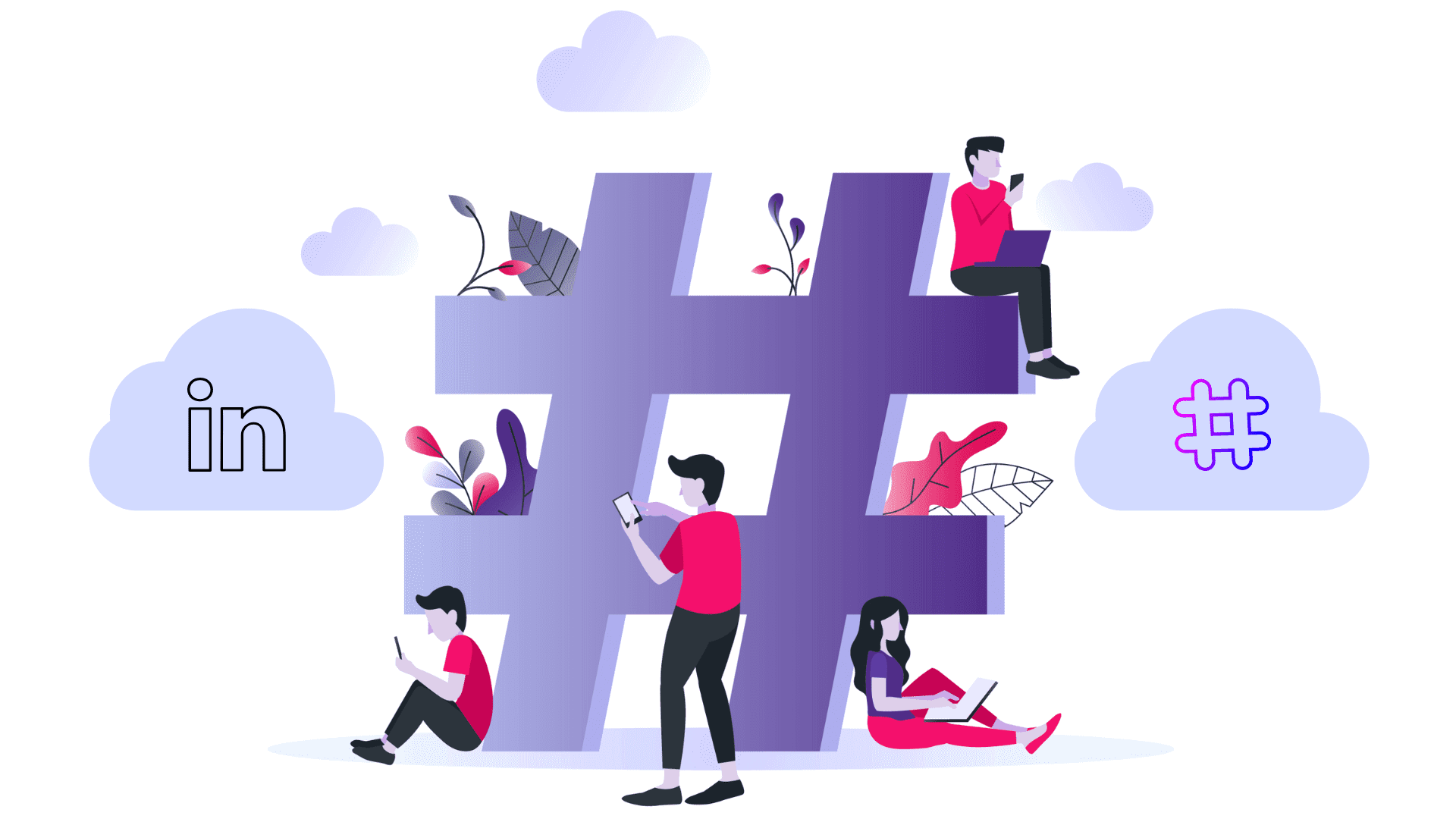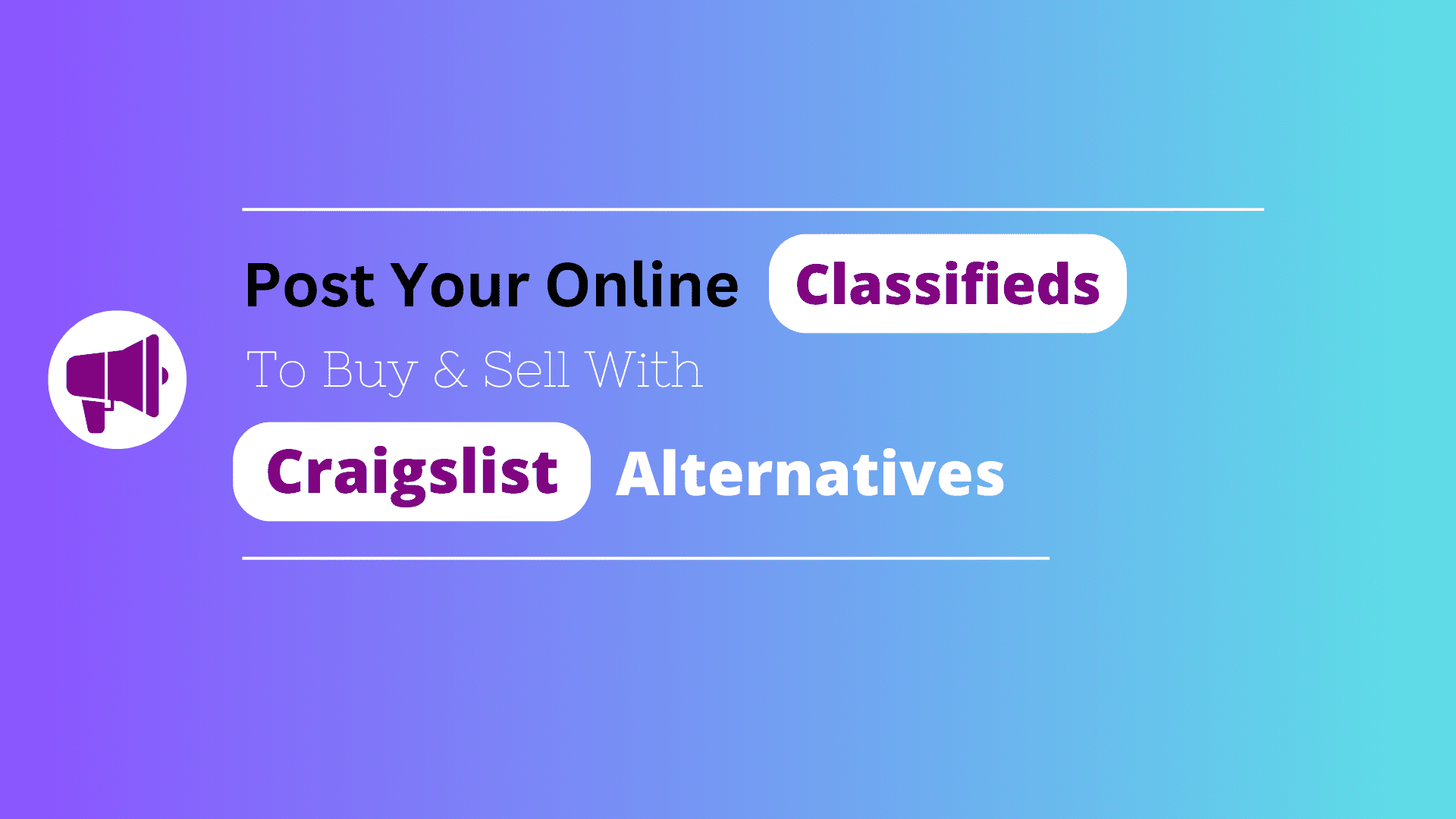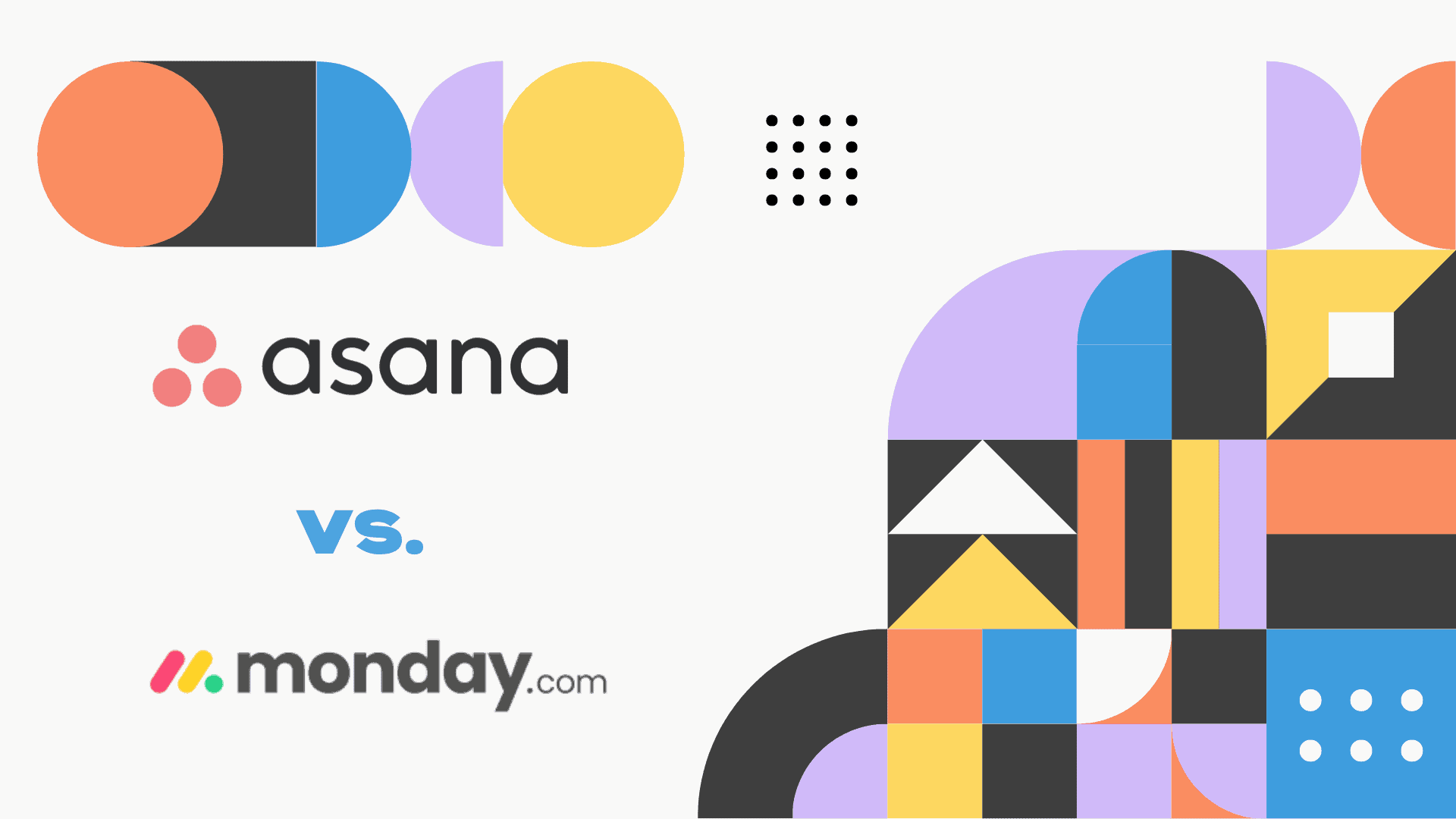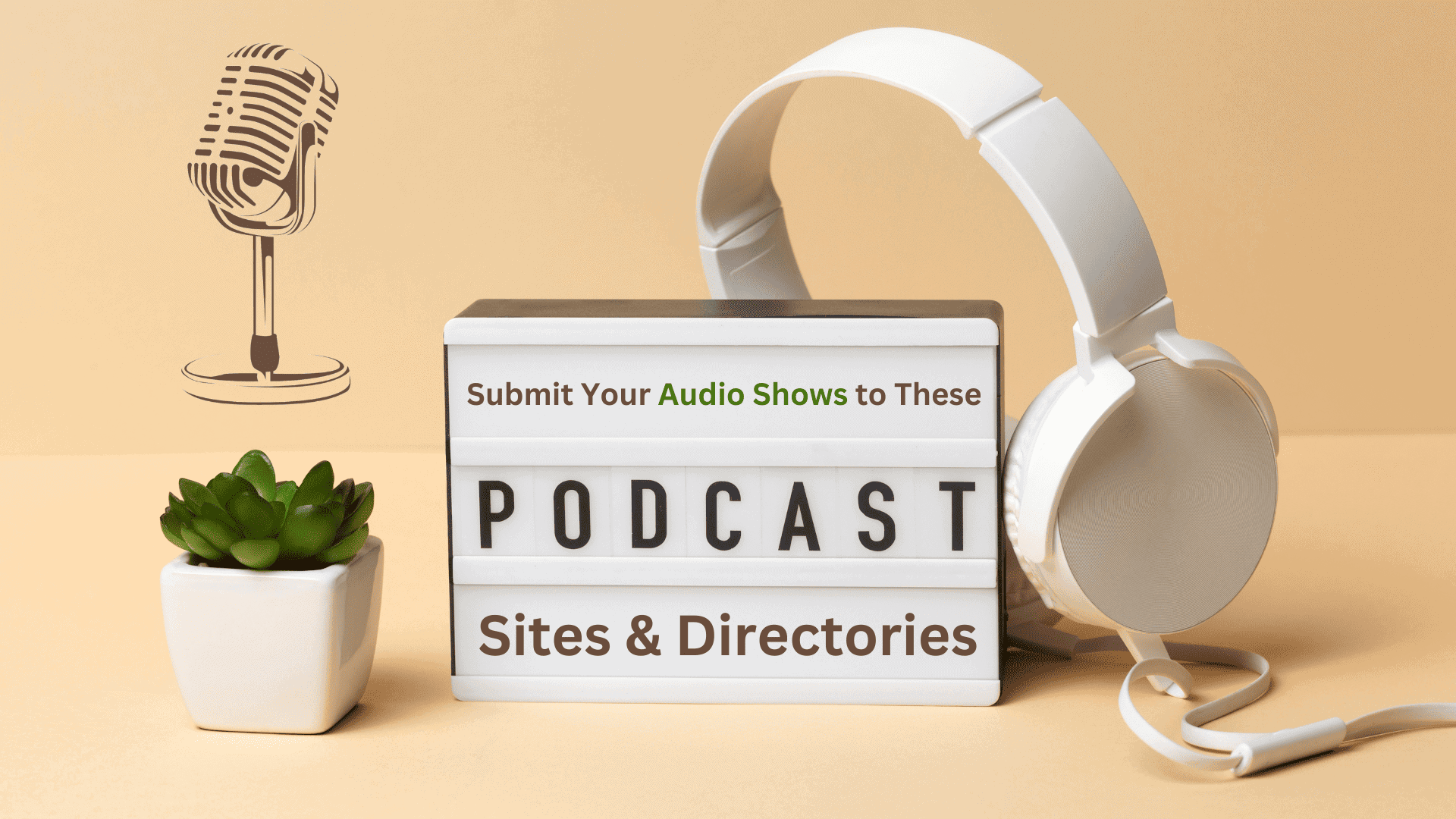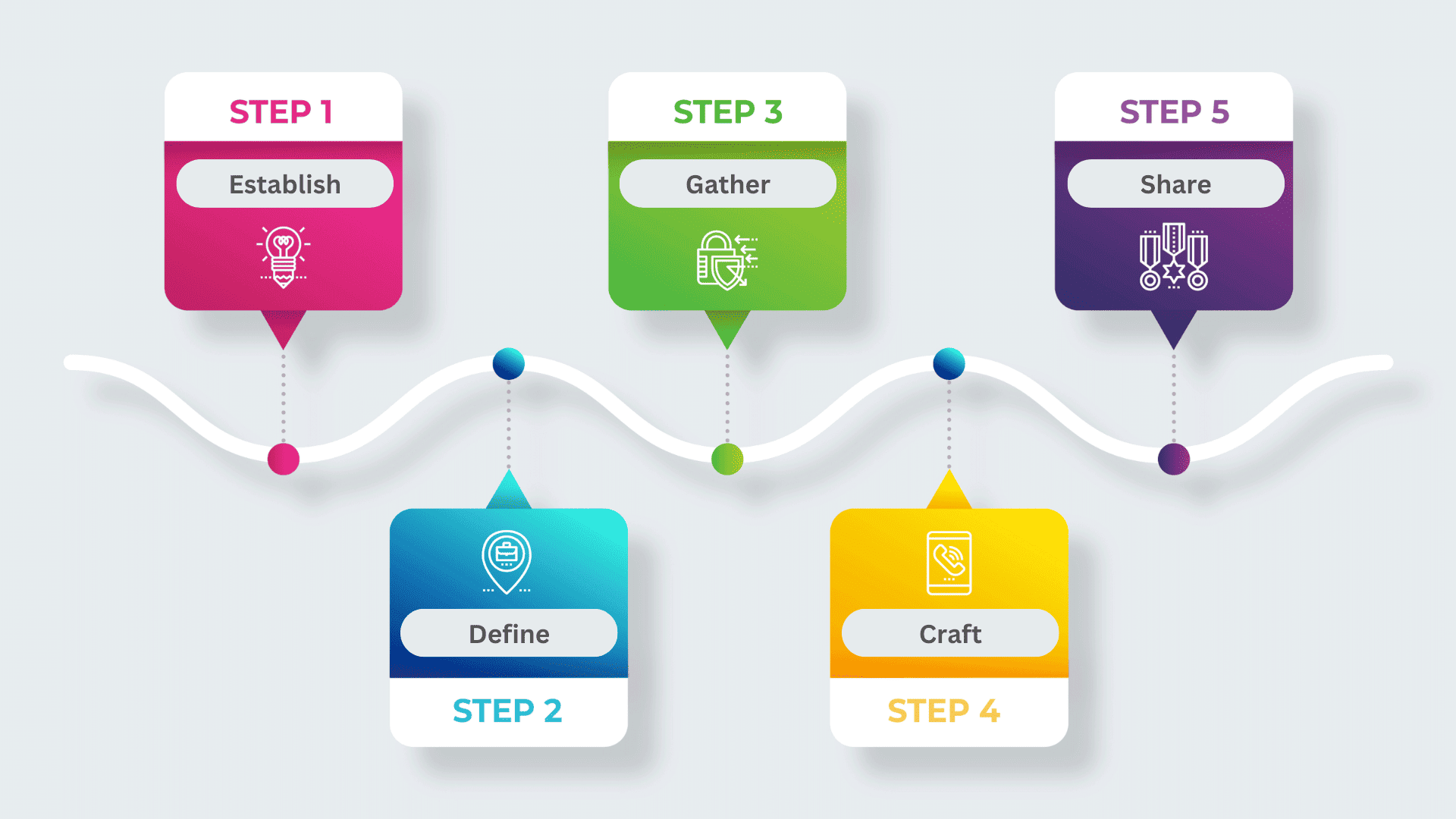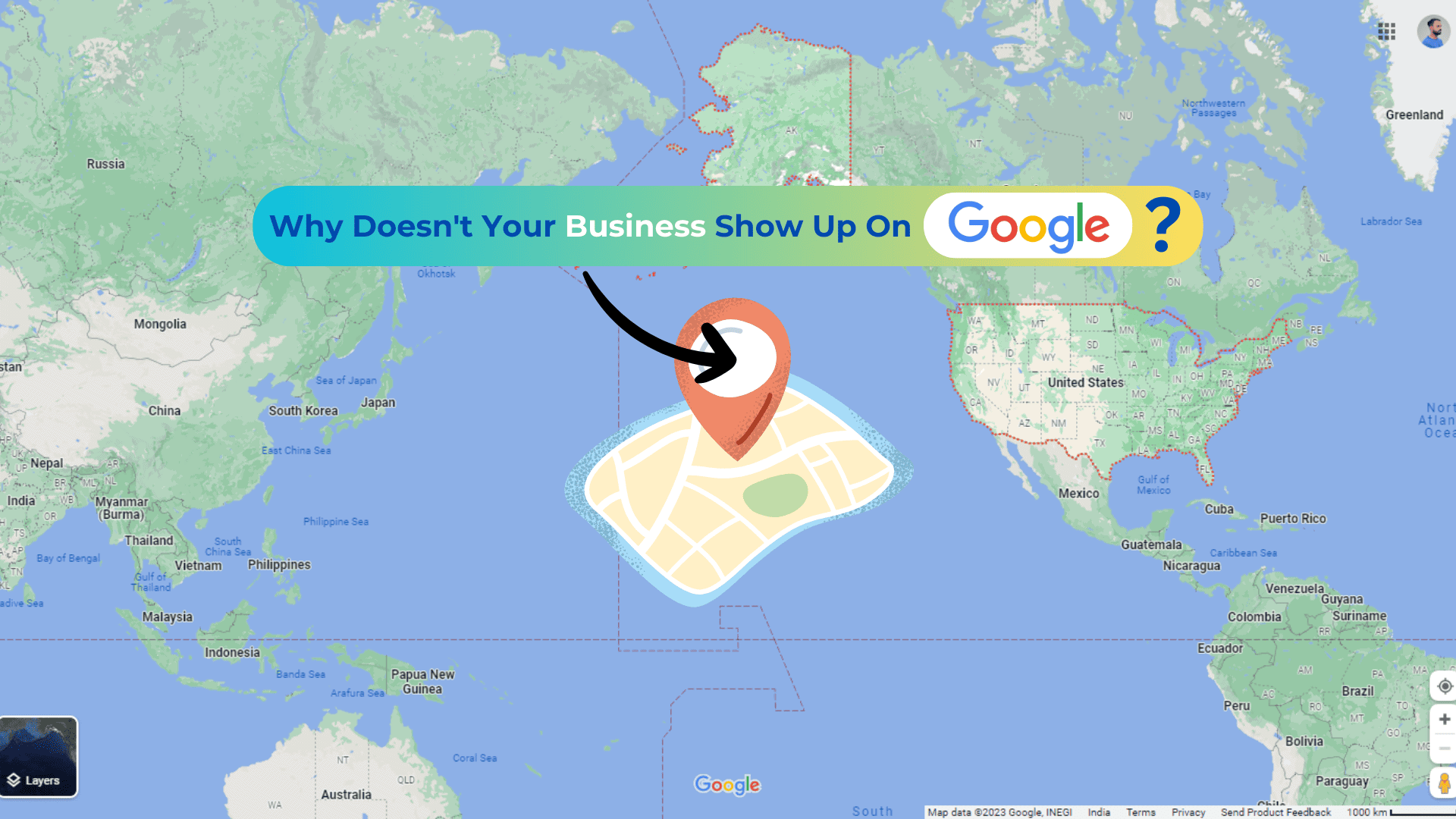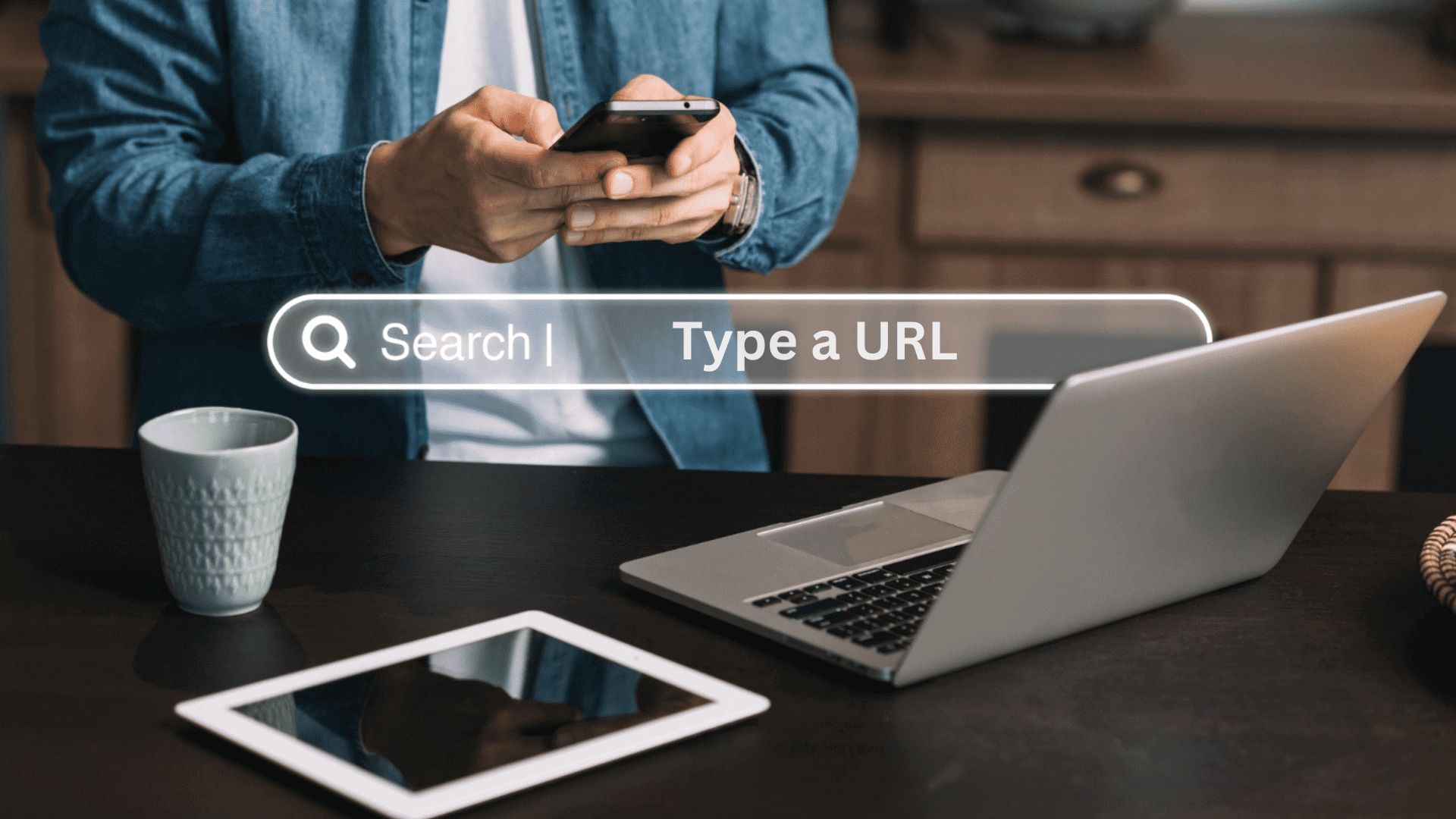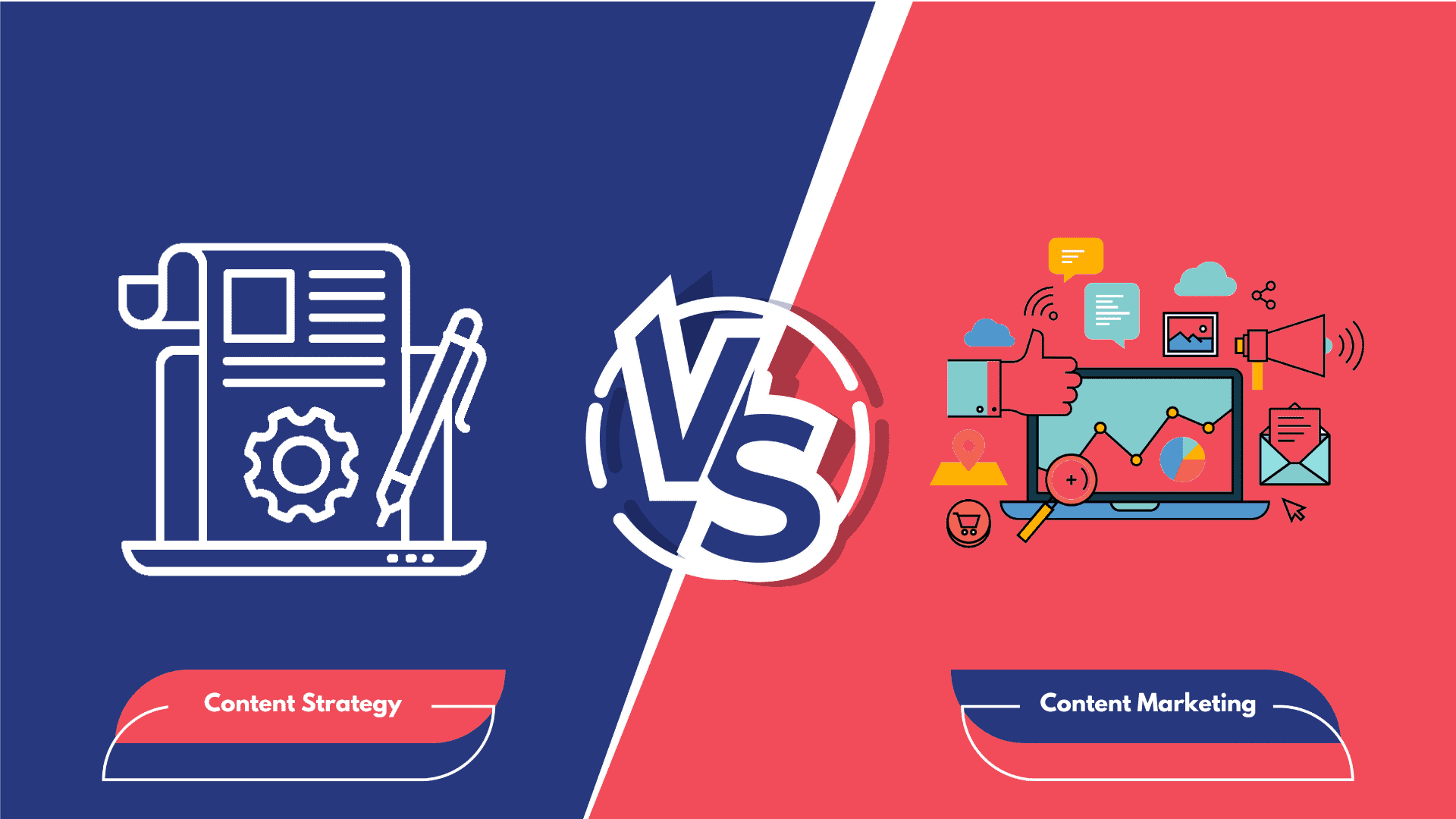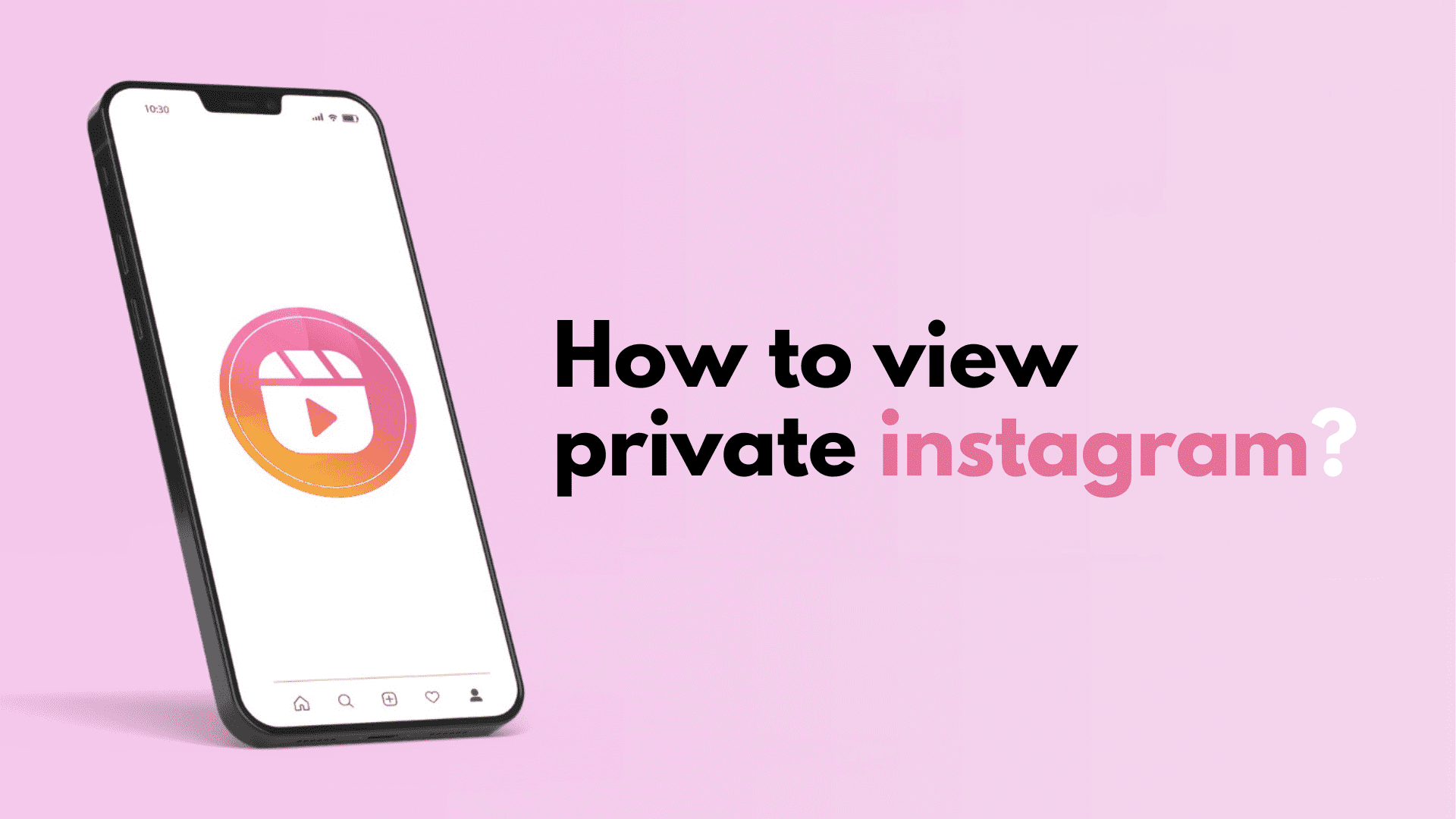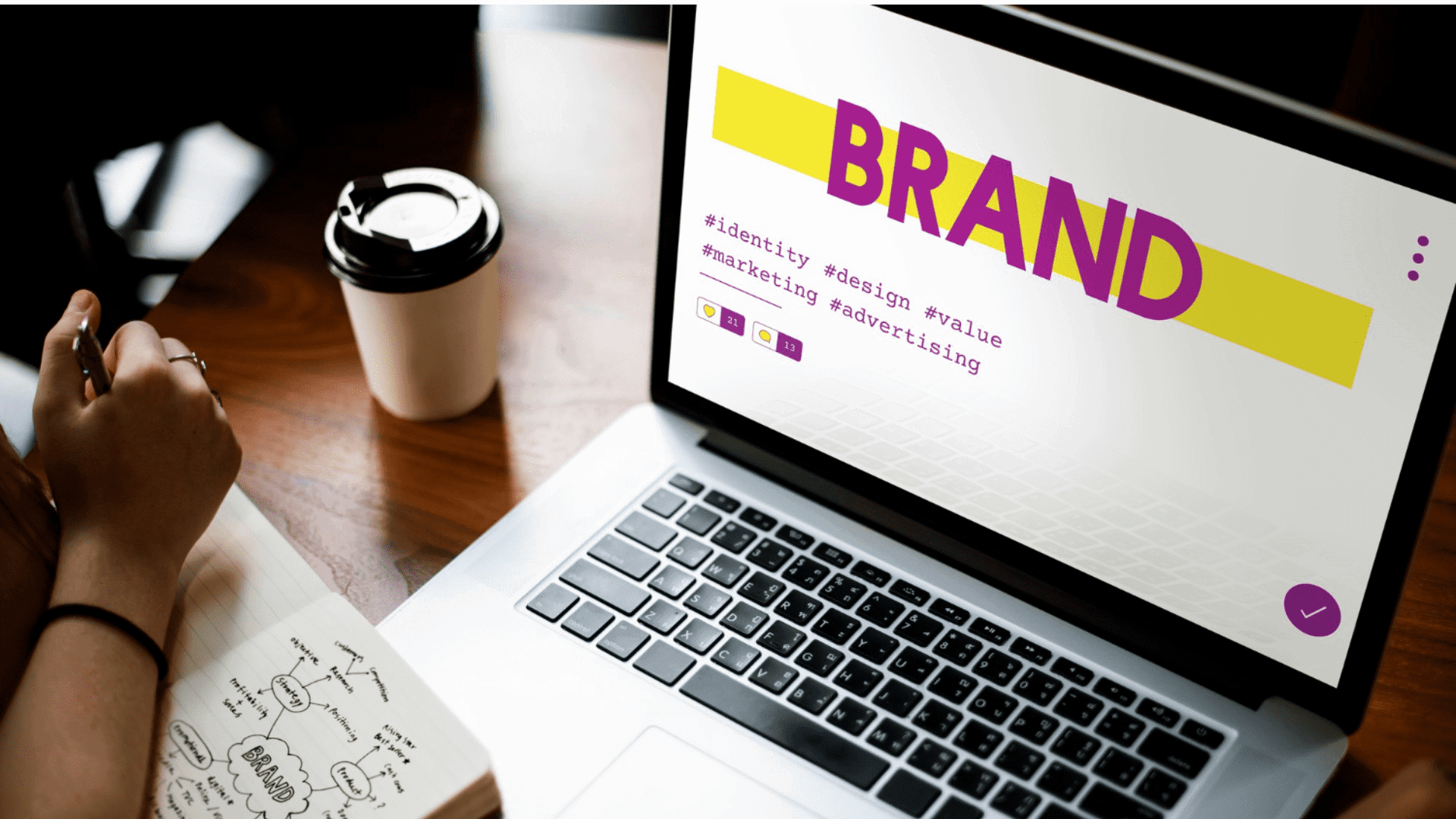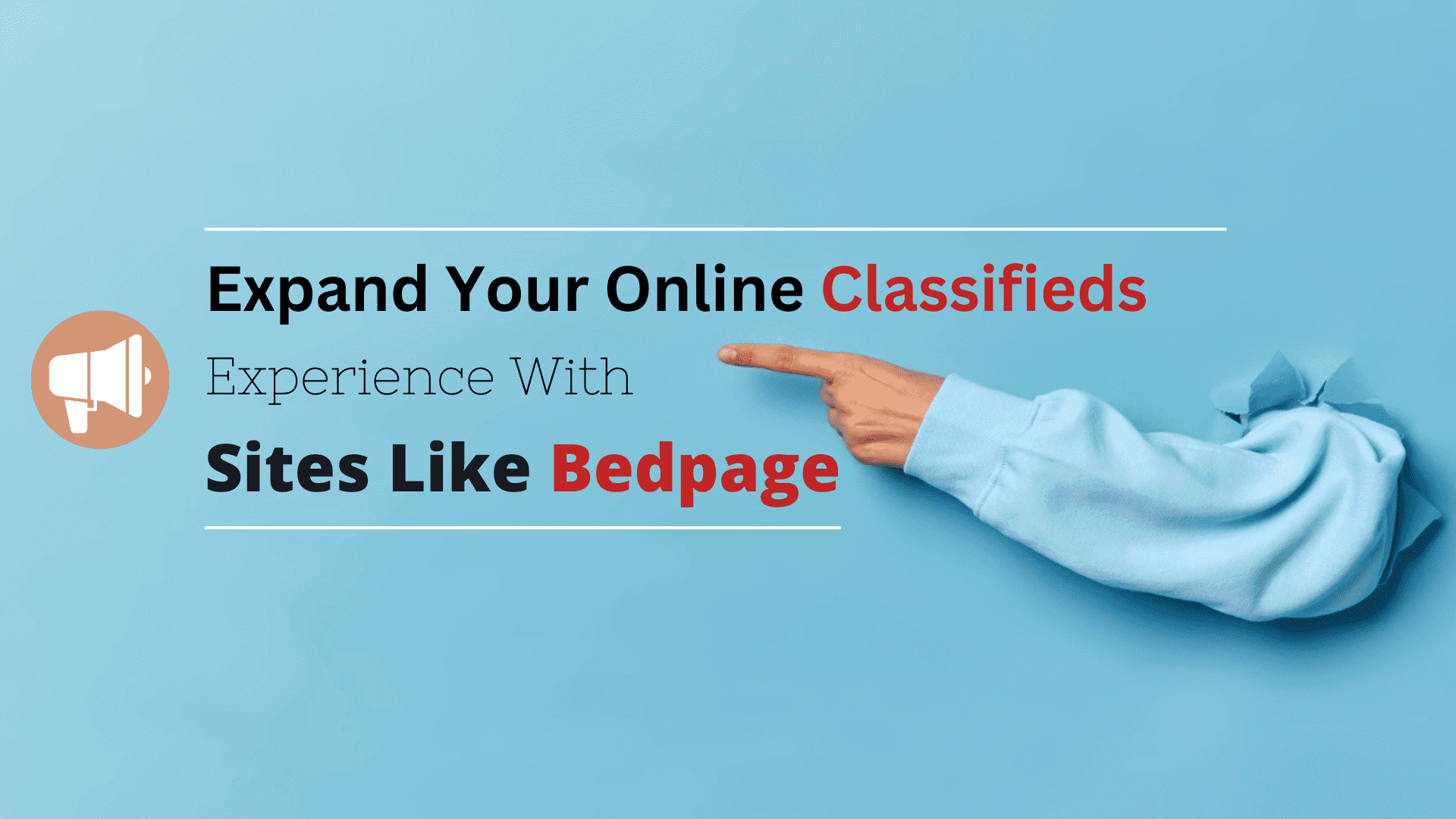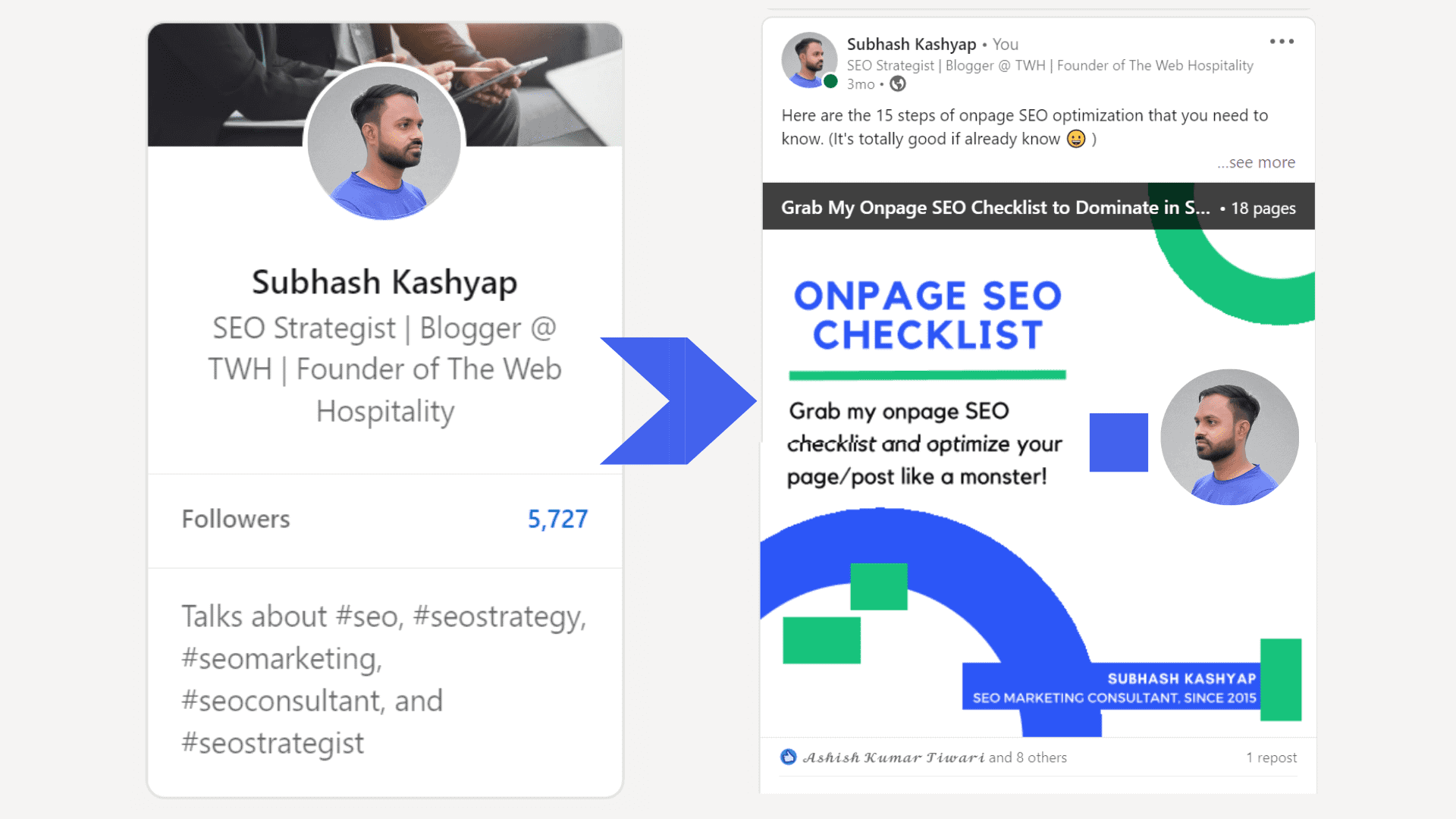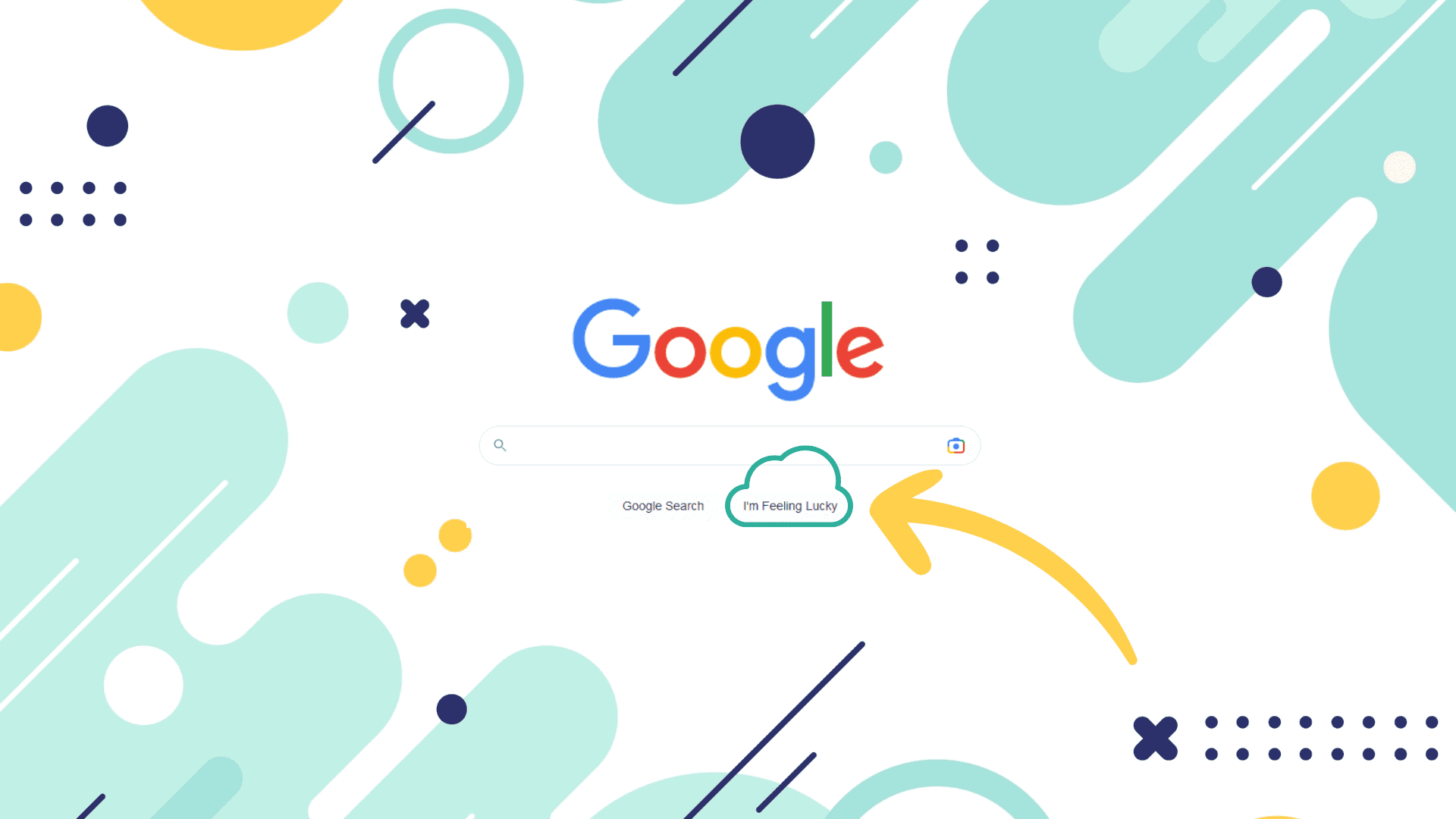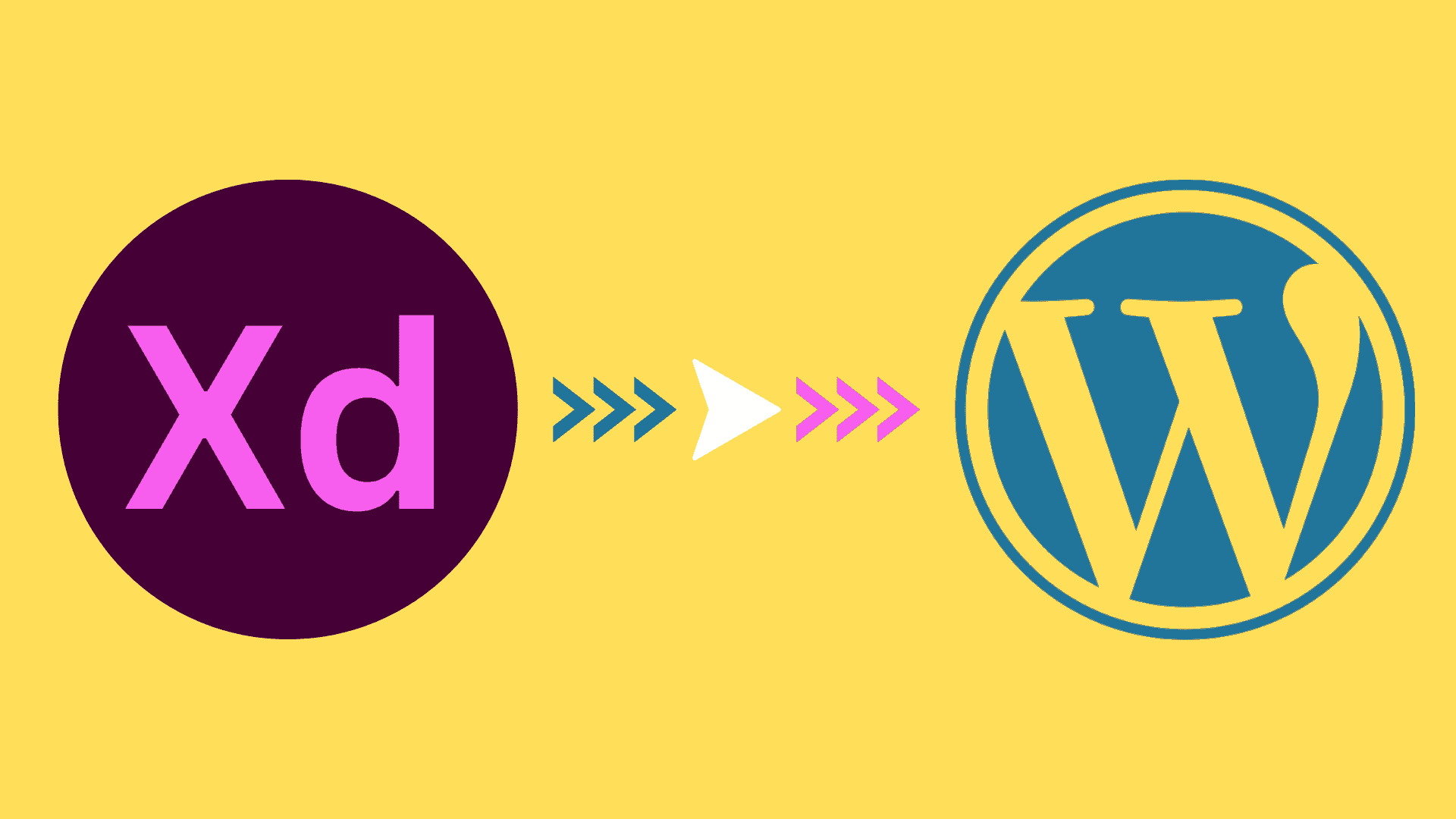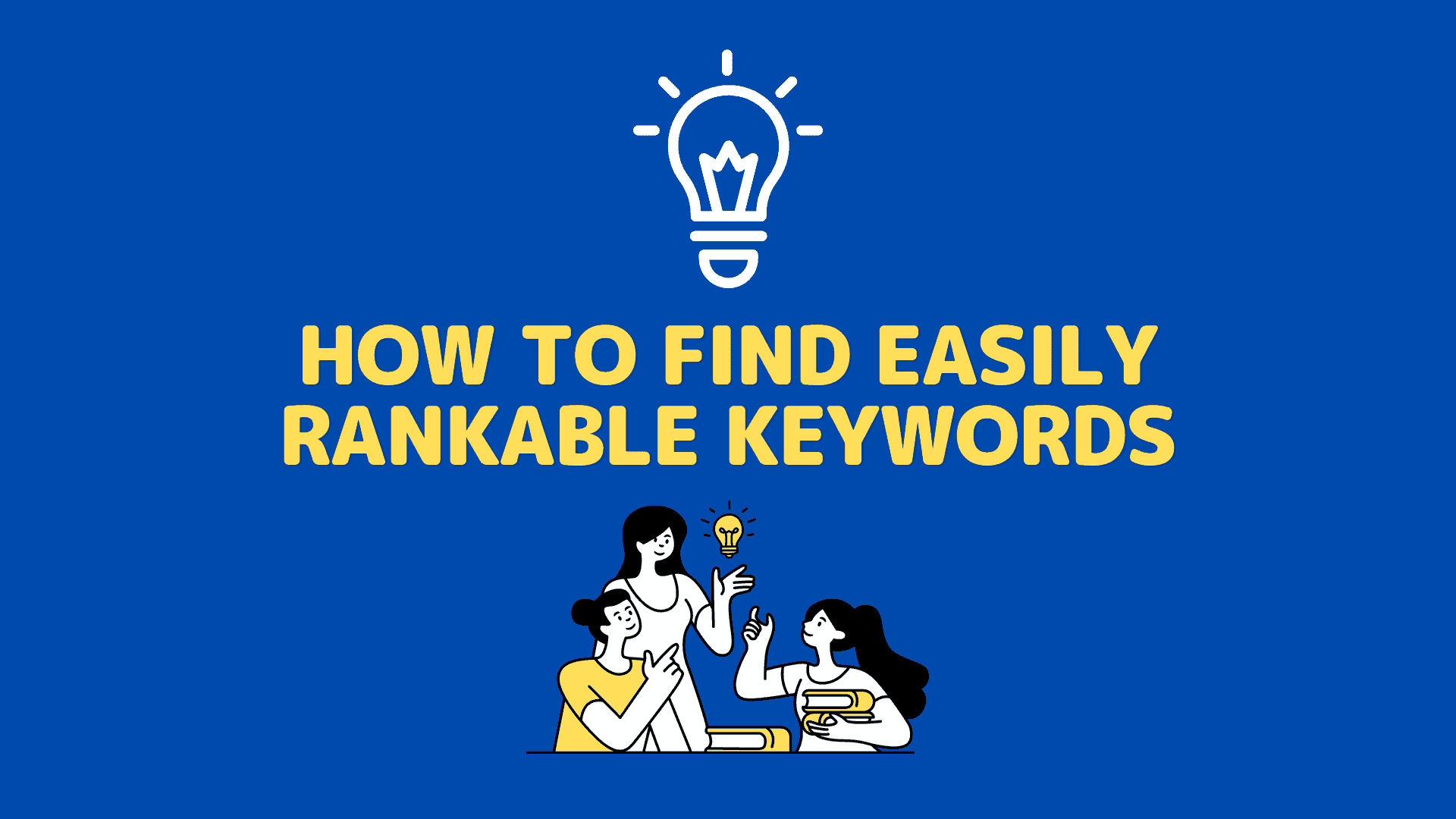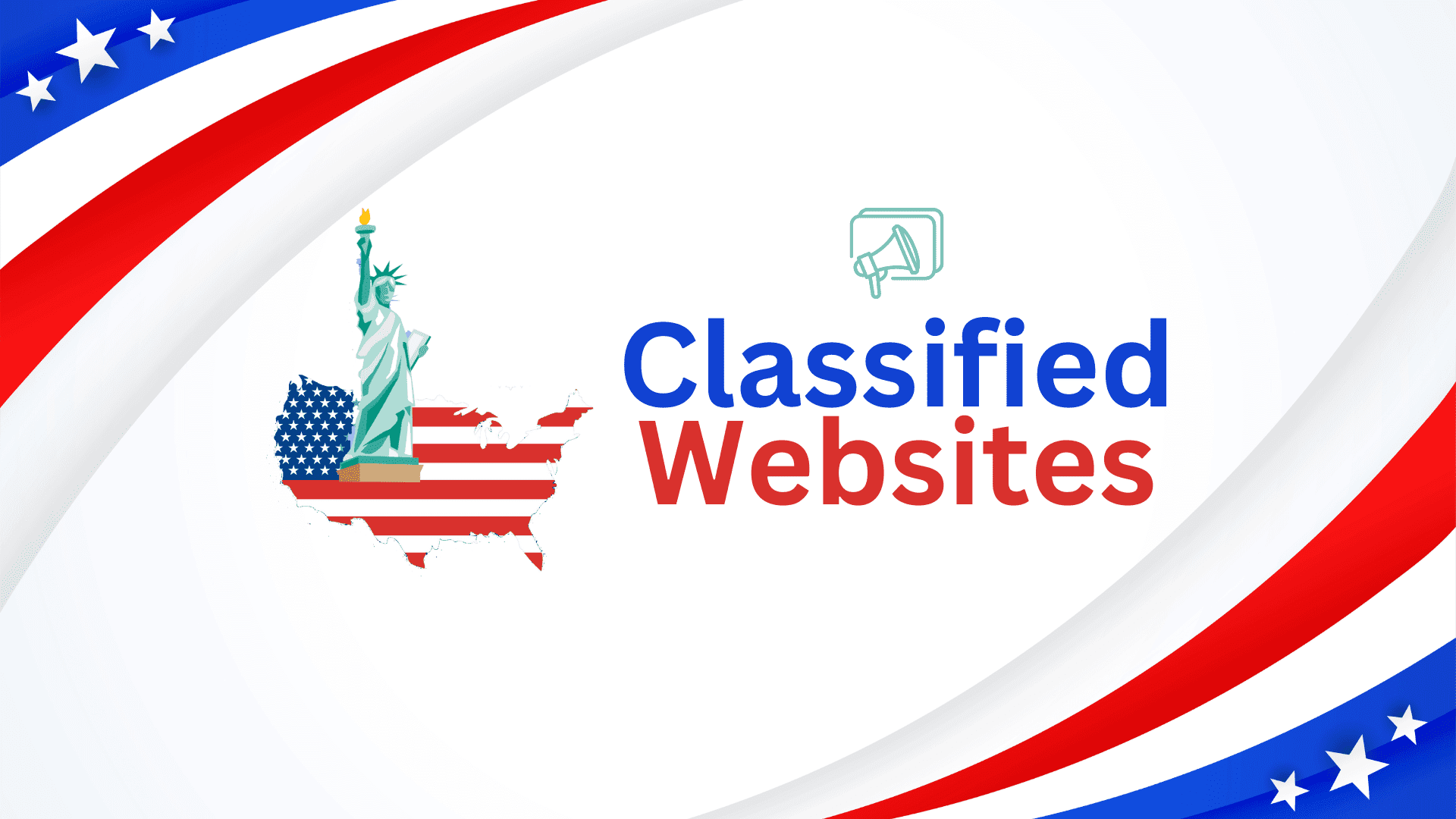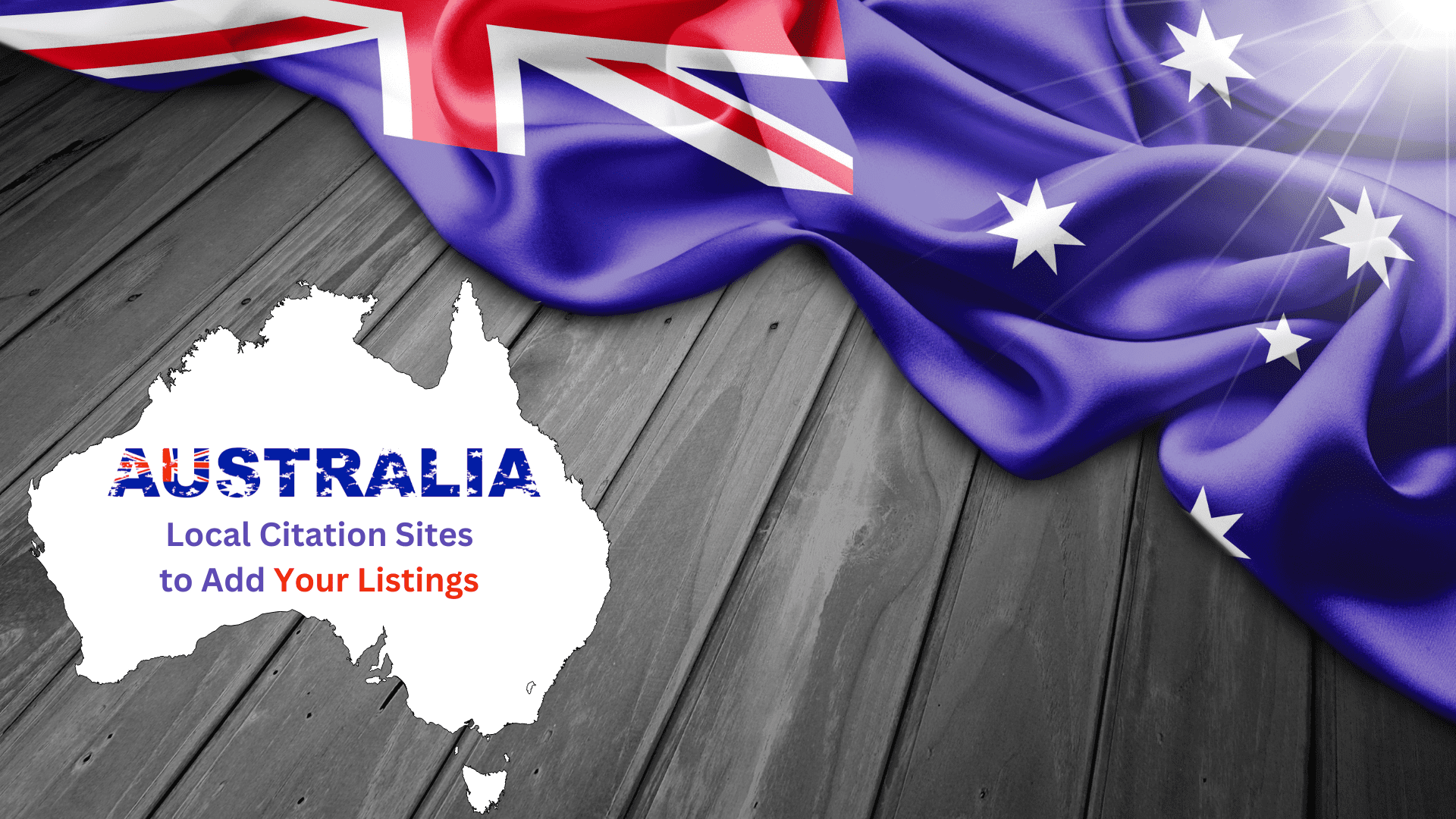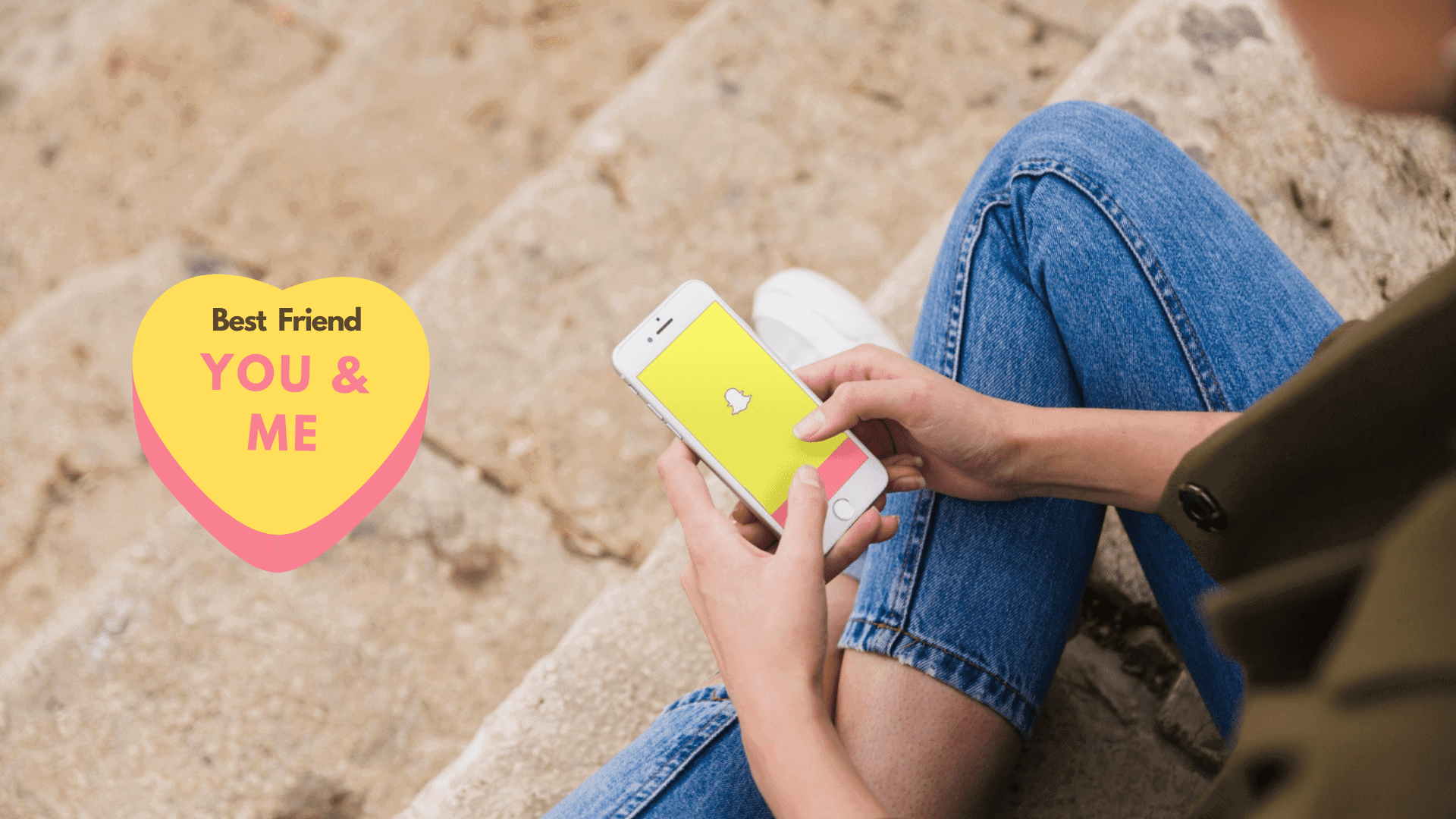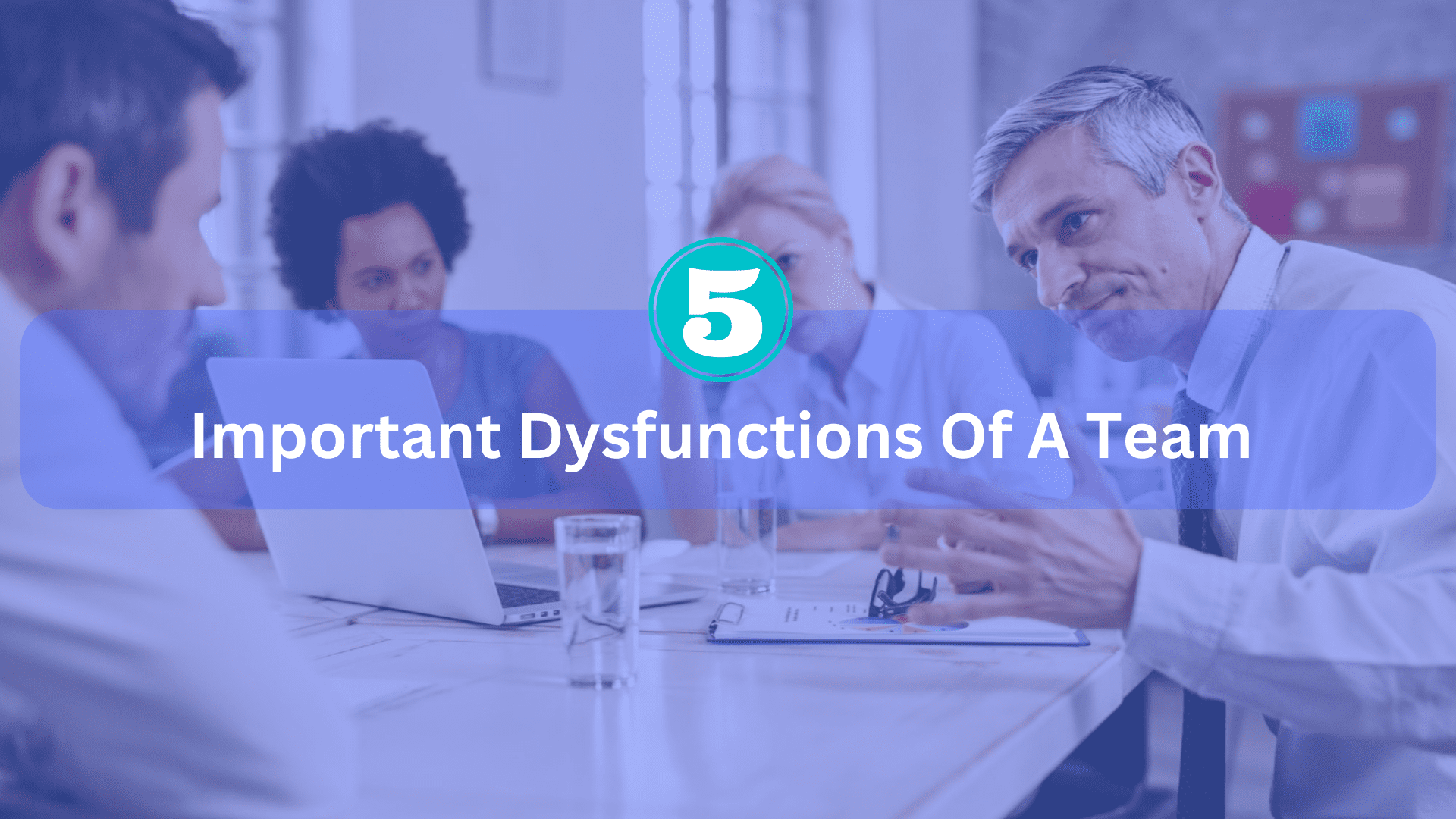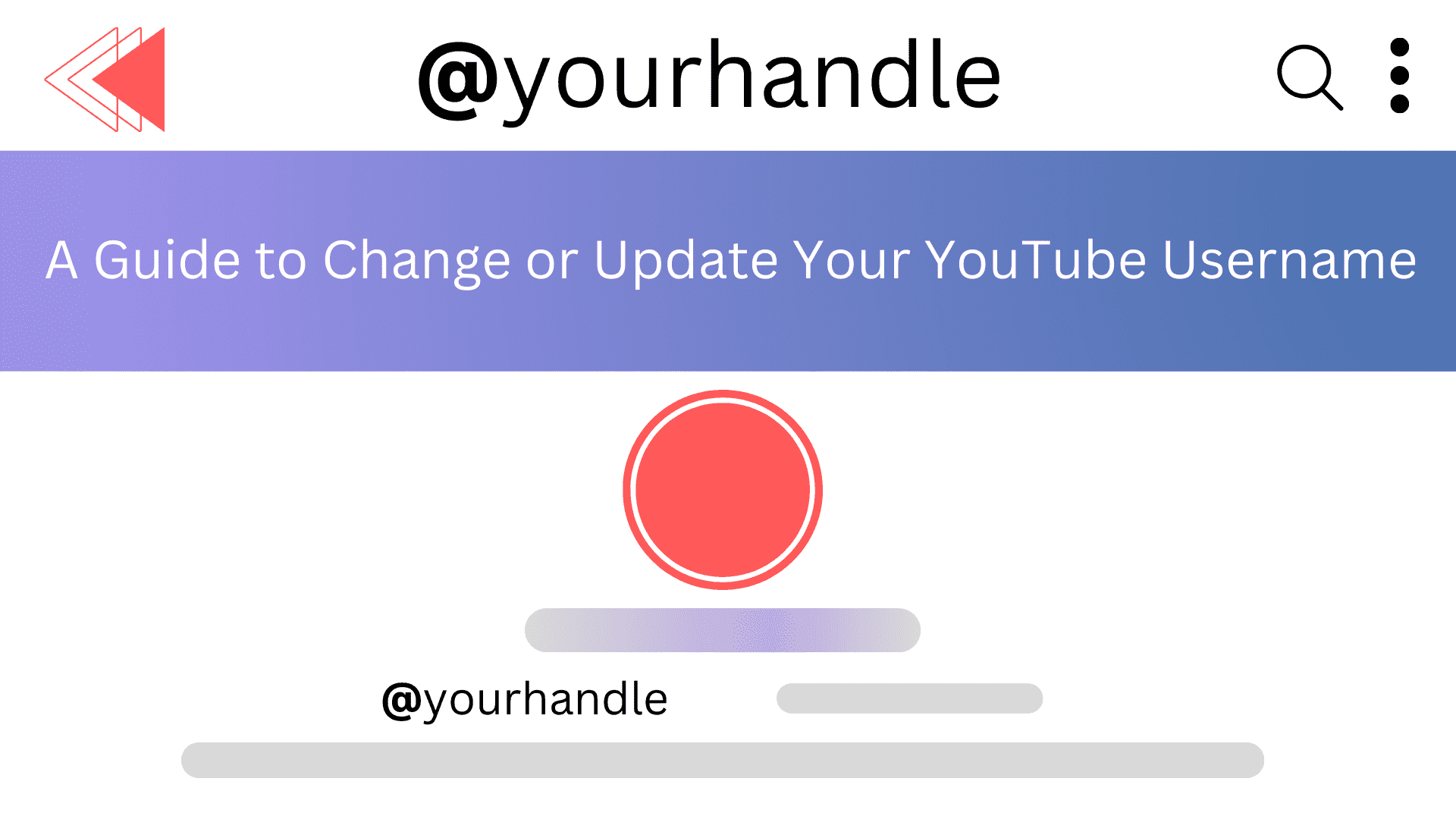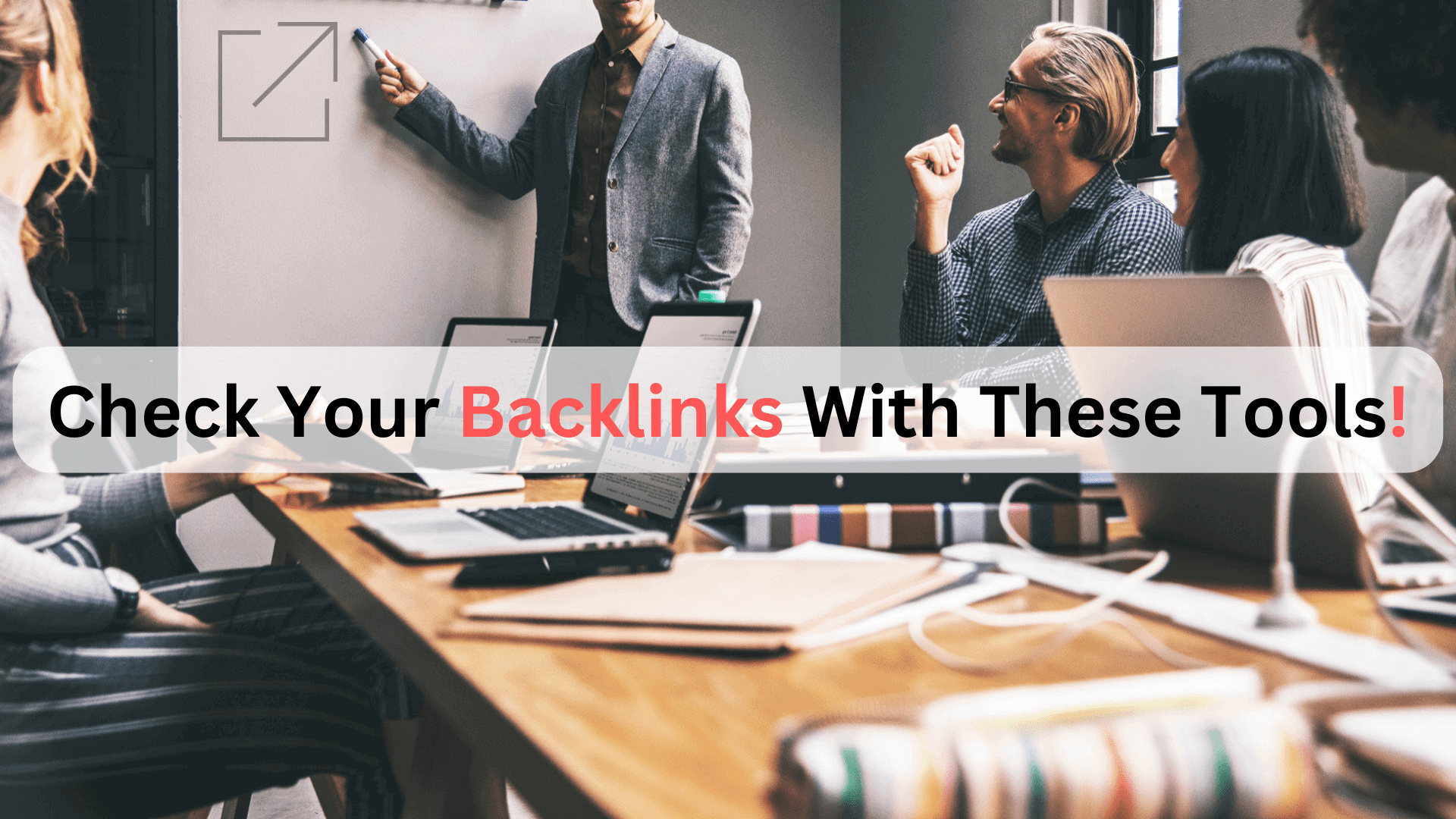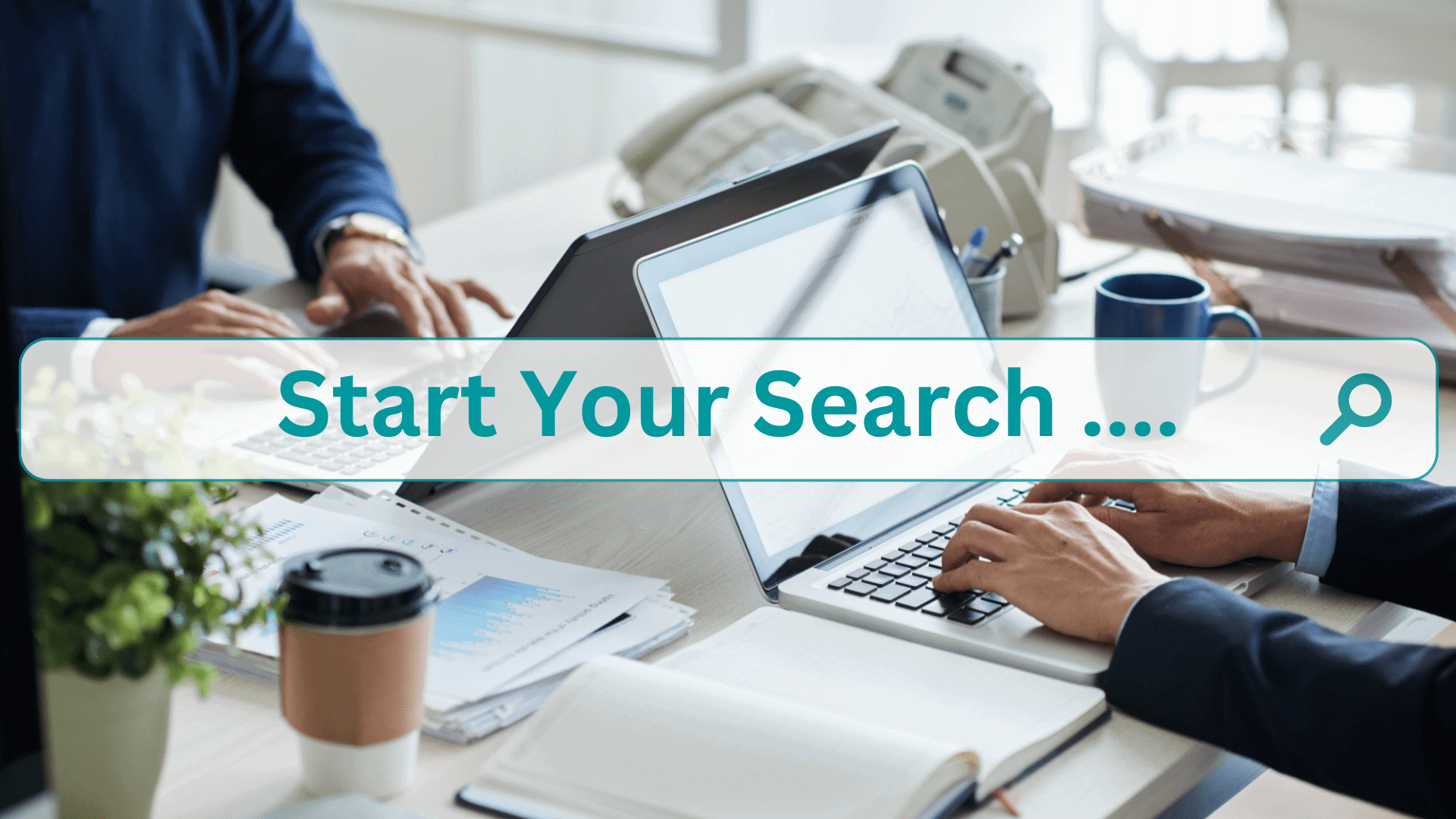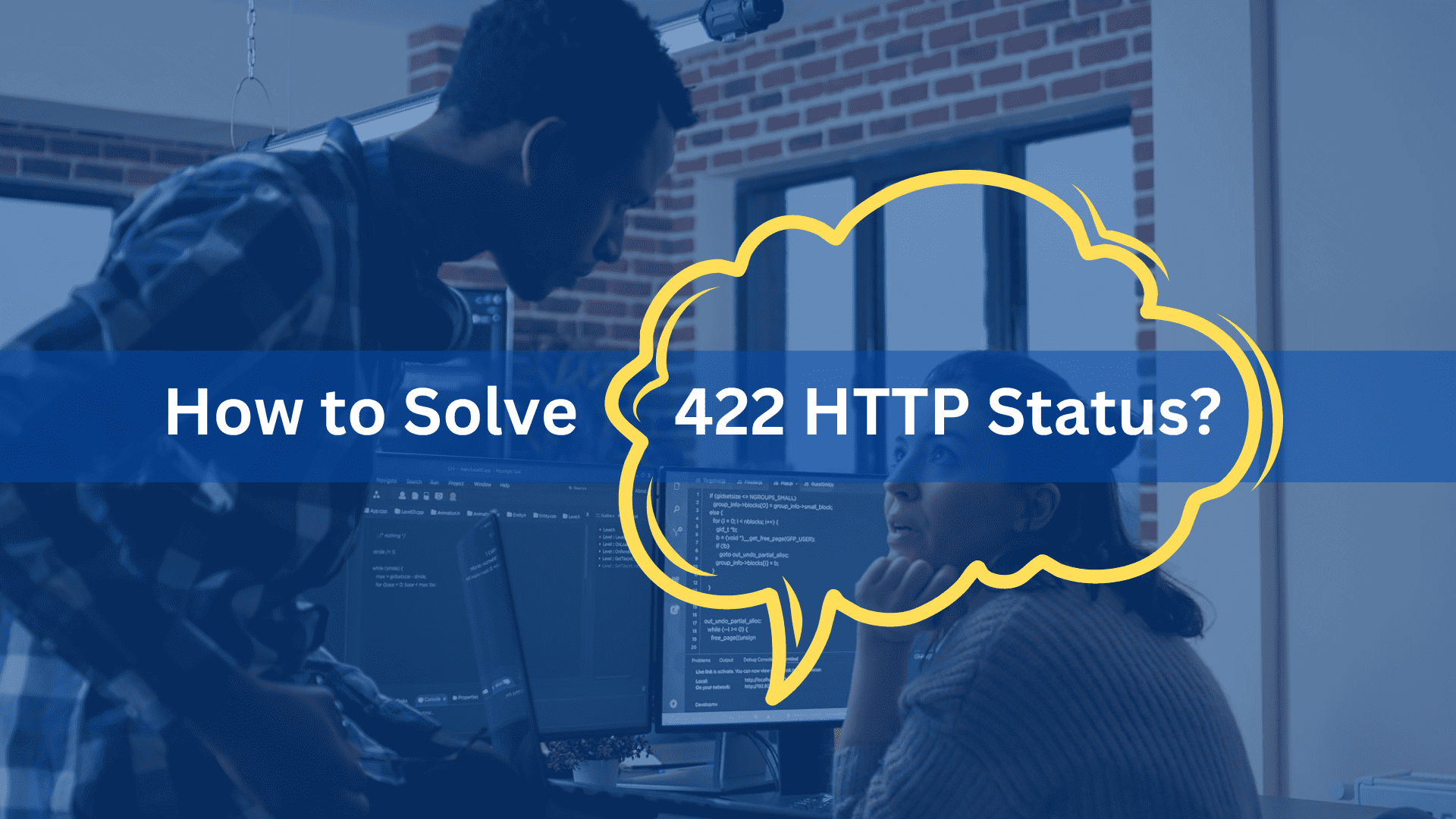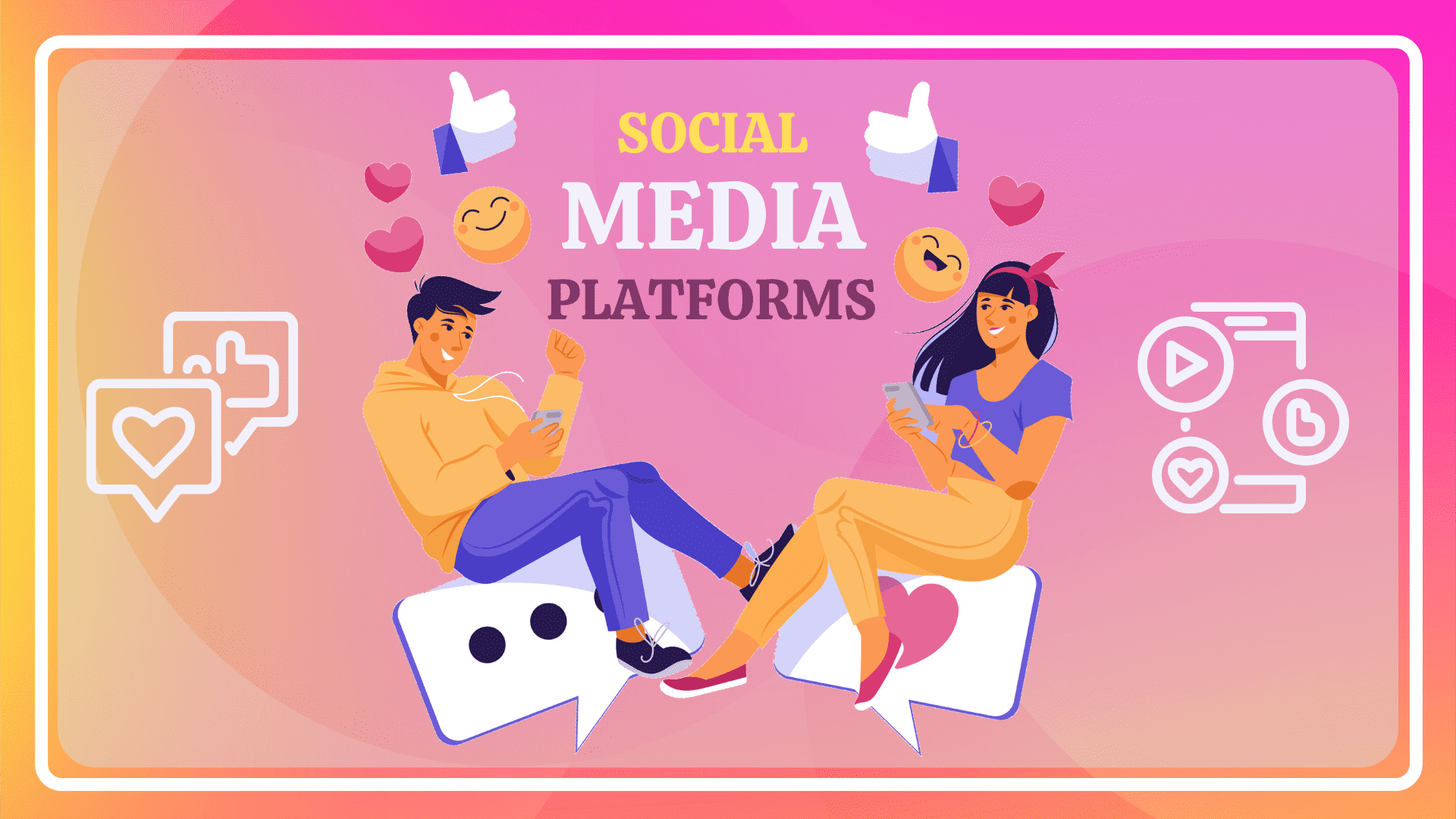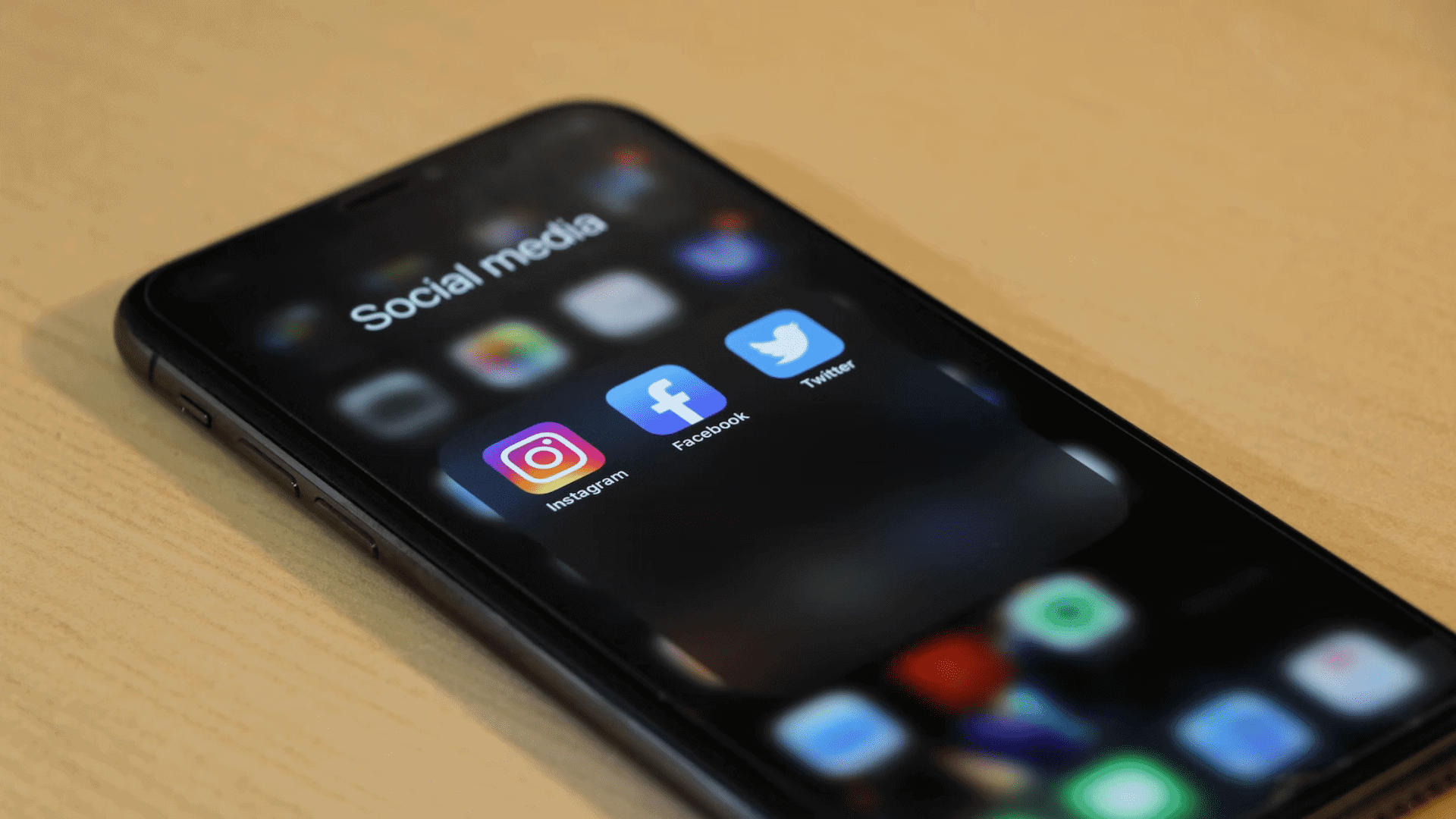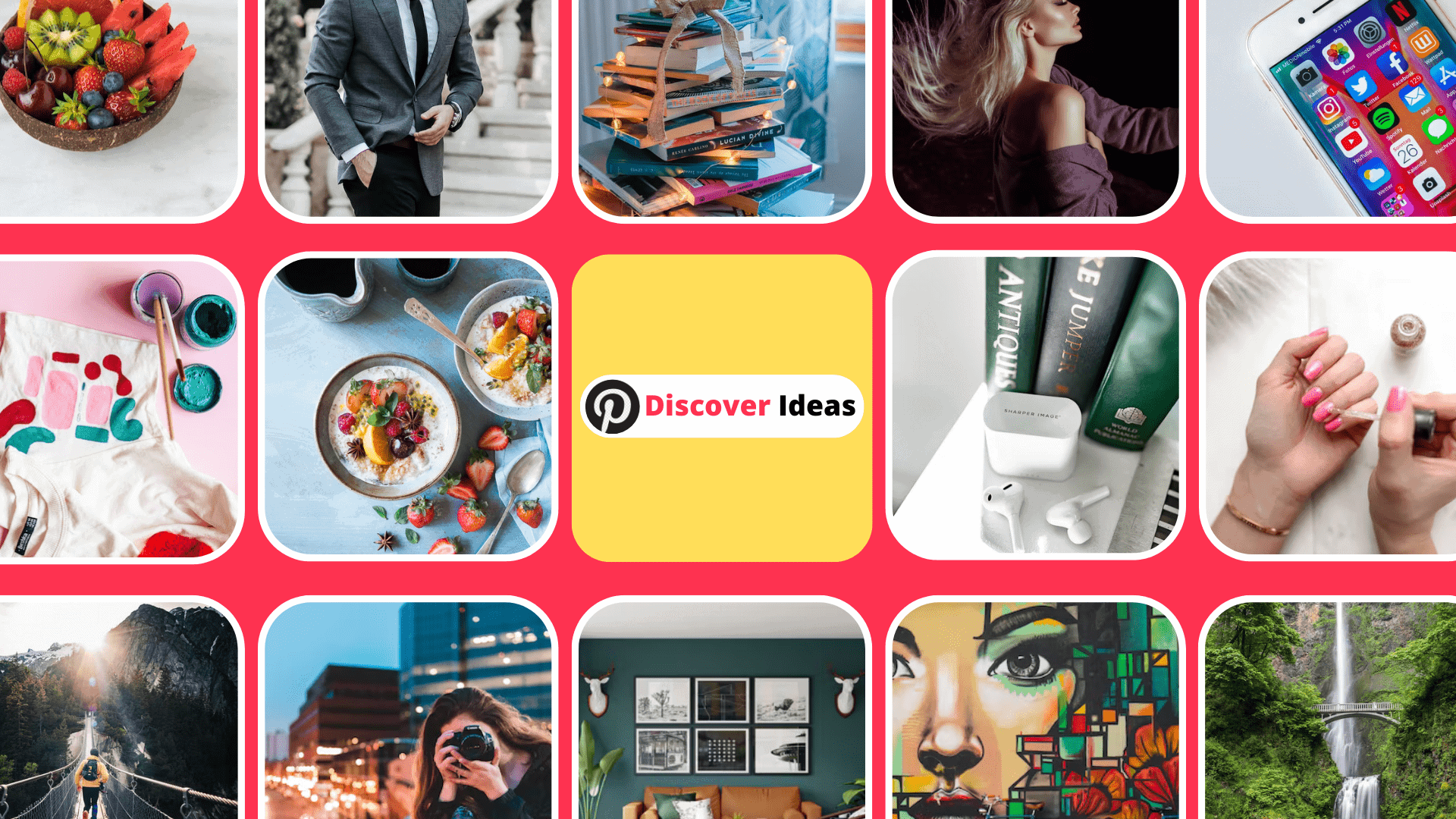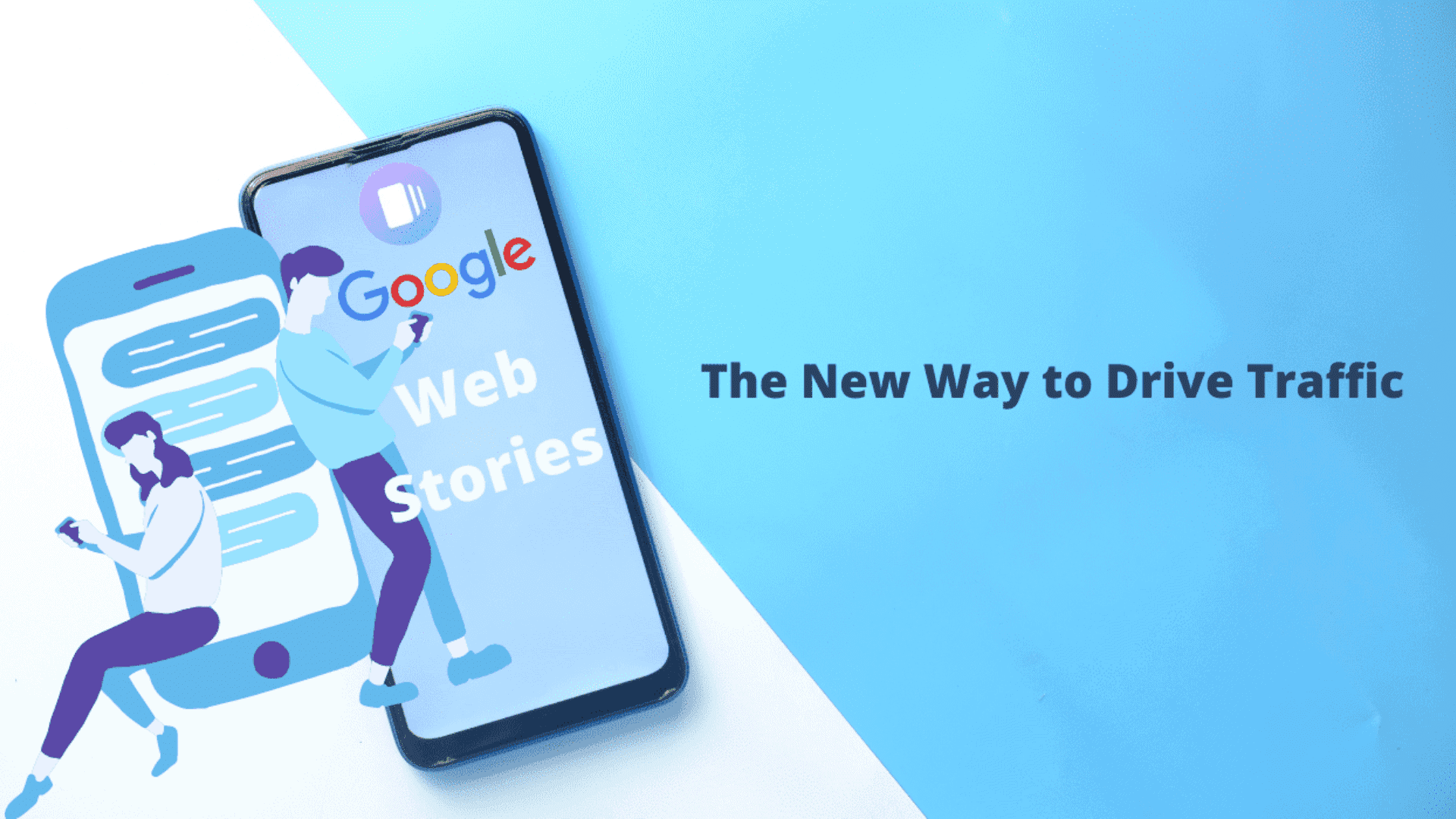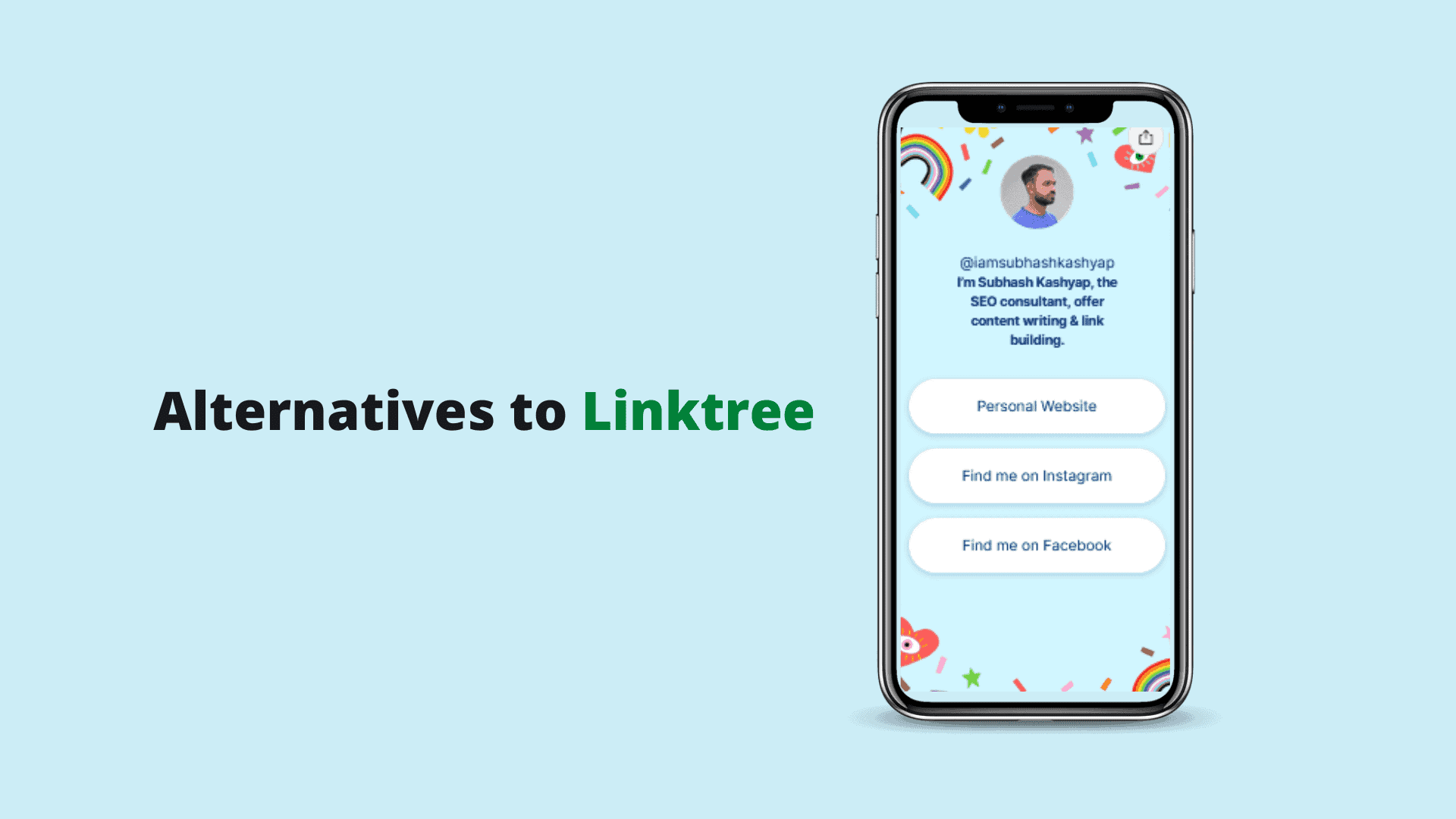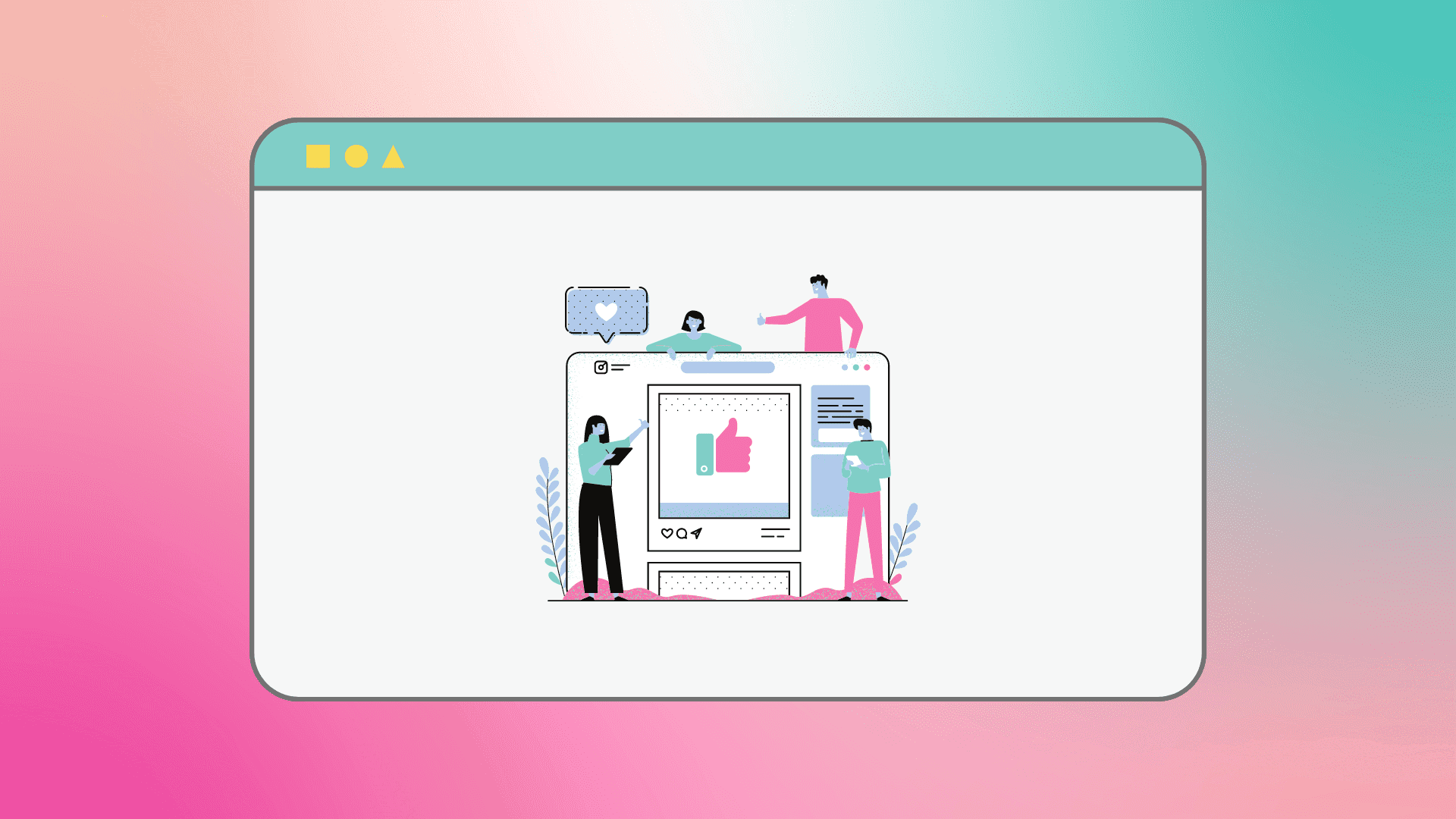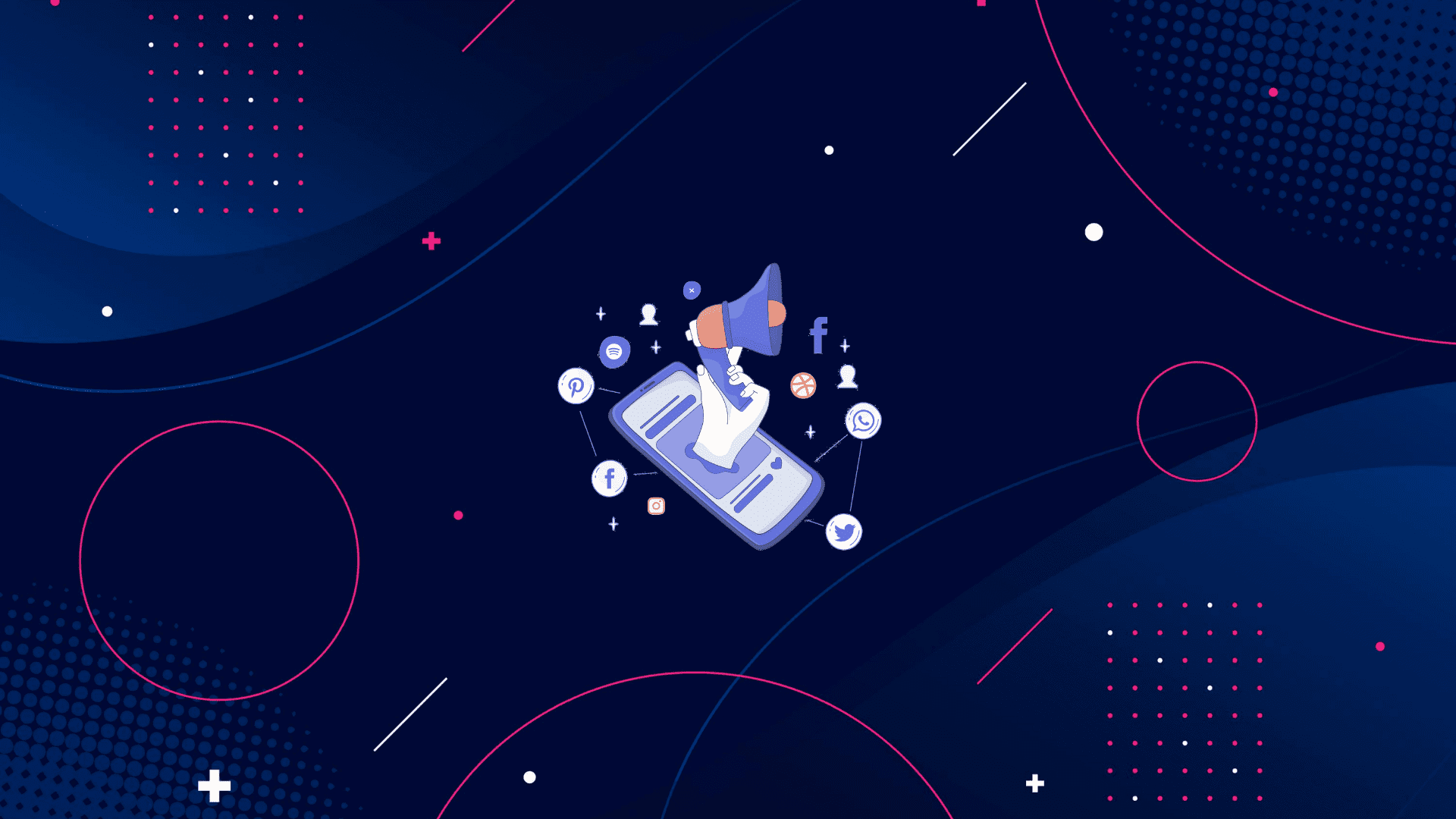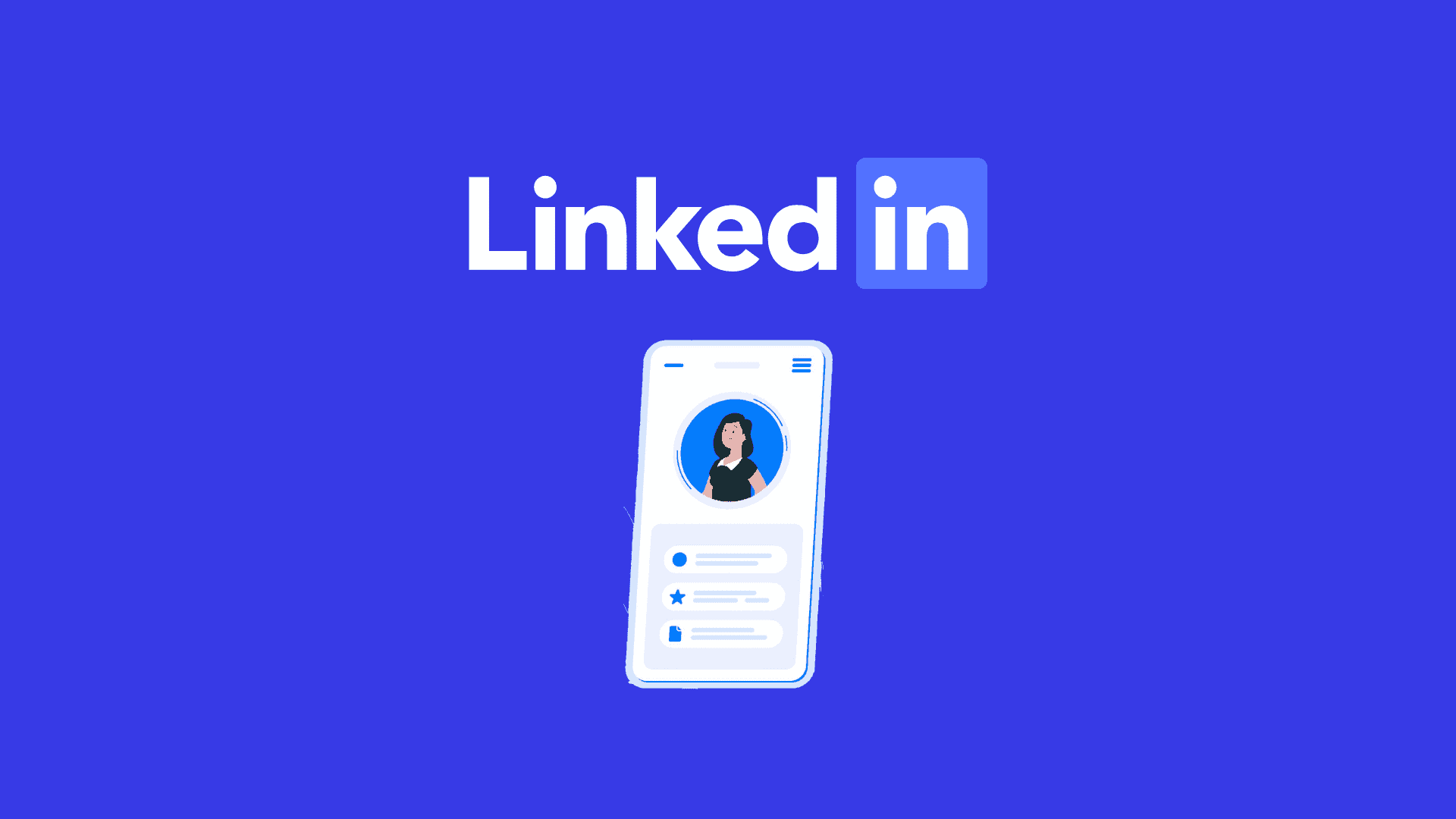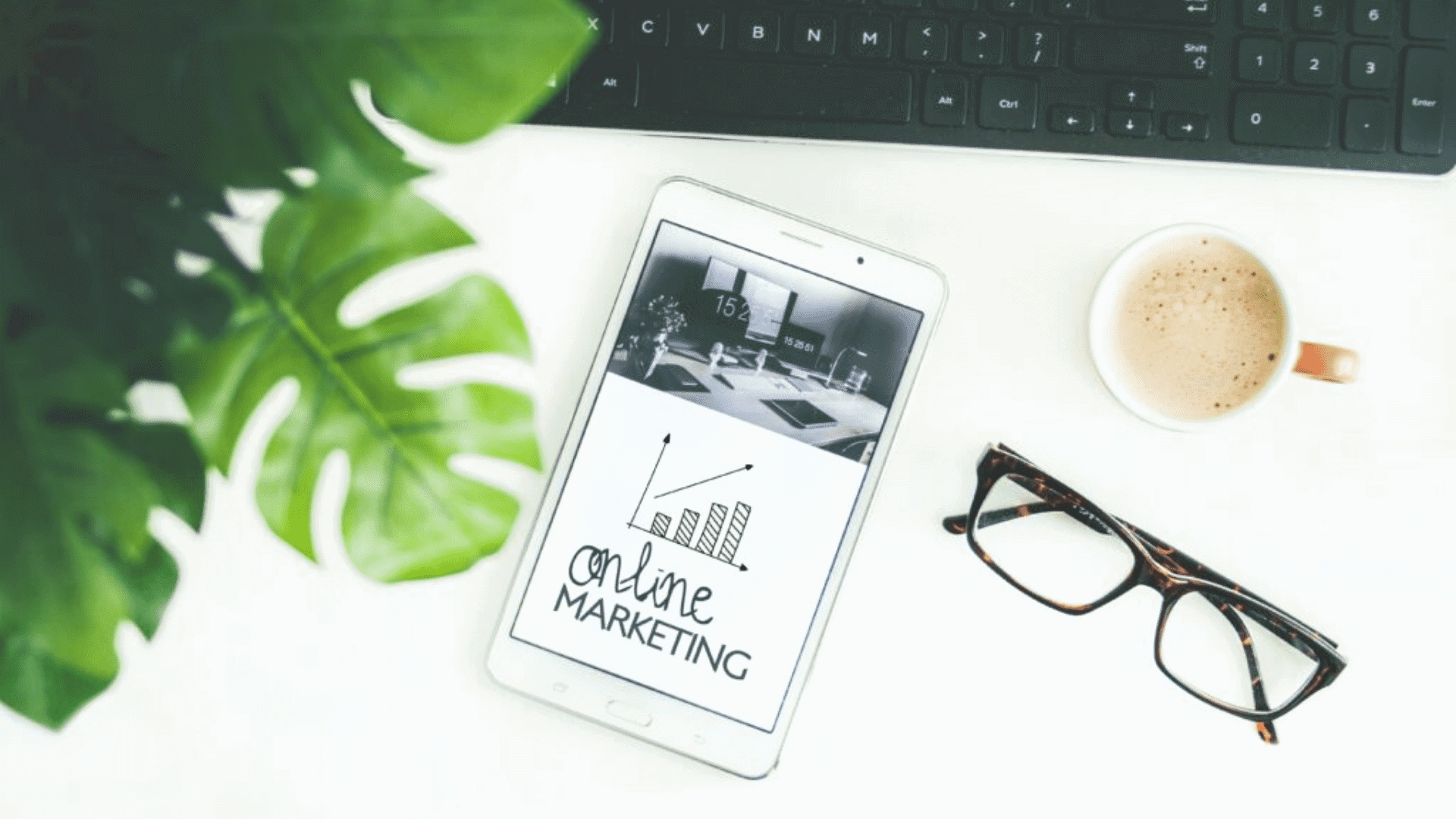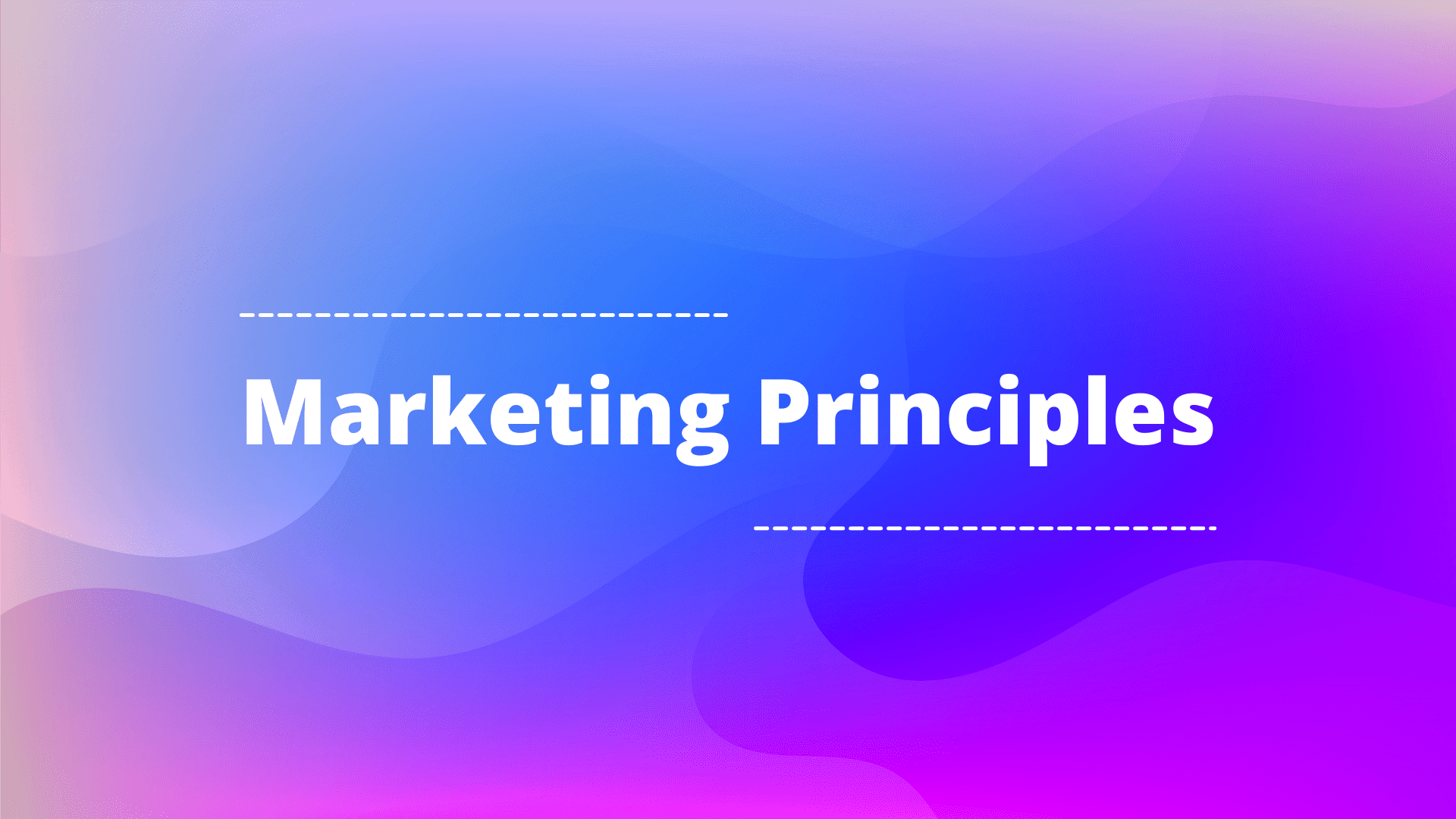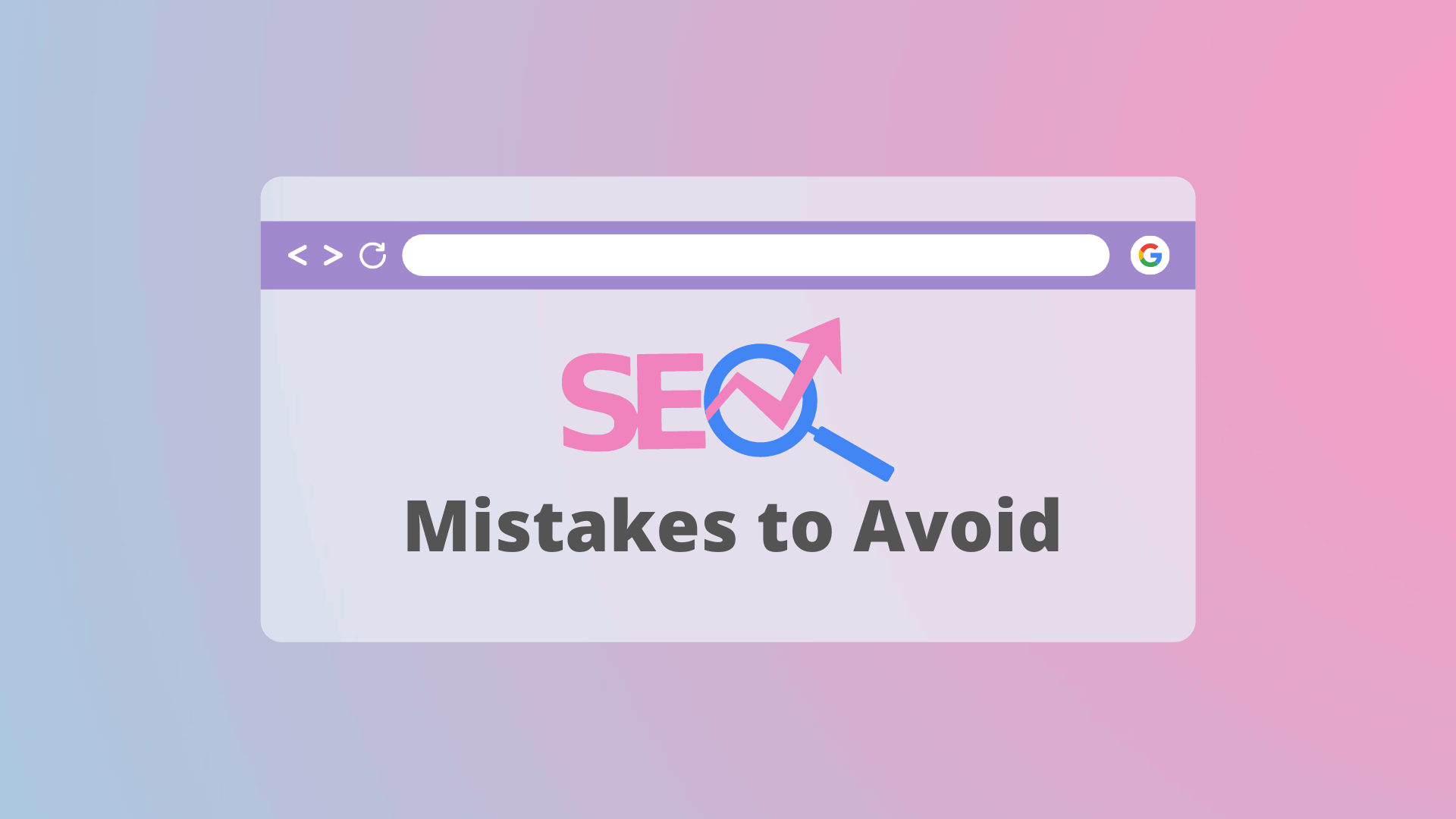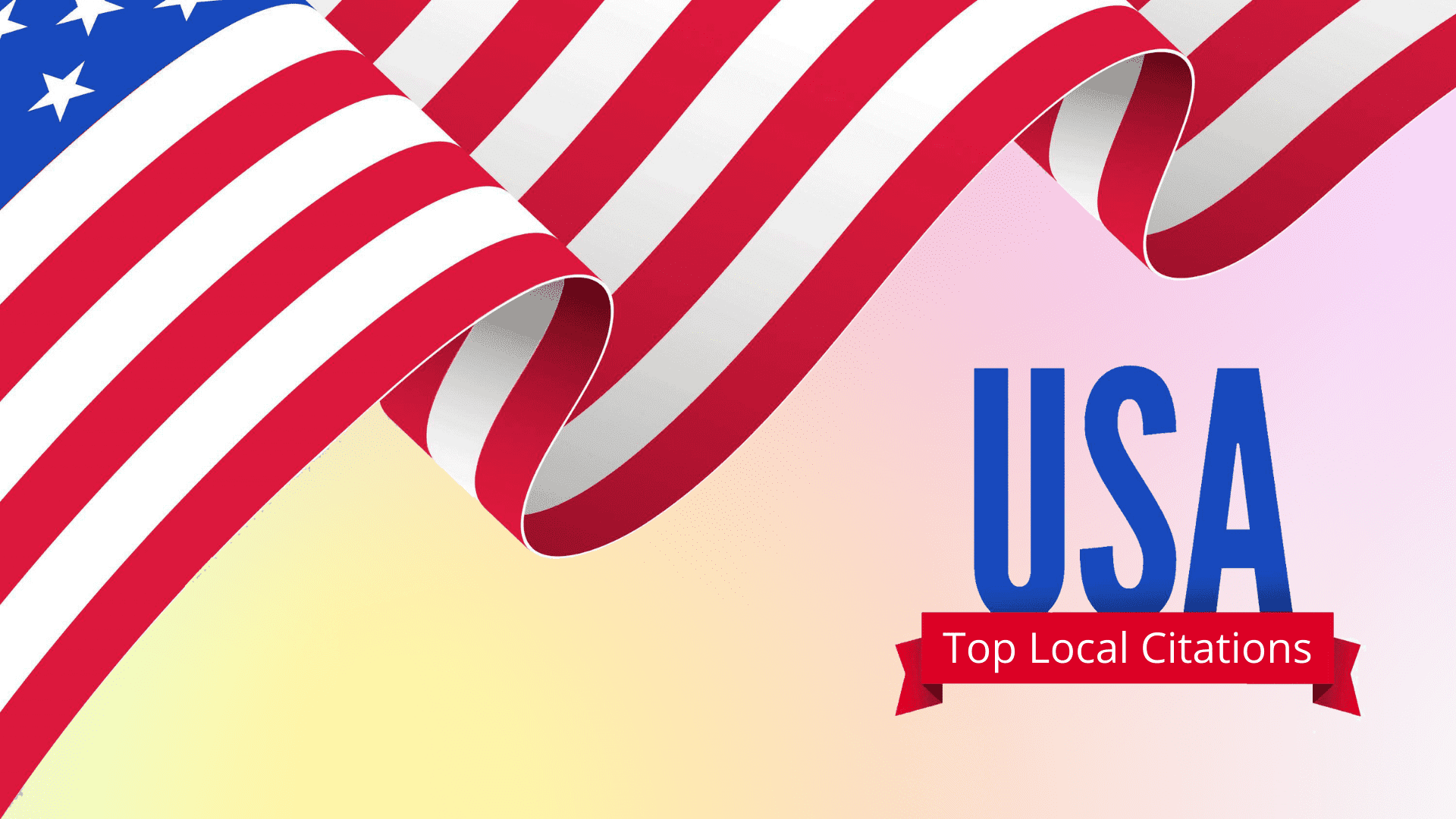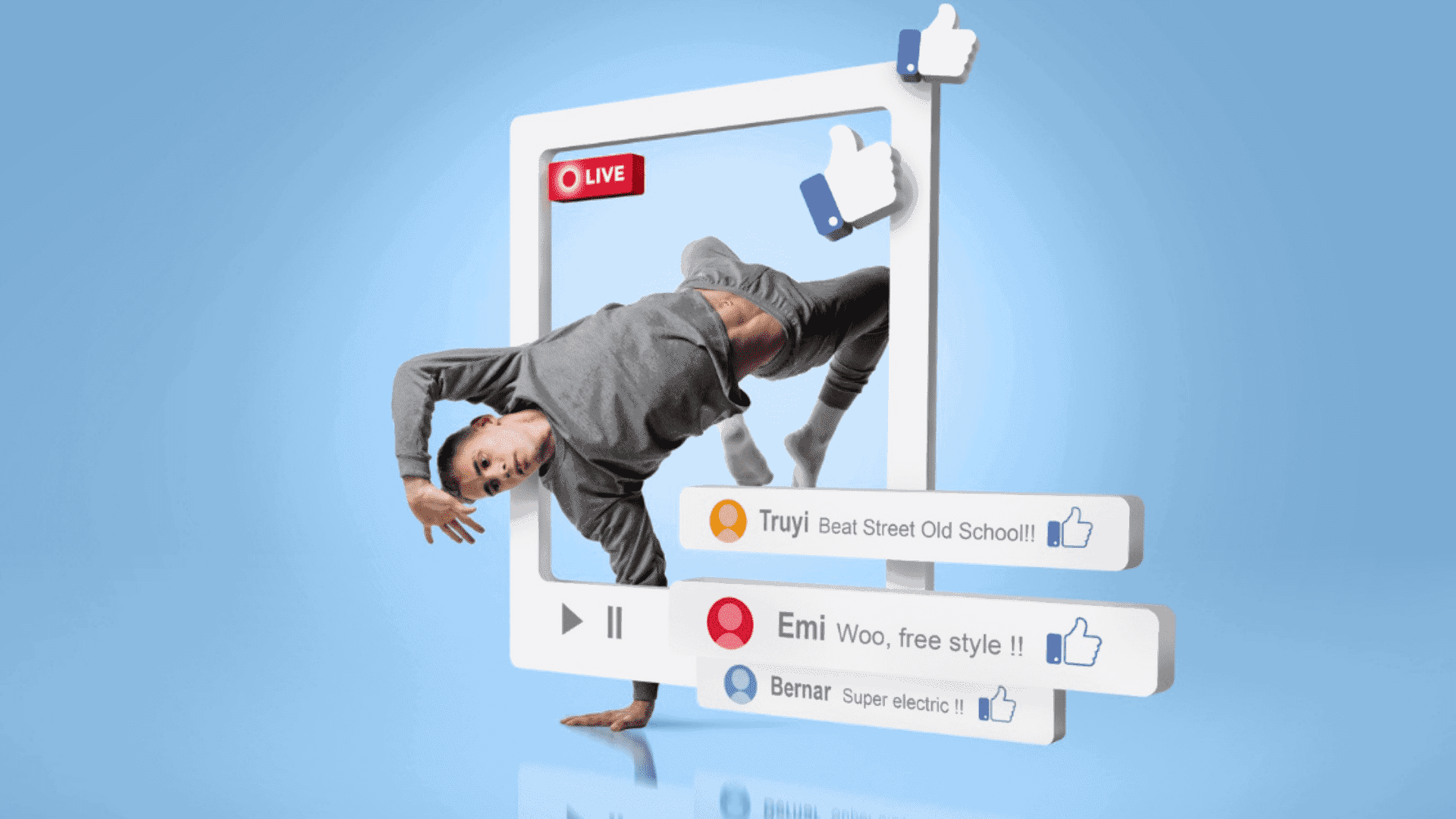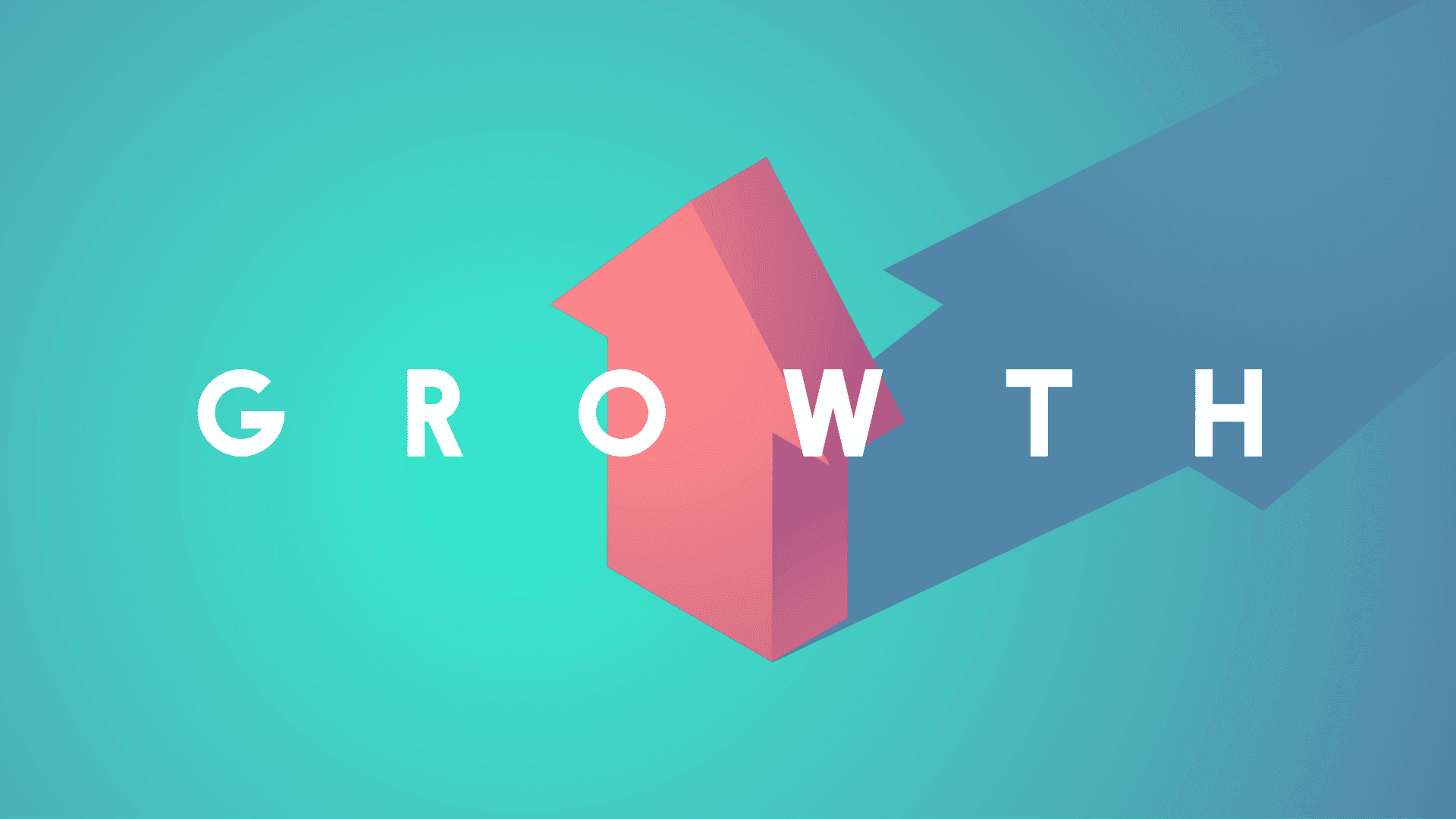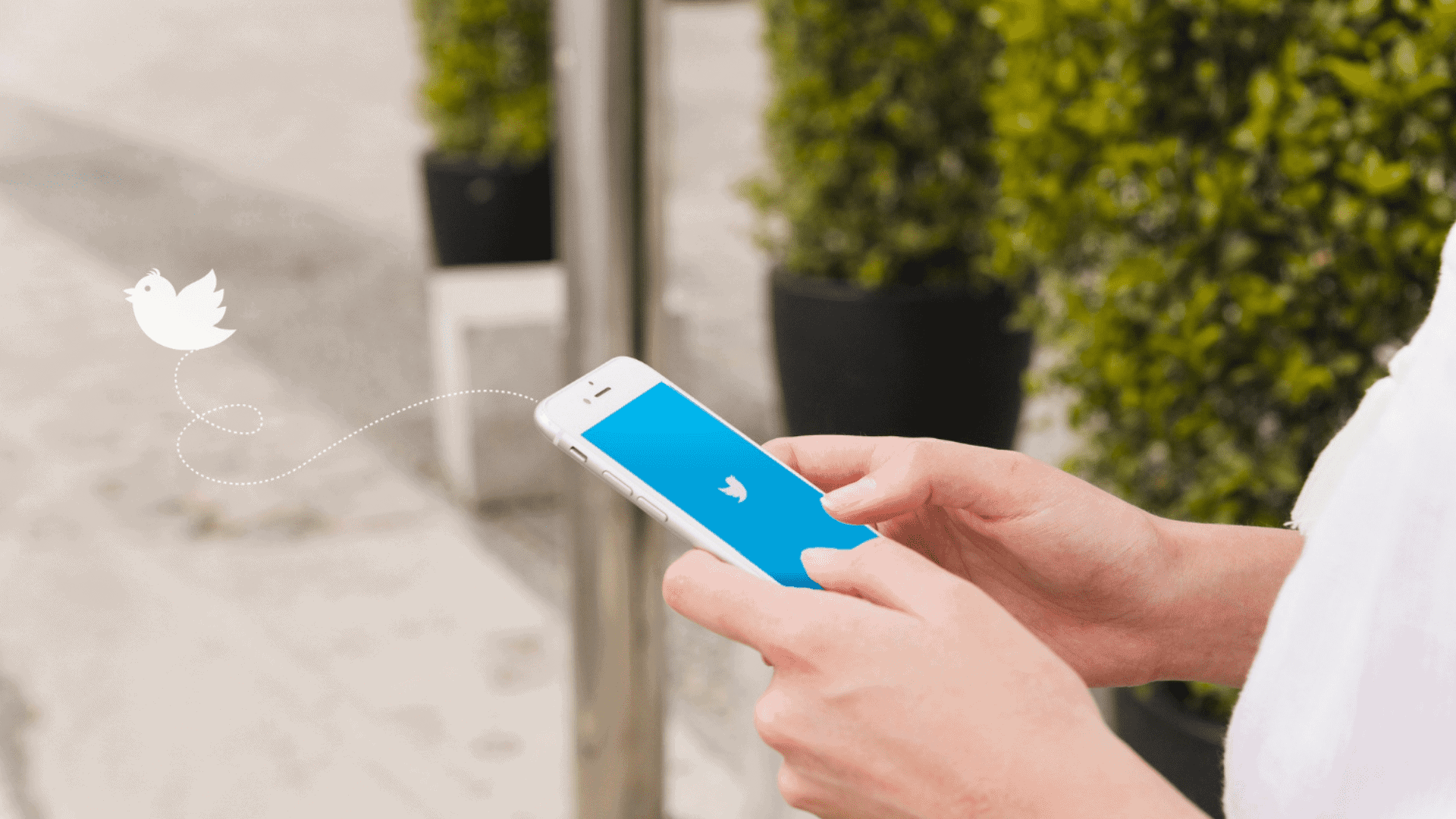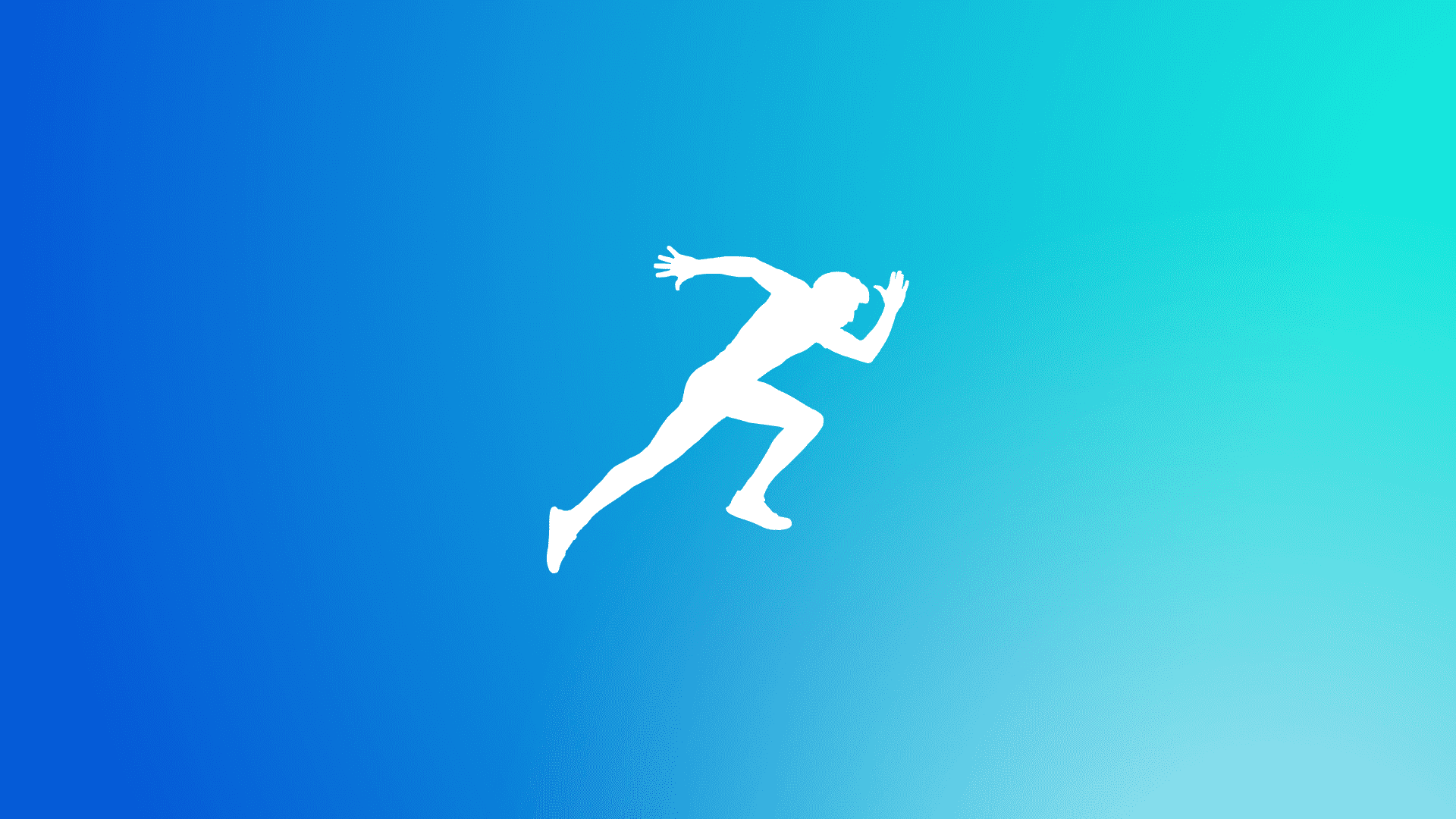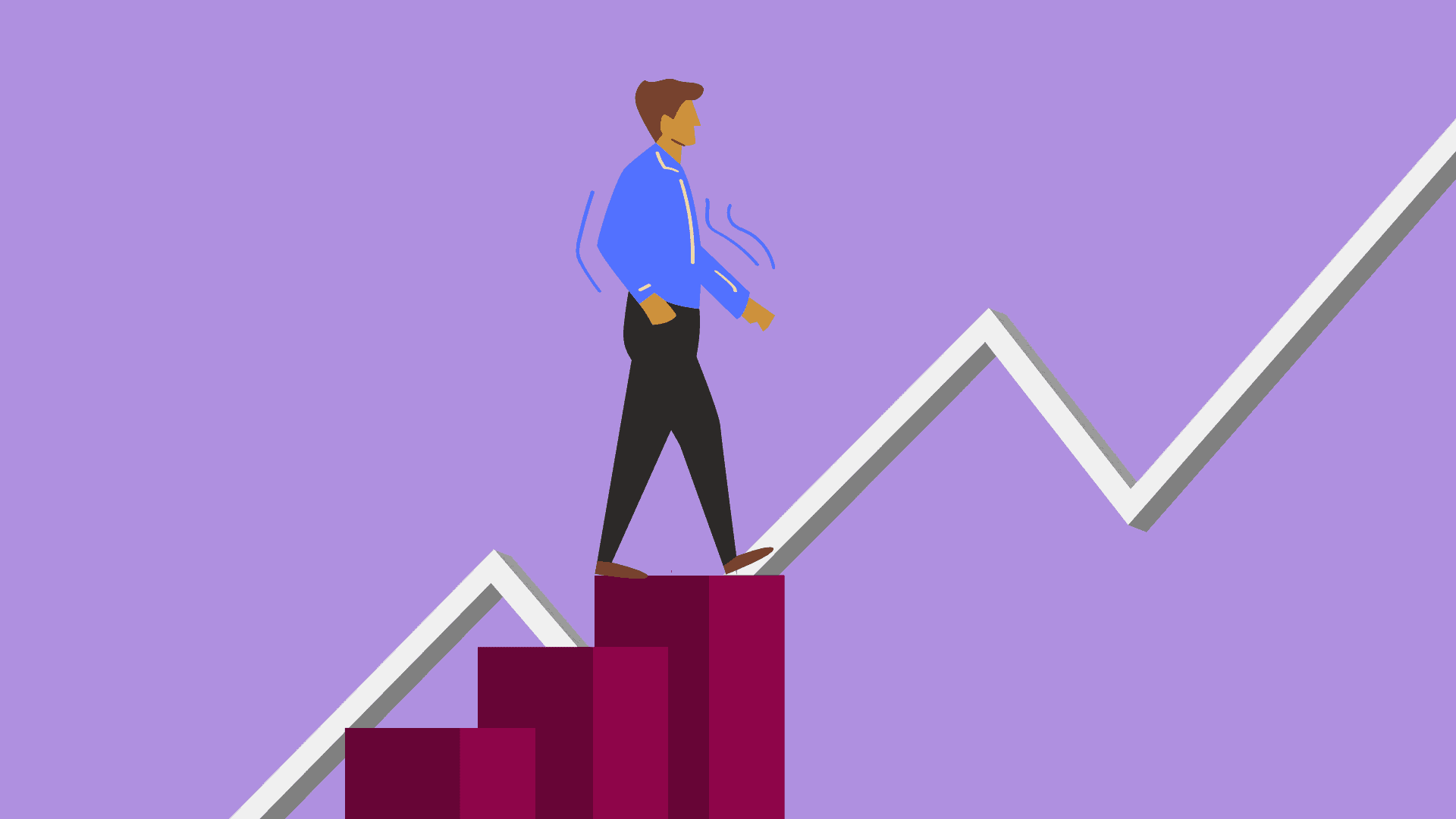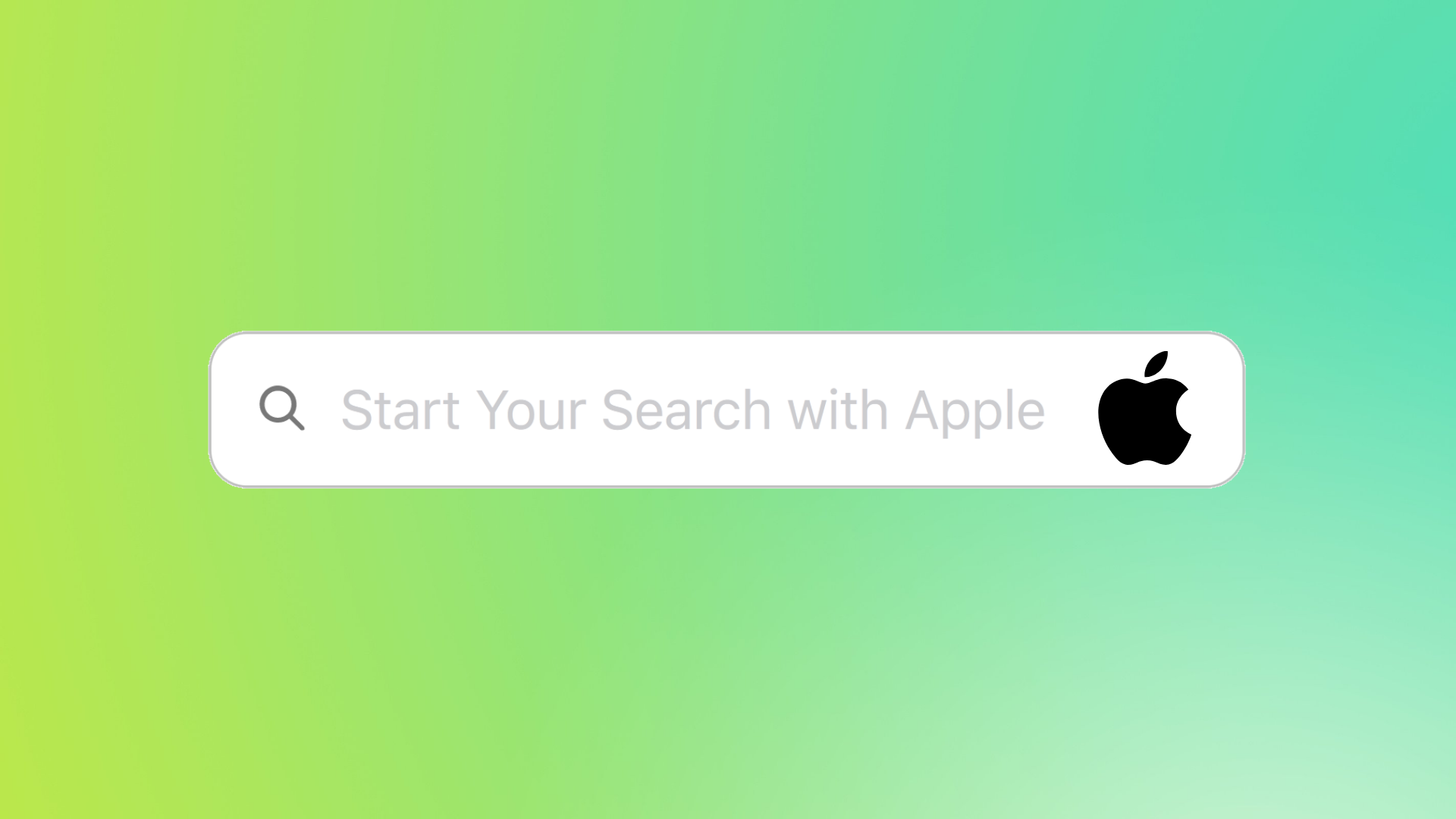Table of Article Contents
ToggleExplore LinkedIn Talks About Feature
LinkedIn is a fantastic place for networking and growing your business.
It is important to make your profile page attractive and talk about your professional career advancements on it, if you need some more clients or job offers soon.
The “Talks About” section, one of the latest LinkedIn features, is a part of Creator Mode on your profile. It shows your potential clients or employers what your business or profile is all about.
LinkedIn talks about section lists five areas of expertise or topics you prefer talking about the most.
This article will explain complete steps about how you can add, edit and delete the “Talks About” section in your profile on LinkedIn. Let’s commence!
What is "LinkedIn Talks About"?
Linkedln talks about section comes as an interesting part of LinkedIn’s various profile features which are highly used in this ever-changing professional networking world.
Essentially, this feature brings discussions on trending topics, industry trends and key professional insights.
Instead of being just a content-sharing tool, it is developed to build better user engagement by having them interact and share views on different professional topics.
Distinguishing LinkedIn Talks About feature from other LinkedIn offerings isn’t challenging.
Although, professionals have always used LinkedIn as a platform for sharing updates, articles, and accomplishments, this specific feature highlights live discussions and numerous concepts.
It is not a matter of just expressing one’s view but diving into dialogue within a public domain.
However, in comparison to other aspects of the platform that are more oriented towards personal promotion and business interactions, the “LinkedIn Talks About” is about an extra showcase on your profile.
How to Add the “Talks About” Section on LinkedIn
If you just created or want to improve your LinkedIn profile, here’s the best way to add this section:
1. Update your LinkedIn app
Either you are using android device or any IOS one, just simply update your LinkedIn app from Play Store or App Store.
2. Click on “View Profile”
Once you login to your LinkedIn account, just go to your profile and click on view profile.
3. Find “Resources” & Click on “Creator Mode”
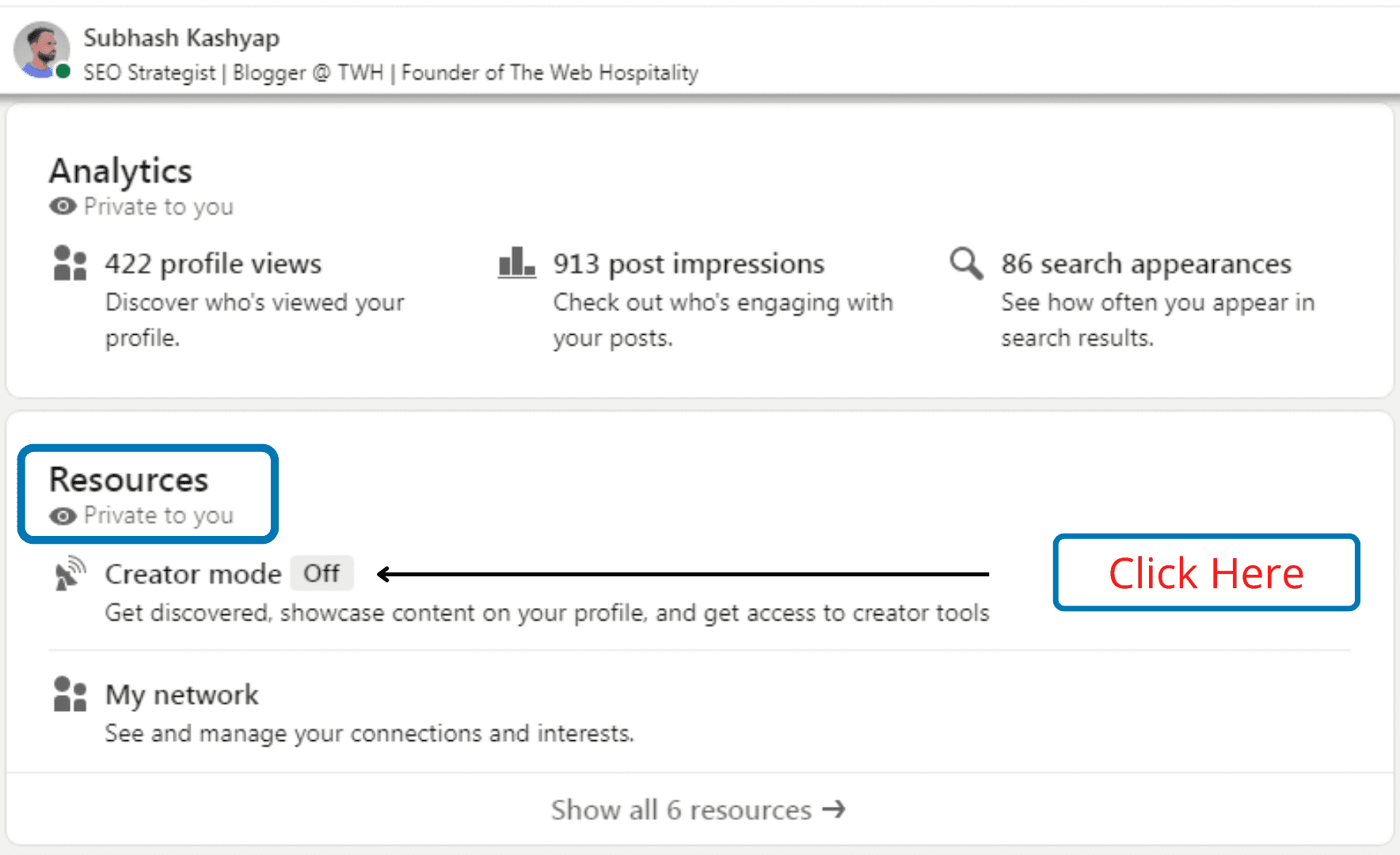
4. Click on “Add Topics”
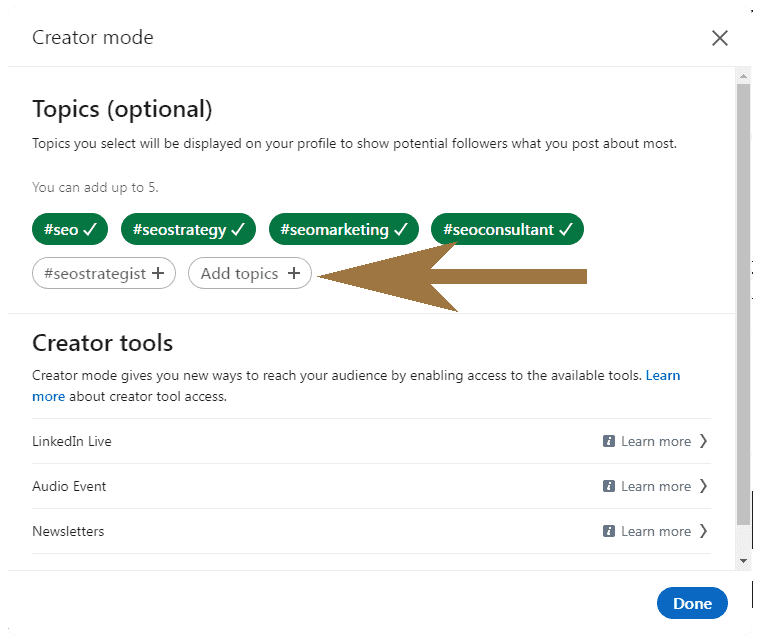
5. Type in Your Interests & Choose the Hashtags
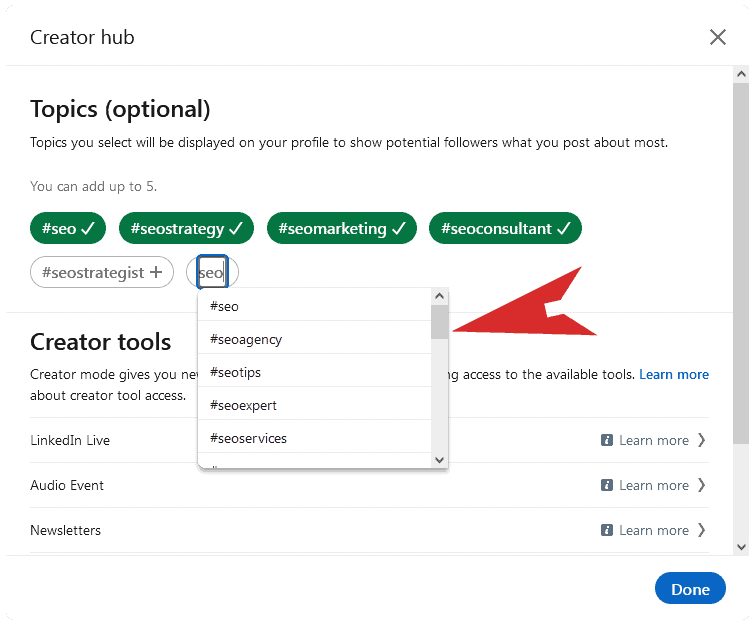
6. Add your hashtags and click on “Done.” Your Creator Mode is on.
How to Edit the “Talks About” Section on LinkedIn
I know it can be challenging to choose only five topics;
But, you can easily edit talks about on LinkedIn in case you change jobs, industries, or areas you want to discuss and have expertise in.
Here are the following steps to edit the section for users using a smartphone or a desktop:
1. Click on “Me” -> “View Profile”
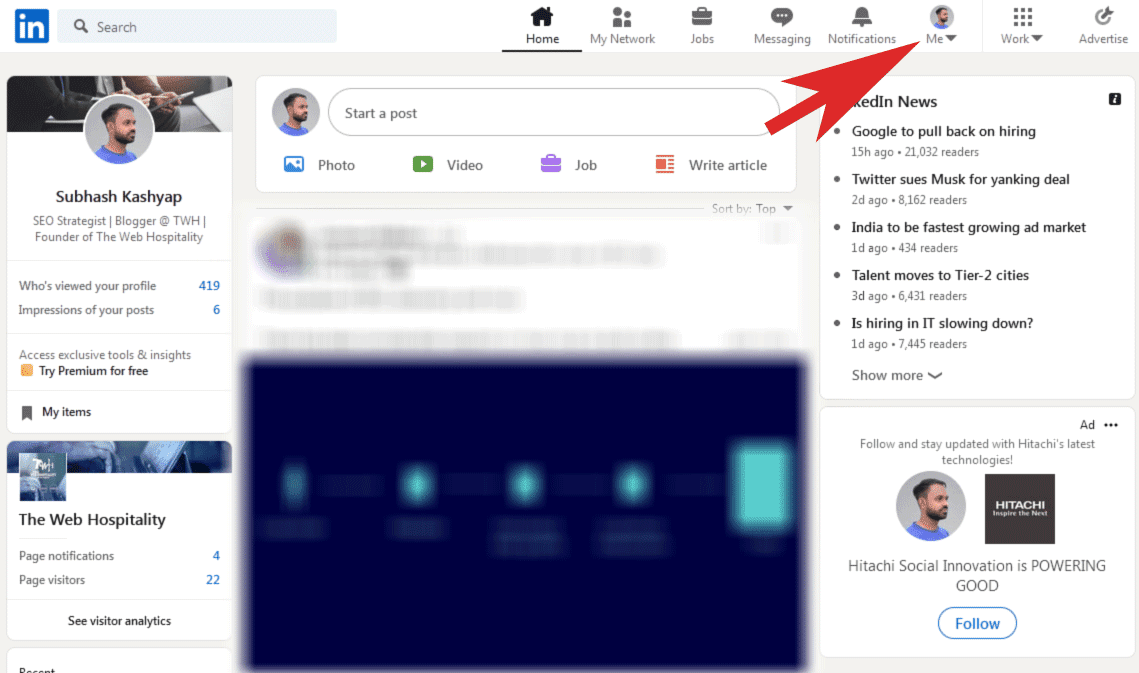
2. Scroll Down & Click on The “Creator Mode”
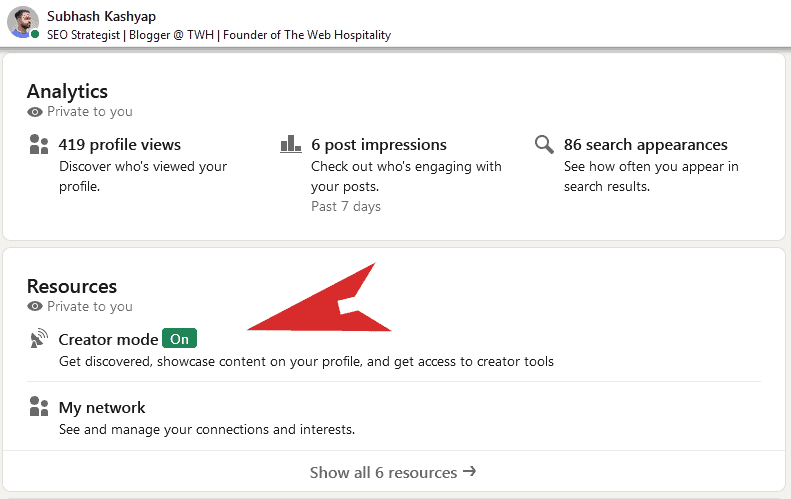
3. Then Edit or Delete The Hashtags
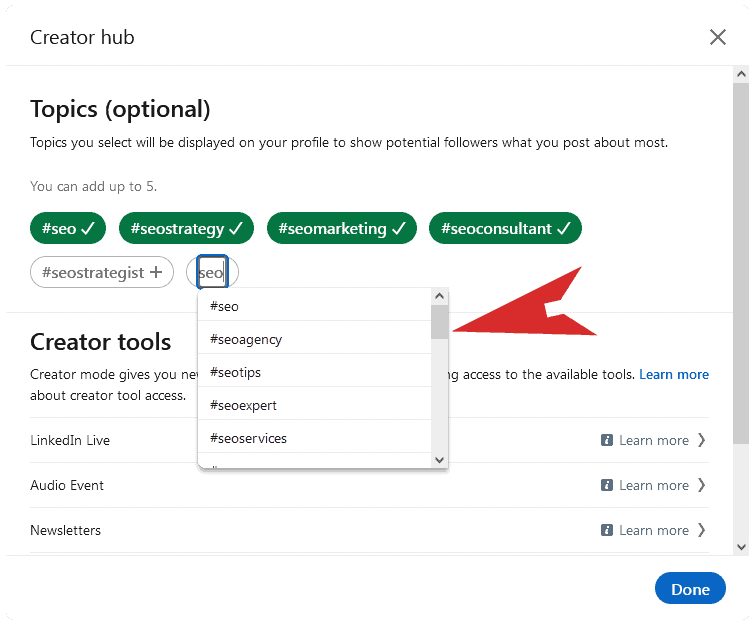
4. Make the changes and click on “Done.”
Tips on How to Find Hashtags for Your LinkedIn Profile
Here are the tips on how to add talks about hashtags in LinkedIn profile!
When you add hashtags to your profile, LinkedIn suggests the right ones that fit your skills best.
Before accepting them, checking whether they are suitable for your profile or business is vital. You can use these smart tips to get it right:
- Find the right keywords you most want to be associated with your profile.
- Use the LinkedIn search bar and enter your topic (for example, SEO Marketing) or your best guess via the hashtag (for example, #seomarketing).
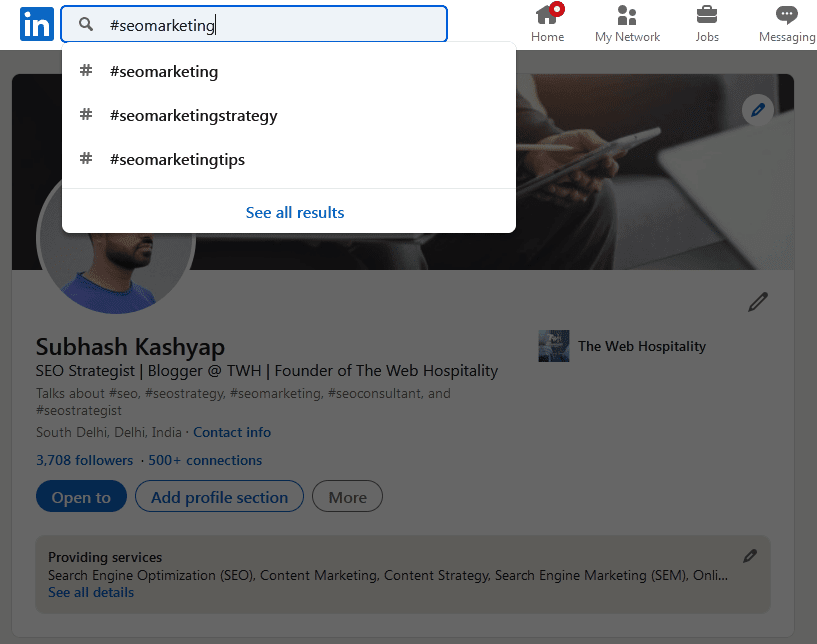
- See where people use that hashtag in their posts or on their profiles. Is this topic relevant or confusing for your profile, especially if you want to show up in this feed?
- Check out how many users follow this hashtag to understand better whether you can get much traction using it. But if you want to stand out from the competitors, you can benefit from a low number of followers because of less high-quality content in the feed.
- Create a list of hashtags with the number of followers for each one to evaluate the best ones.
- Review the list, choose the best ones, and add them to your “Talks About” section.
P.S. LinkedIn hashtags are case-insensitive.
It would be best to capitalize words with them – like #eCommerceMarketing, and it will help people better understand what you mean.
How to Delete the “Talks About” Section on LinkedIn
In case you want to remove your hashtags and turn off the talks about section from your LinkedIn profile, then you can follow these steps:
1. Open your LinkedIn profile and go to Creator Mode
2. Click on the hashtags which you want to remove
3. Turn off Creator Mode
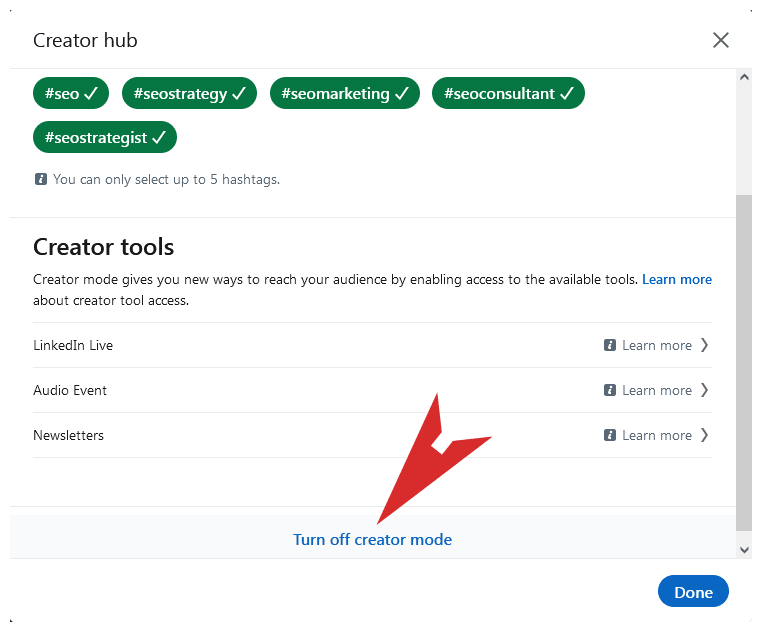
4. Tap the “Done” button.
Best Practices for Using the 'Talks About' Feature
Stay Relevant: Relevancy is important as professional scenarios are always changing, meanings to ensure that your LinkedIn profile reflects your current positions and areas of expertise.
Regularly revisiting the ‘Talks About’ section ensures that you highlight topics aligned with your most recent accomplishments and professional pursuits.
Avoid Overstuffing: While it might be tempting to showcase a broad array of topics, remember: quality trumps quantity.
Overloading this section can scatter your profile’s primary focus, leaving viewers uncertain about your key strengths. Instead, prioritize and list the most impactful subjects that genuinely represent your core expertise.
Use Keywords Strategically: Incorporating industry-relevant keywords into the ‘Talks About’ section doesn’t just enhance authenticity—it amplifies visibility.
By selecting terms that industry professionals frequently search for, you optimize your chances of appearing in their search results.
Monitor Engagement: Engagement provides invaluable feedback. Pay close attention to how your connections respond to the topics you spotlight.
Use this strategy as a barometer, refining your highlighted topics to resonate better with your audience.
Should You Turn on Creator Mode?
The LinkedIn Creator Mode is great for people who frequently share content and updates with others to show their expertise, build connections, and improve communication skills.
This feature is incredible for many reasons:
- Increase followers and reach your target audience. By adding your five topics, you can share content based on hashtags and help visitors better understand your content. It will increase the chances that potential followers will click on your content and follow you. Creator mode lets you highlight your original content and establish your voice on your LinkedIn profile.
- Promote your profile in the feed. Discoverability is always challenging, but people will see your profile as recommended in the feeds if you switch on creator mode. In brief, it will help your profile to be found easier in search results on LinkedIn.
- Boost your content marketing results. Once you activate the creator mode, the LinkedIn newsfeed algorithm will be able to show your content for your five topics in search and discovery results for other members. I mean that it will get more people who are interested in your topics to see your content and interact with it. You can go viral on LinkedIn even if you don’t have any followers and connections.
- Use the Featured and Activity sections for your LinkedIn profile. With creator mode, the platform will reorder your profile to display the Featured and Activity sections. Using the first section is a great way to showcase your work samples and prove your professional skills and experience to those who visit your profile. The Activity section allows visitors to find your recent content quickly.
- Get access to new content analytics tools for creators-only. LinkedIn will put content creators first in line for new and future content analytics tools the platform will launch in the following months. Imagine that you can track your best-performing posts by engagement, views, link clicks, and profile views with one dashboard on LinkedIn.
Put it crudely, LinkedIn offers endless possibilities for members who switch on the Creator mode feature.
And,, I can’t wait for new content analytics features on LinkedIn.
Benefits of Engaging With LinkedIn Talks About
Diving into the beneficial concept of LinkedIn Talks About feature offers a plethora of advantages to the modern professional.
First of all, it acts as an effective method for growing your business network.
Participating actively in these sort of professional networks, you are not just talking to familiar faces, but also meeting potential partners, role models or customers.
Secondly, it serves as a barometer of industry trends and perspectives.
No longer do you need to scour multiple sources to stay updated. By merely engaging with LinkedIn Talks About section, you’re placing yourself at the forefront of emerging topics and conversations, ensuring you remain in the know.
In addition, it gives you a chance to enhance your personal brand and become known as a thought leader.
By articulating how you view things differently into conversations, others you engage with will recognize you as an informed person who shares their passion for expertise and a particular point of view.
Lastly, this feature transcends typical online interactions, championing meaningful conversations. It’s not about sheer volume but the quality of engagements.
And Finally…..
The Creator Mode feature is the first step to building a dedicated community and unique toolsets for content creators on LinkedIn.
To make the right decision, you can easily compare your results within one month when you turn on and off the Creator mode.
Based on these results, you can decide whether this feature is right for you.
Moreover, it doesn’t take much time to switch it off if it’s not working for your needs.