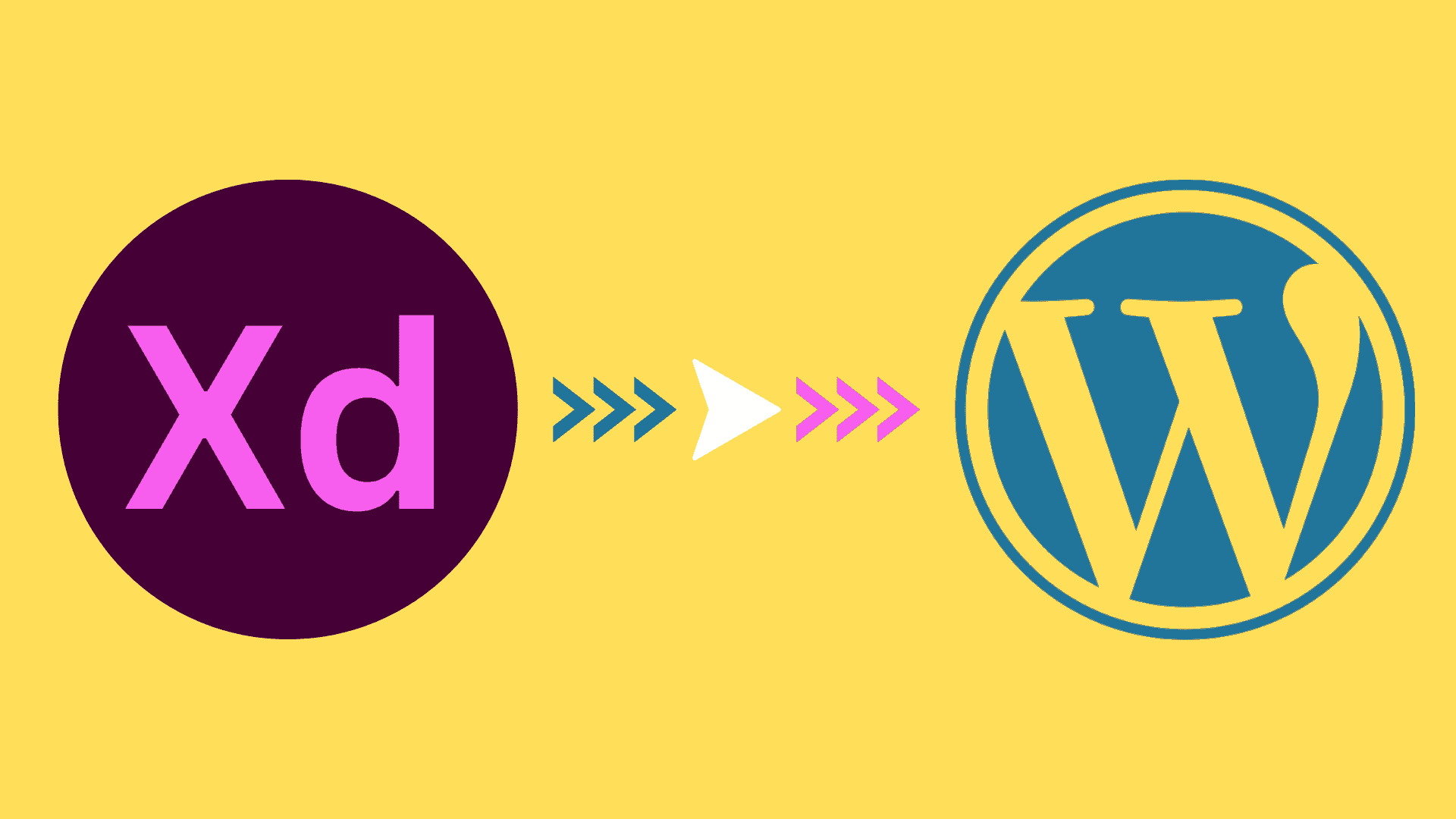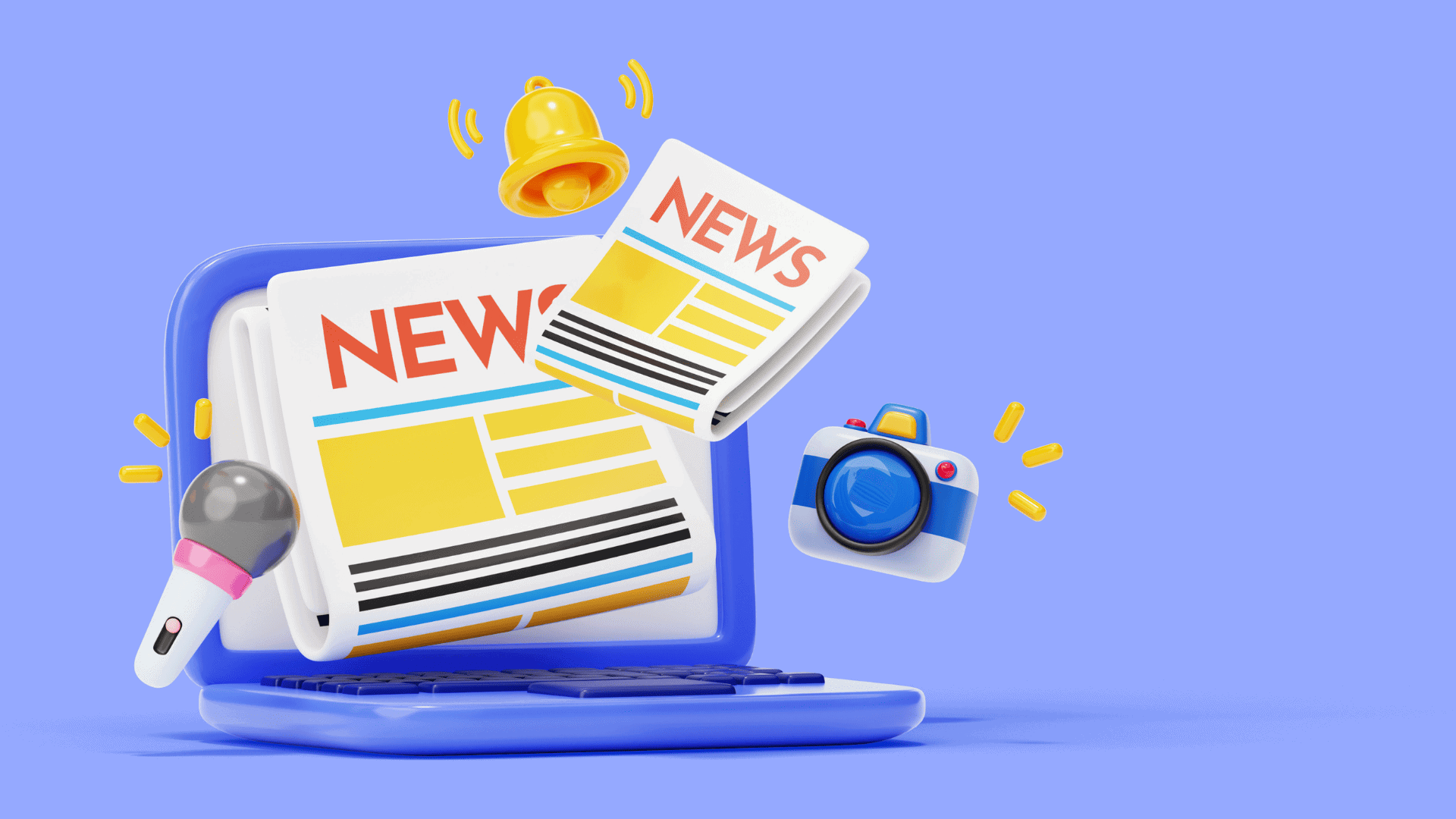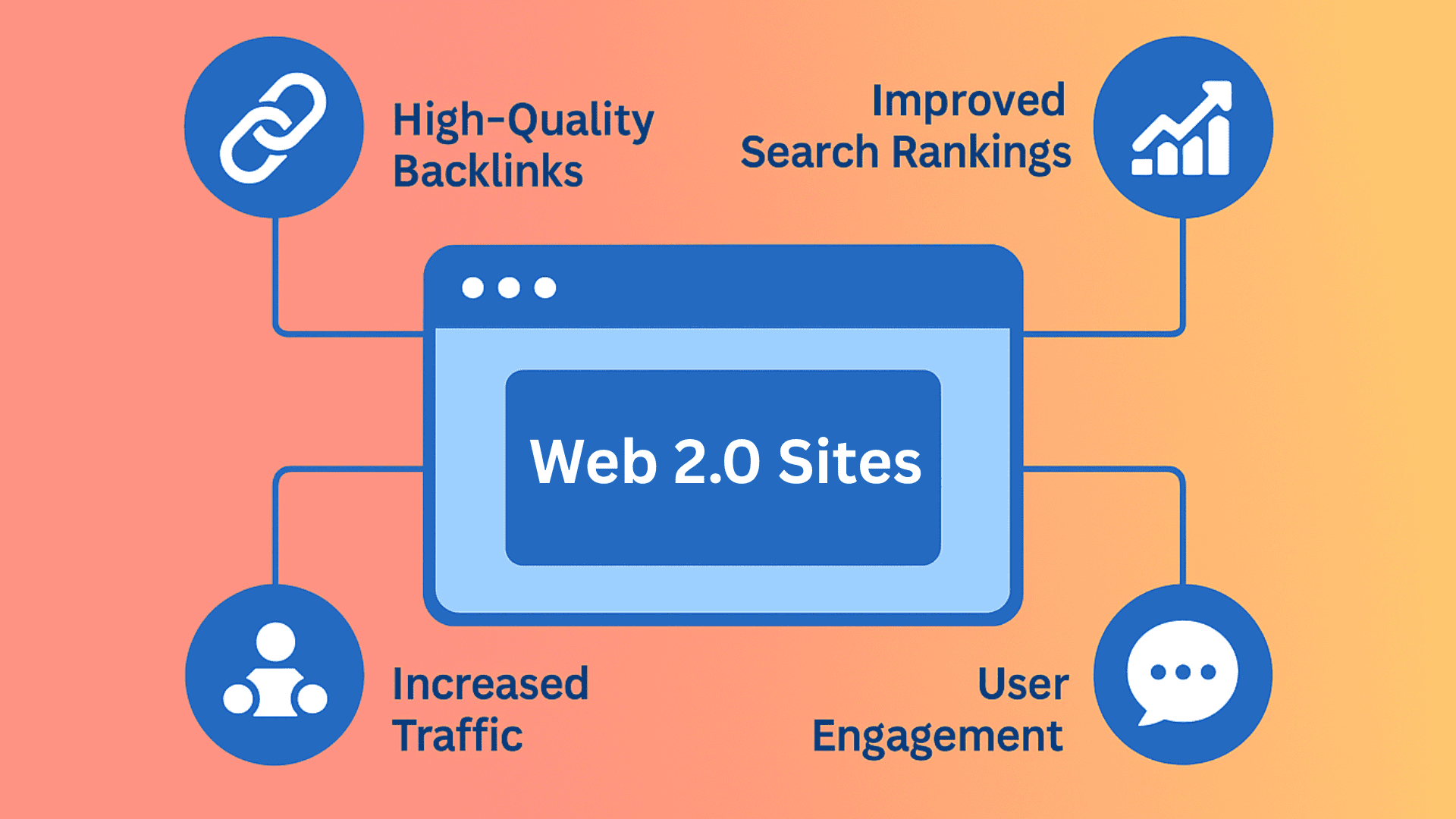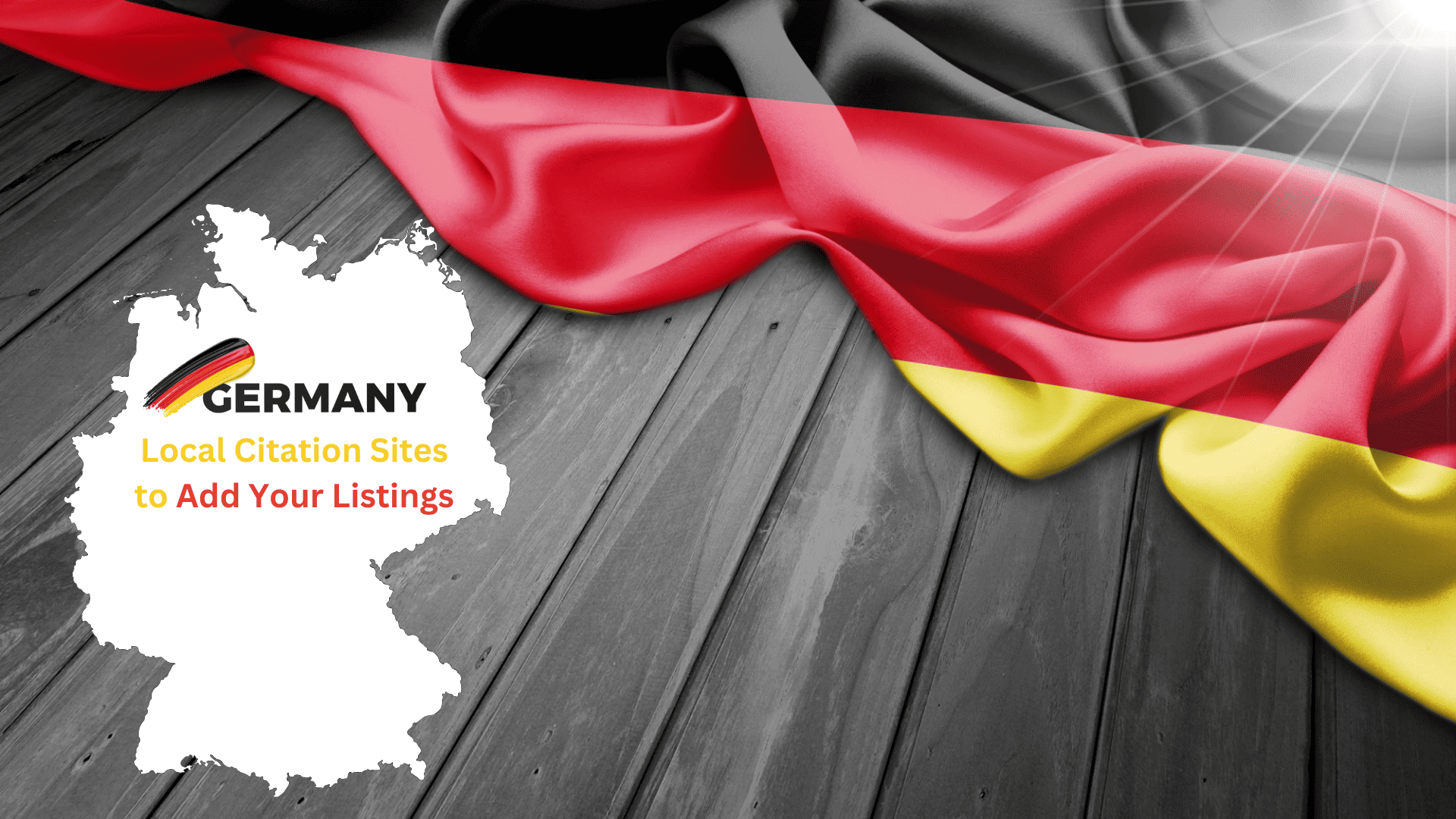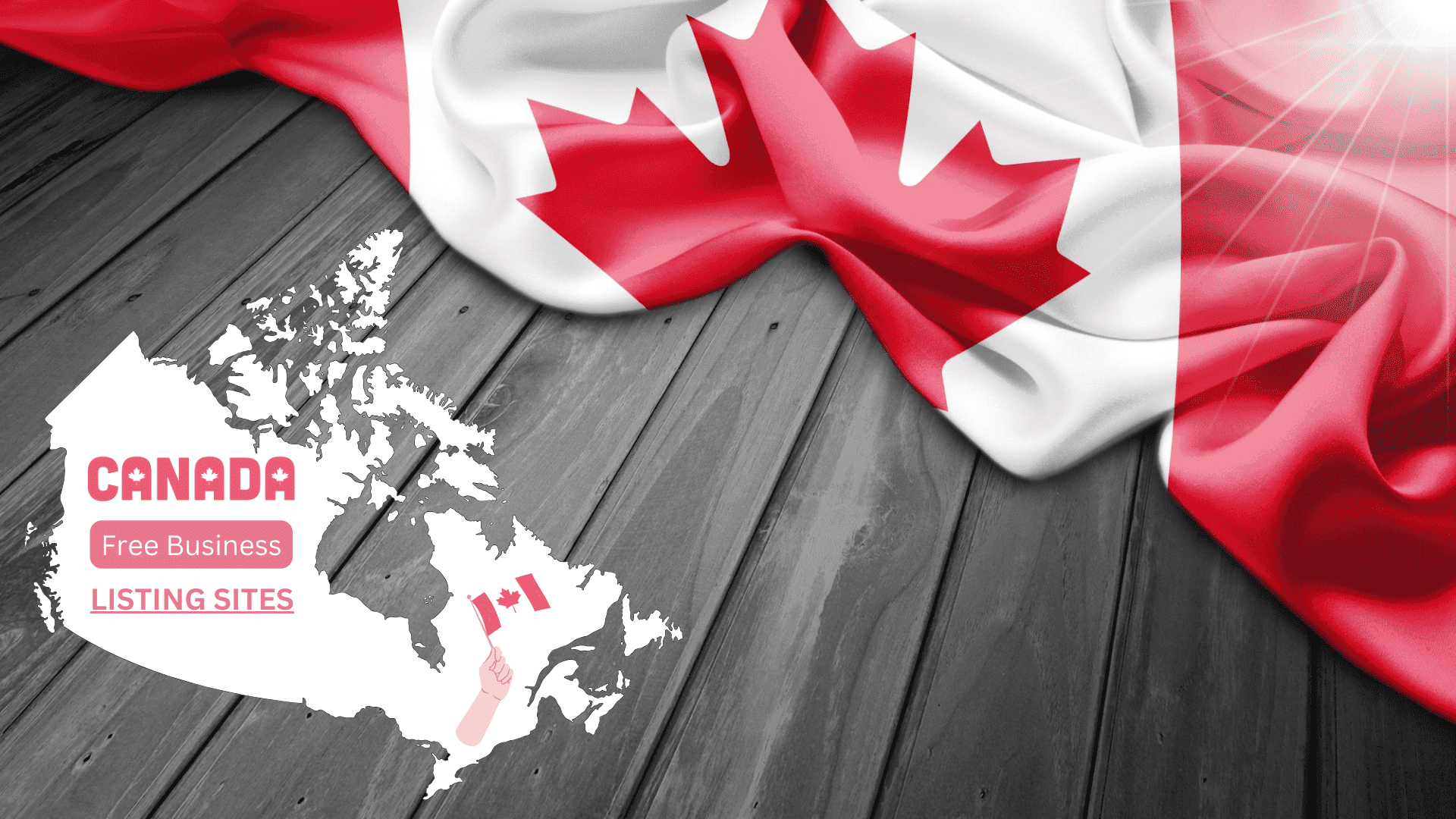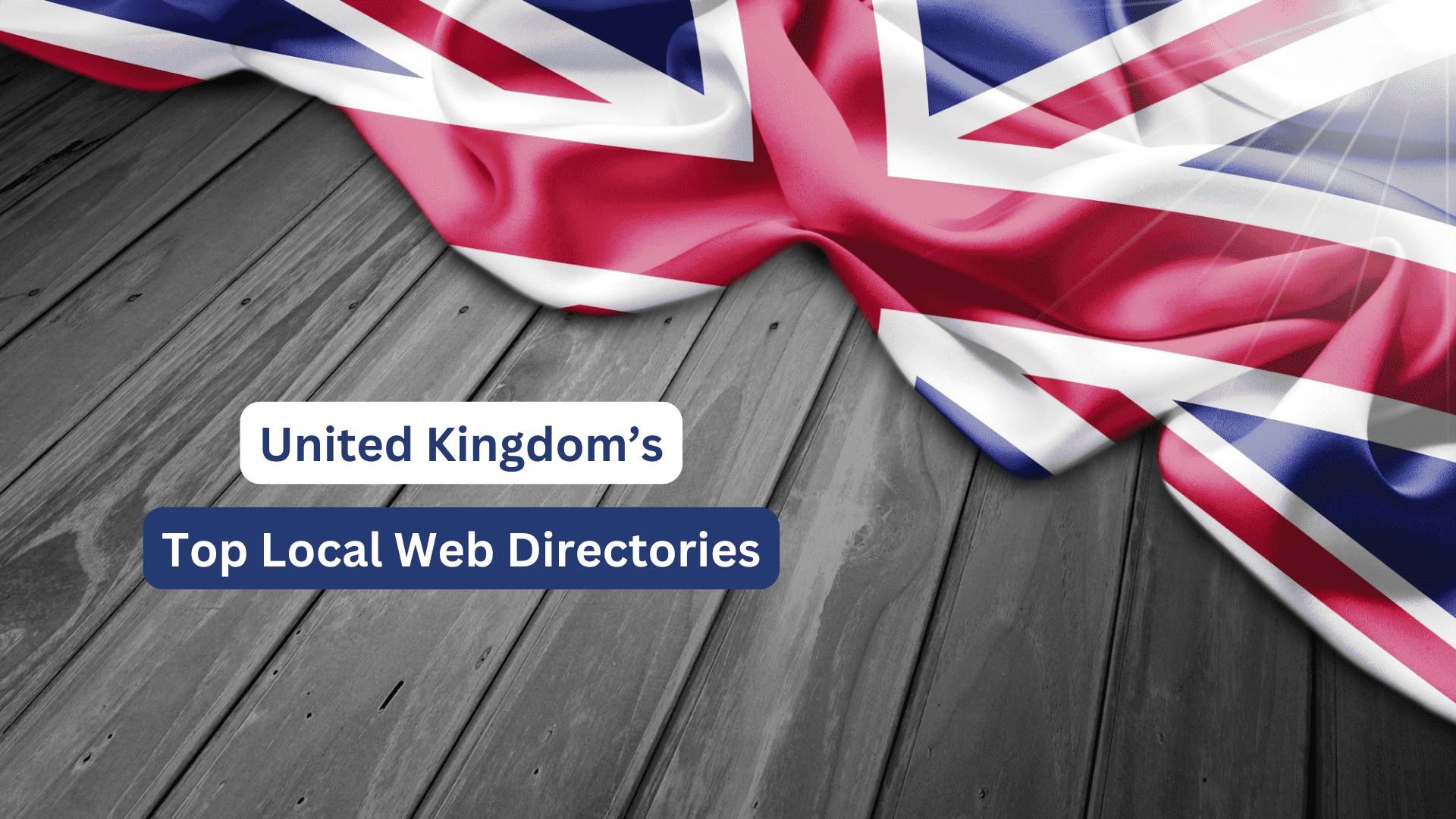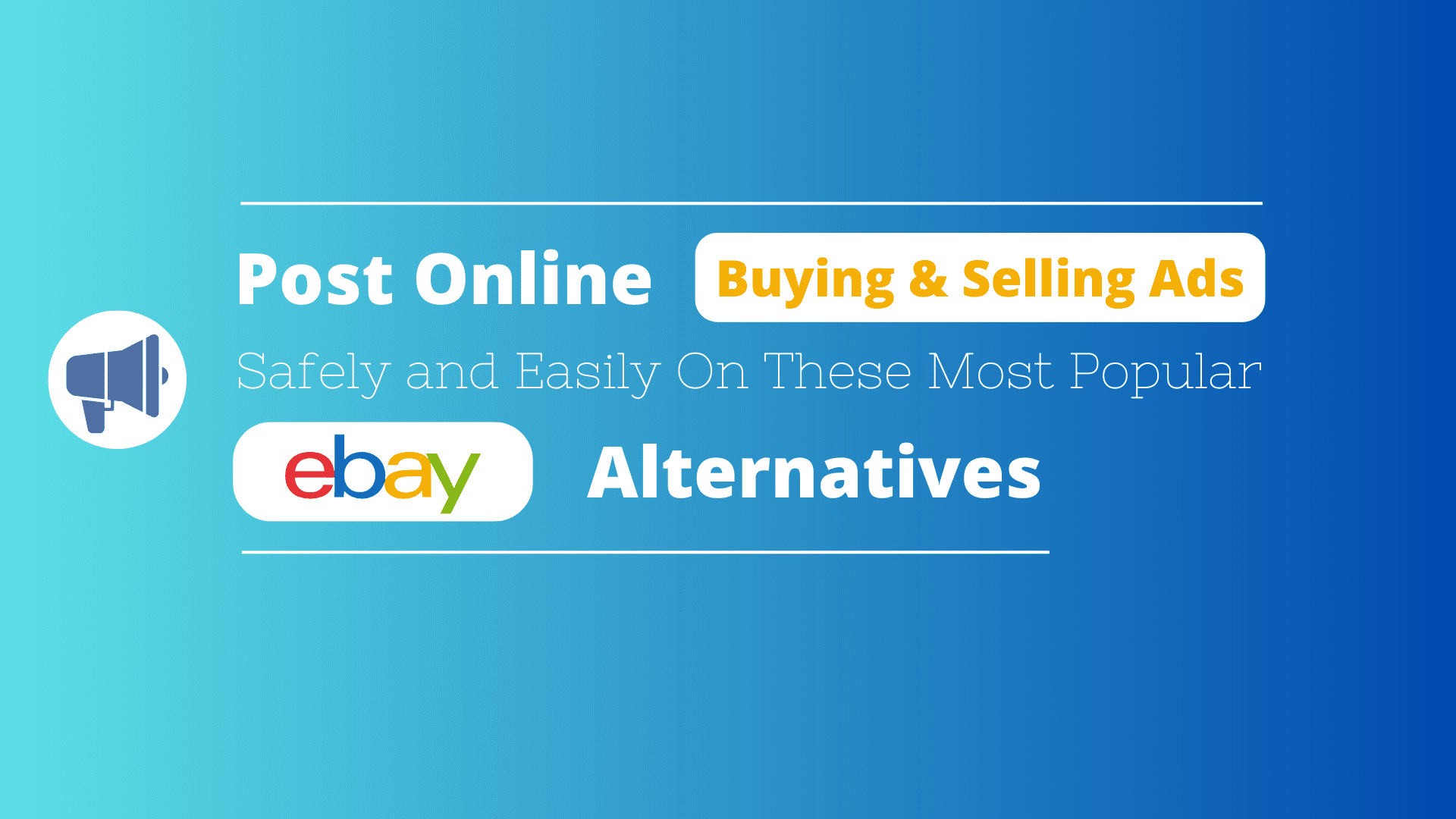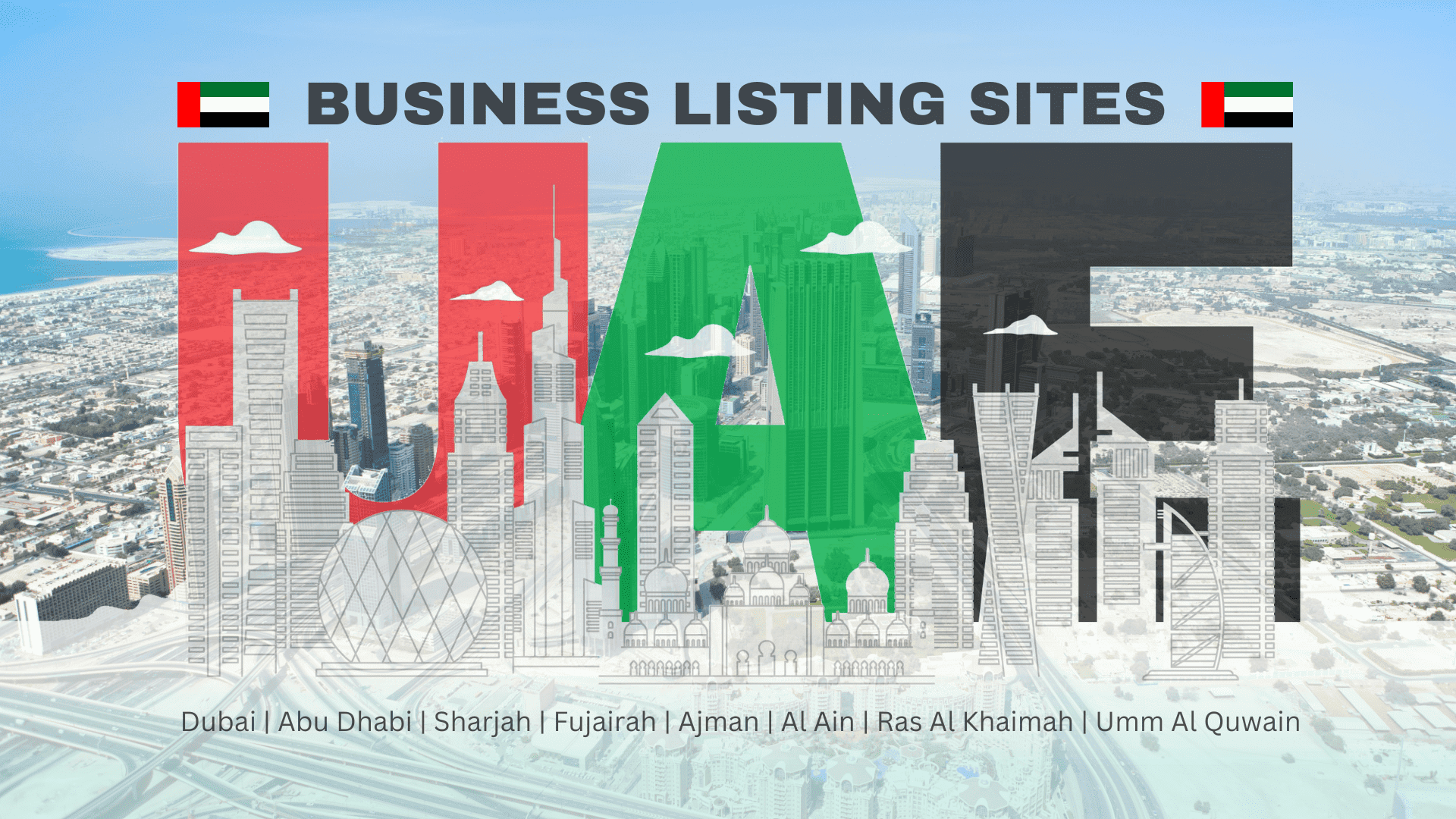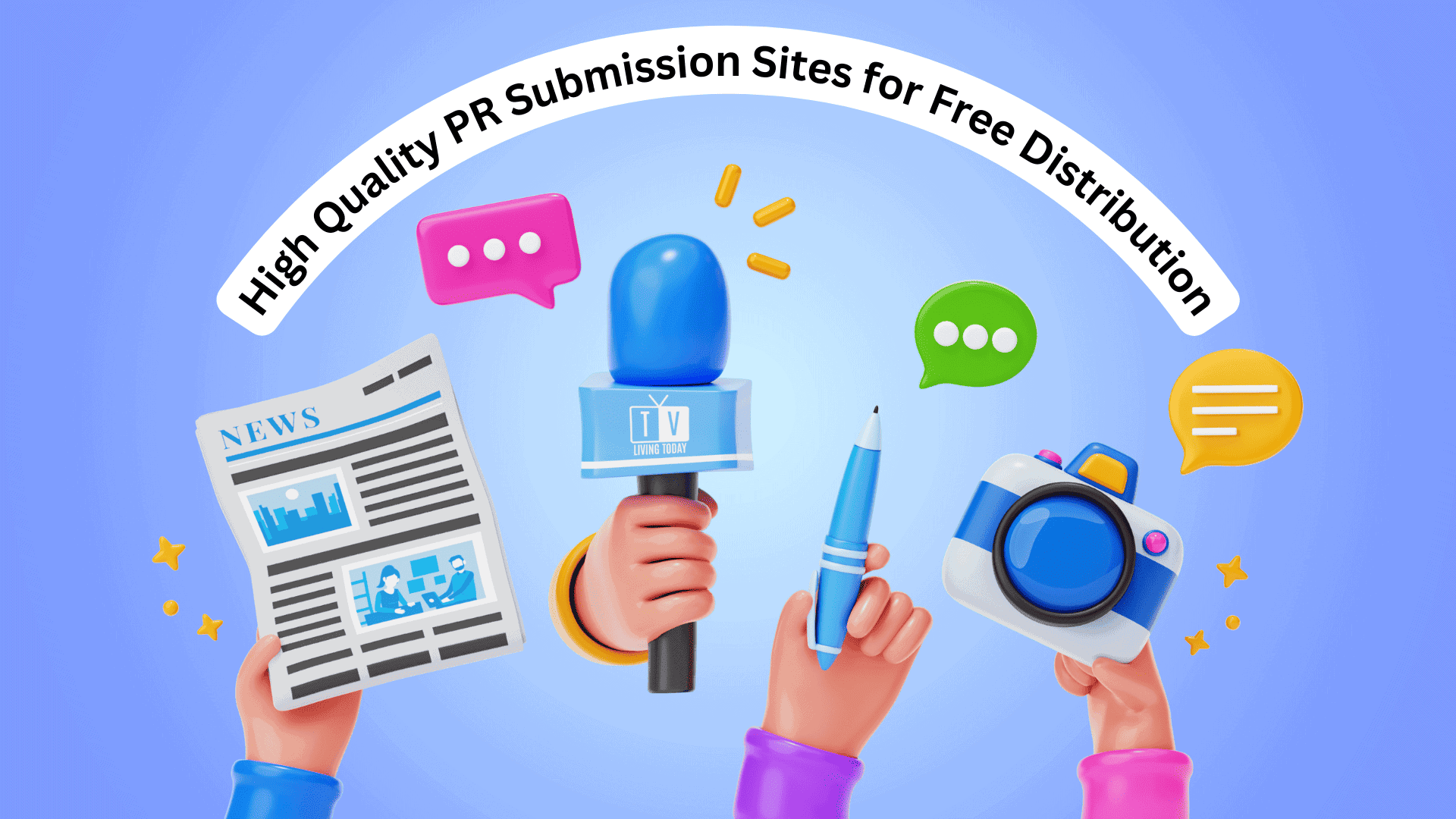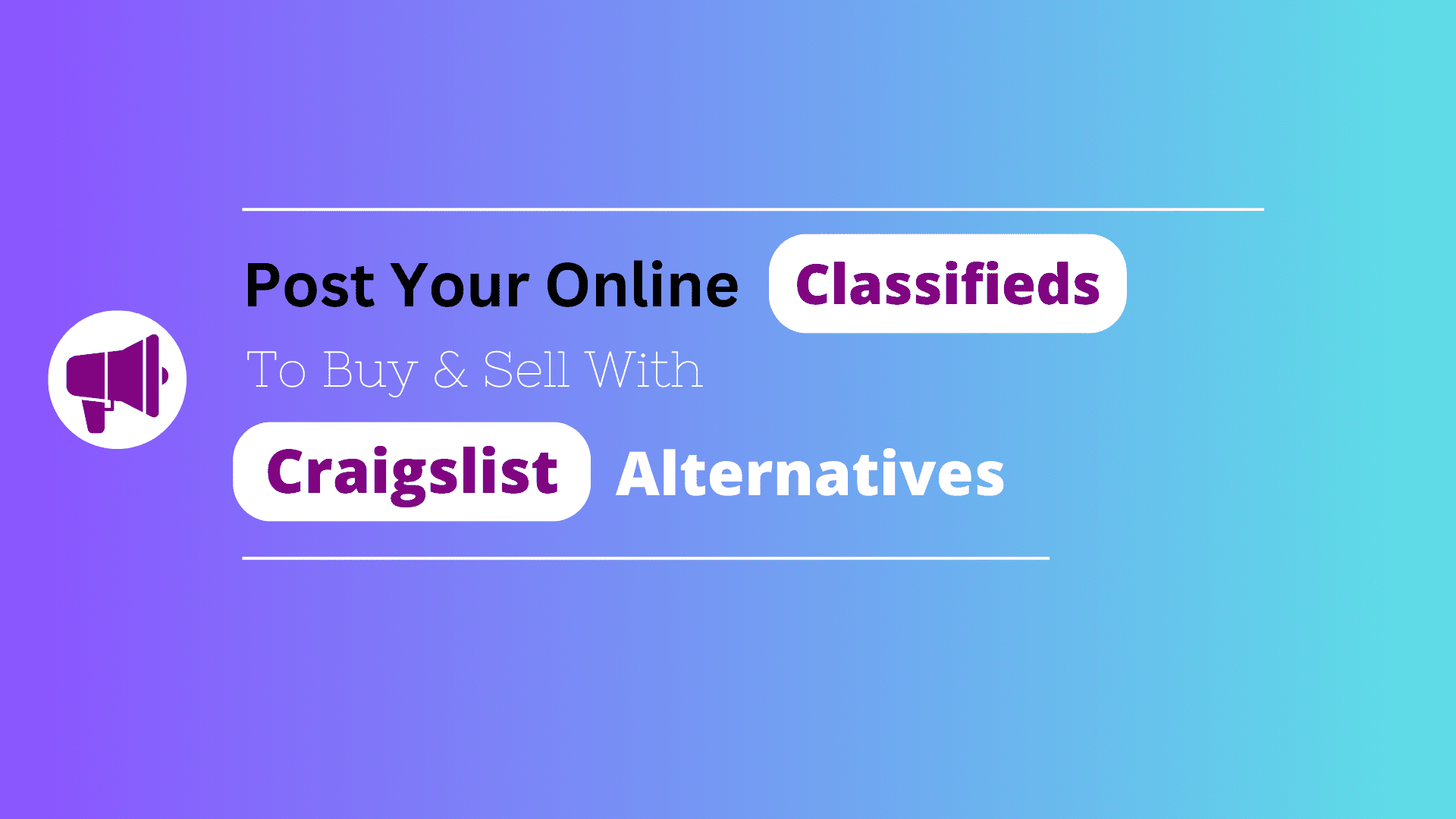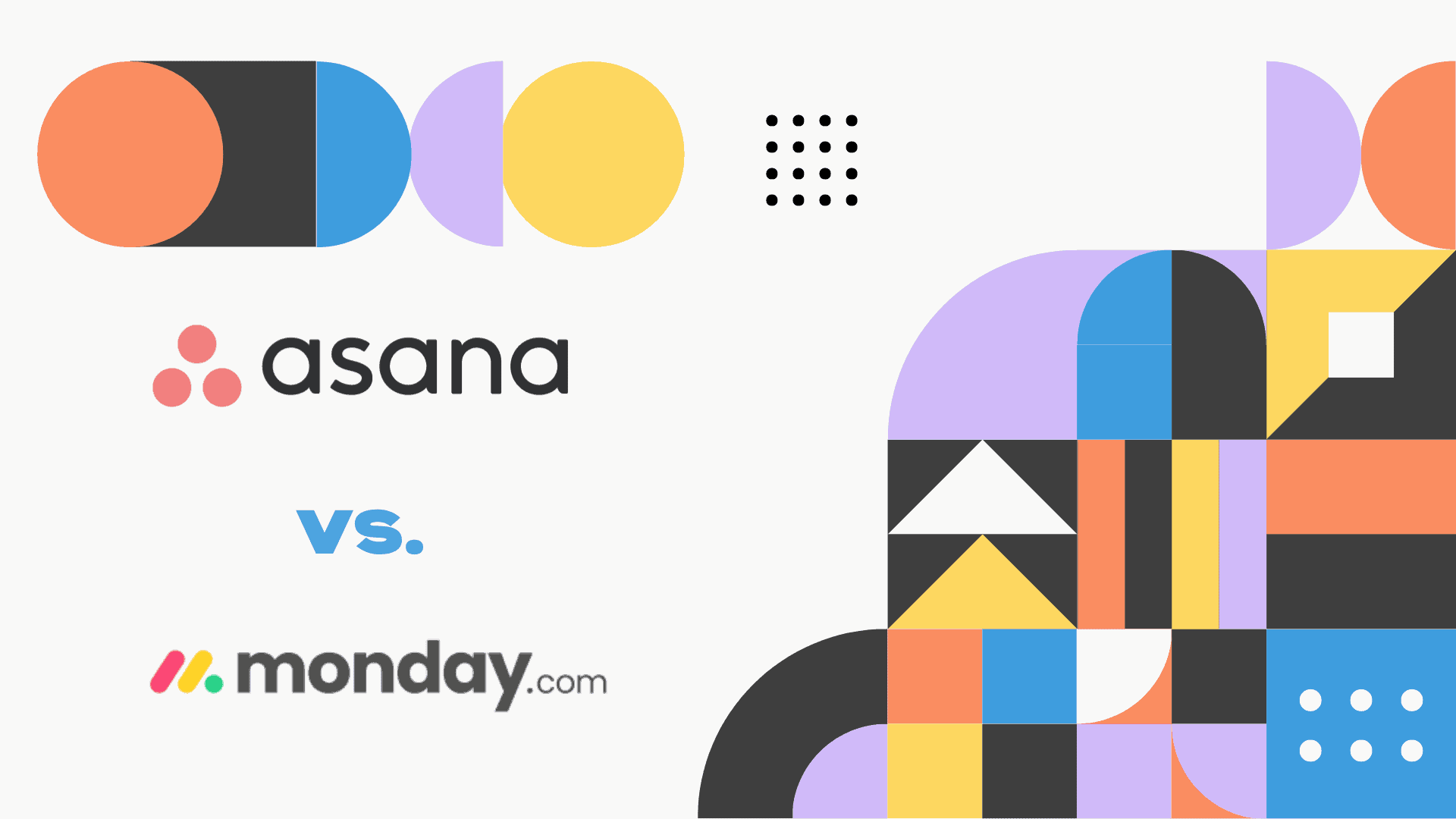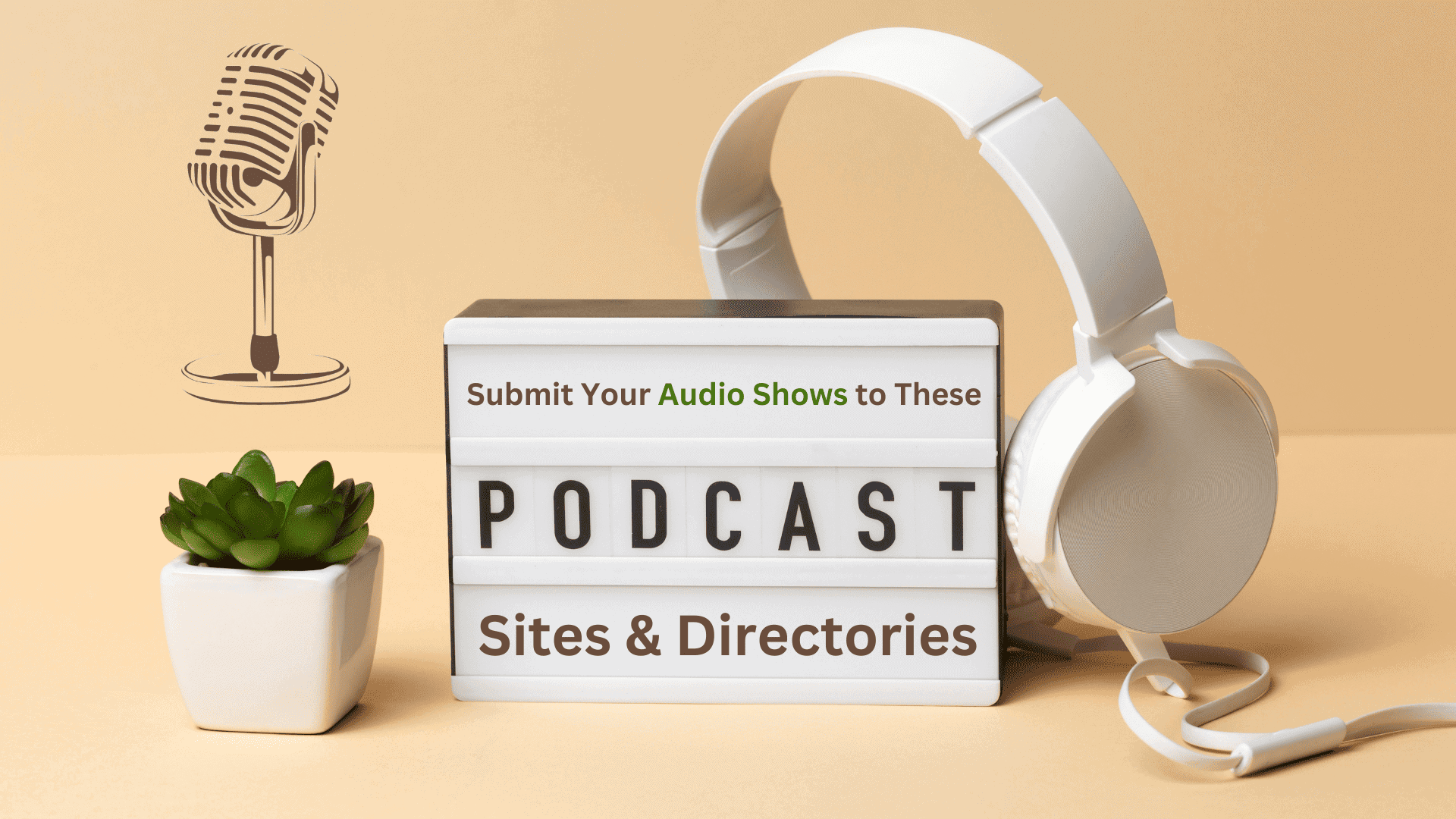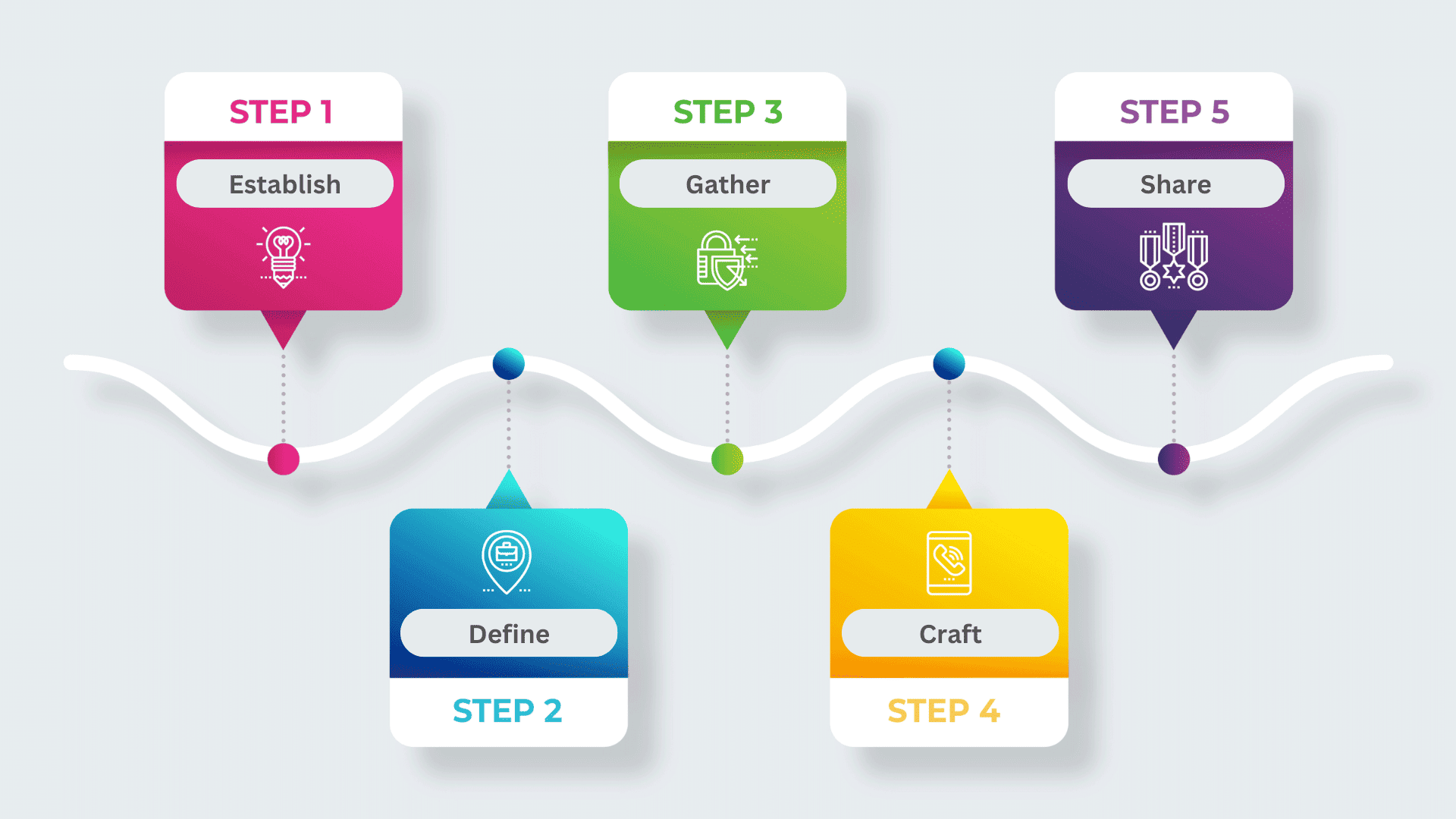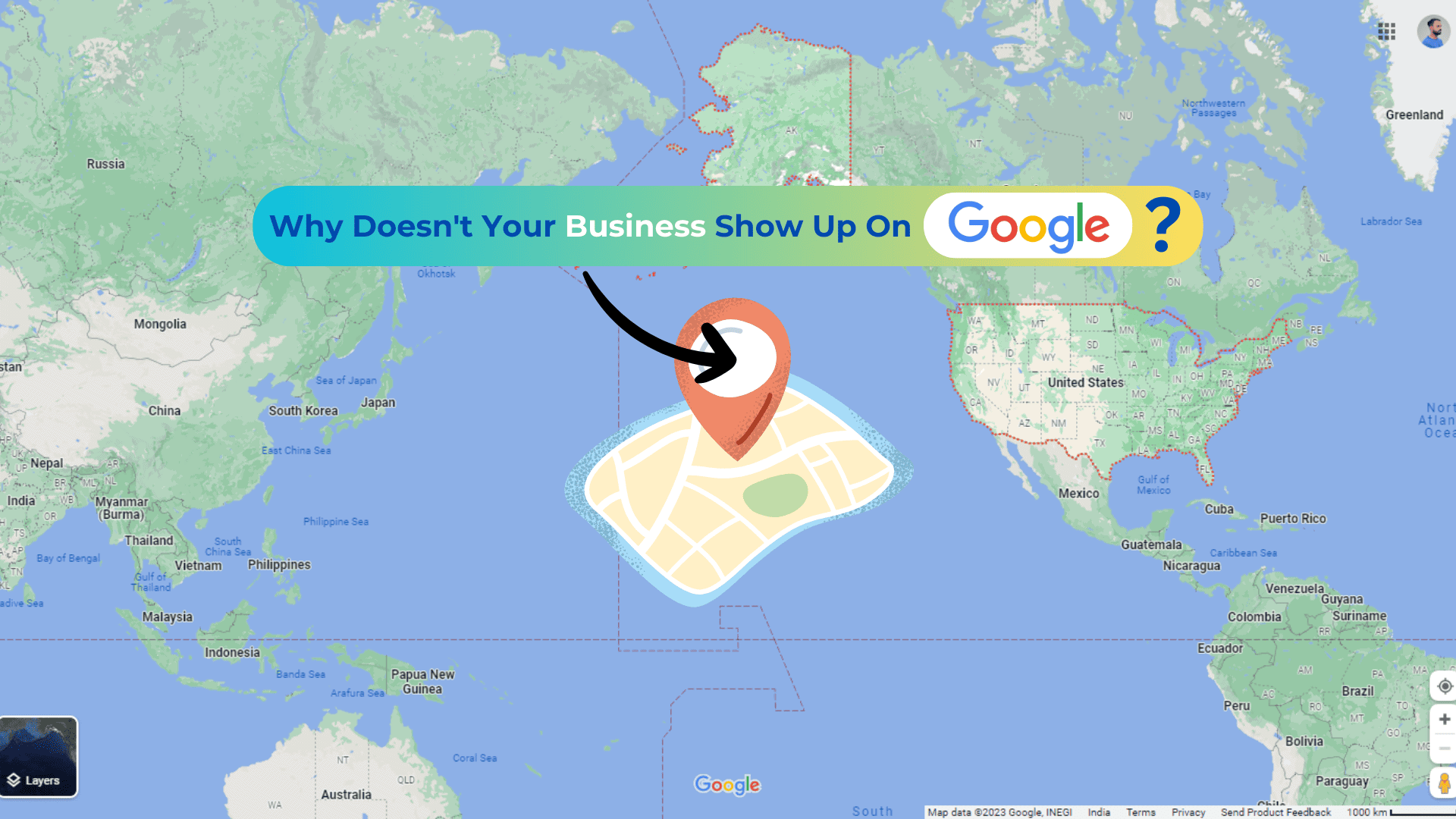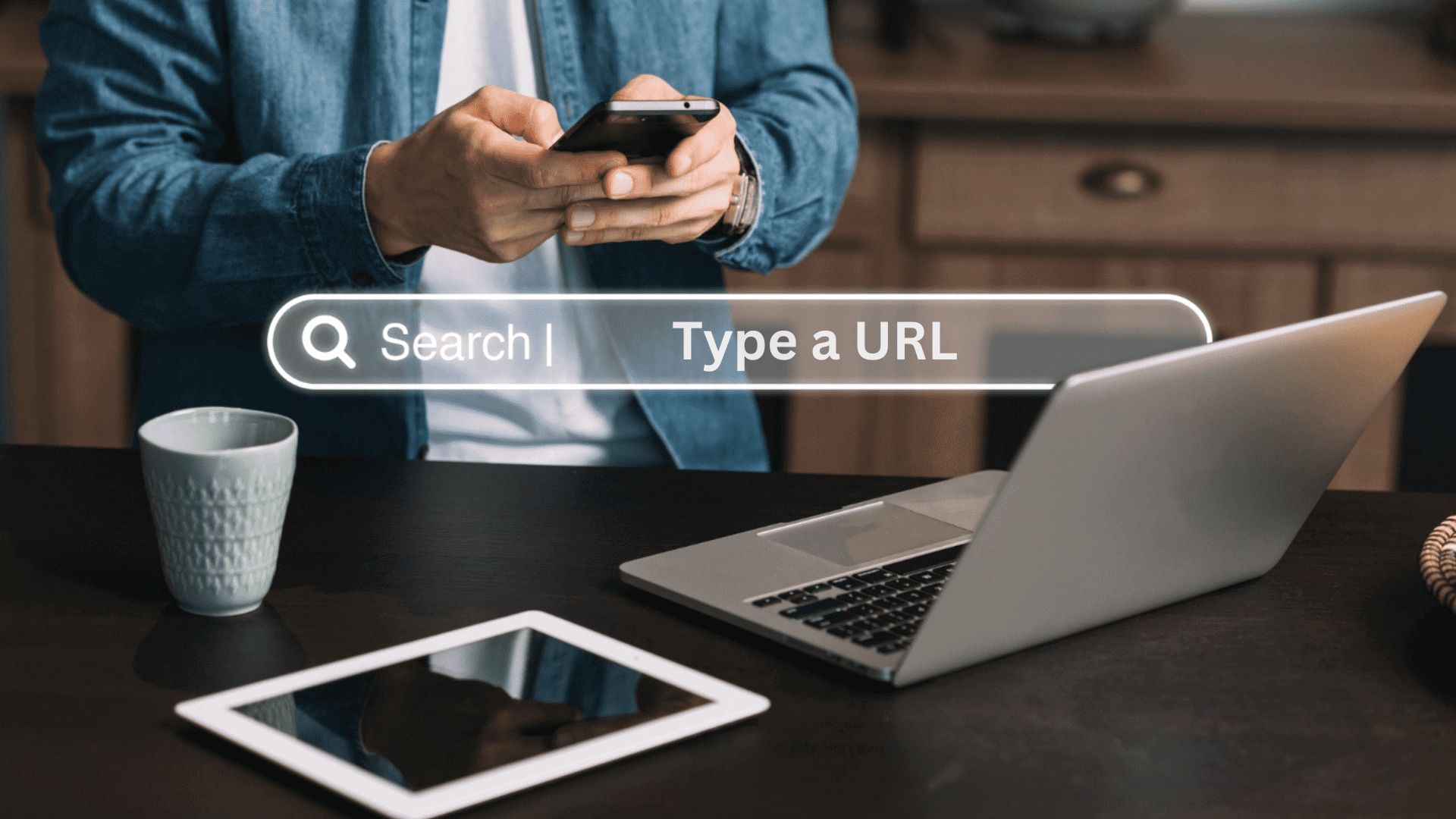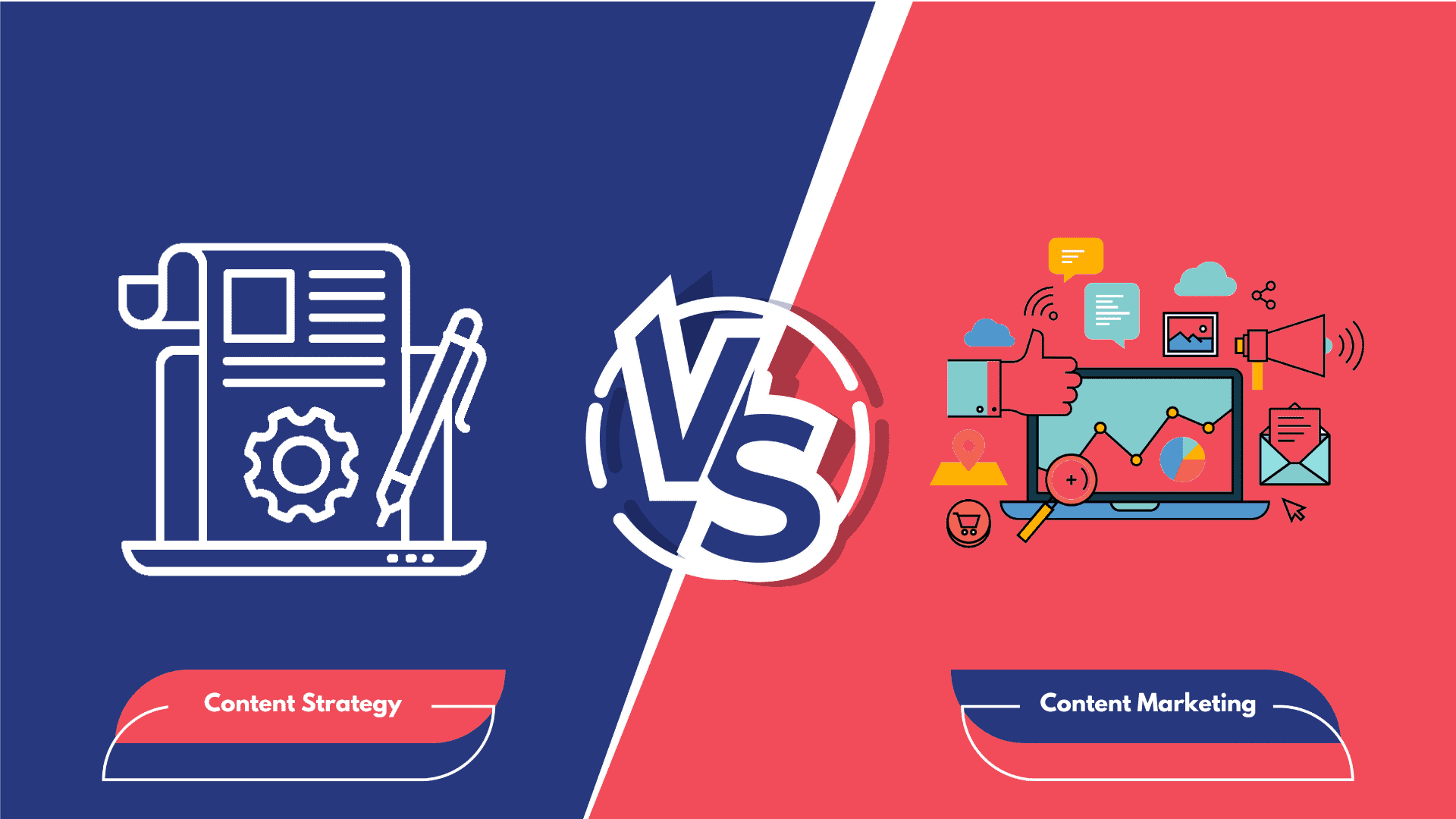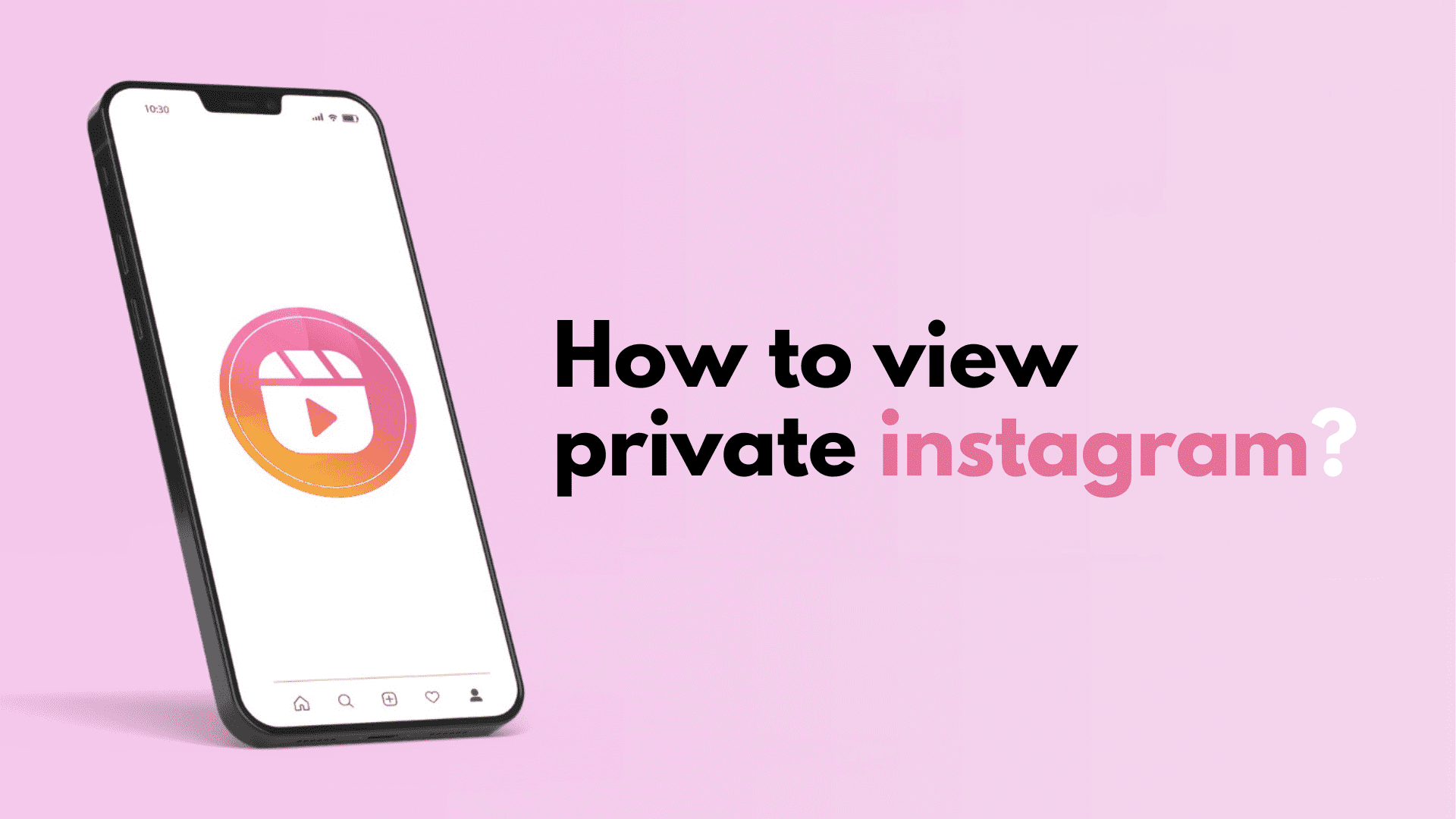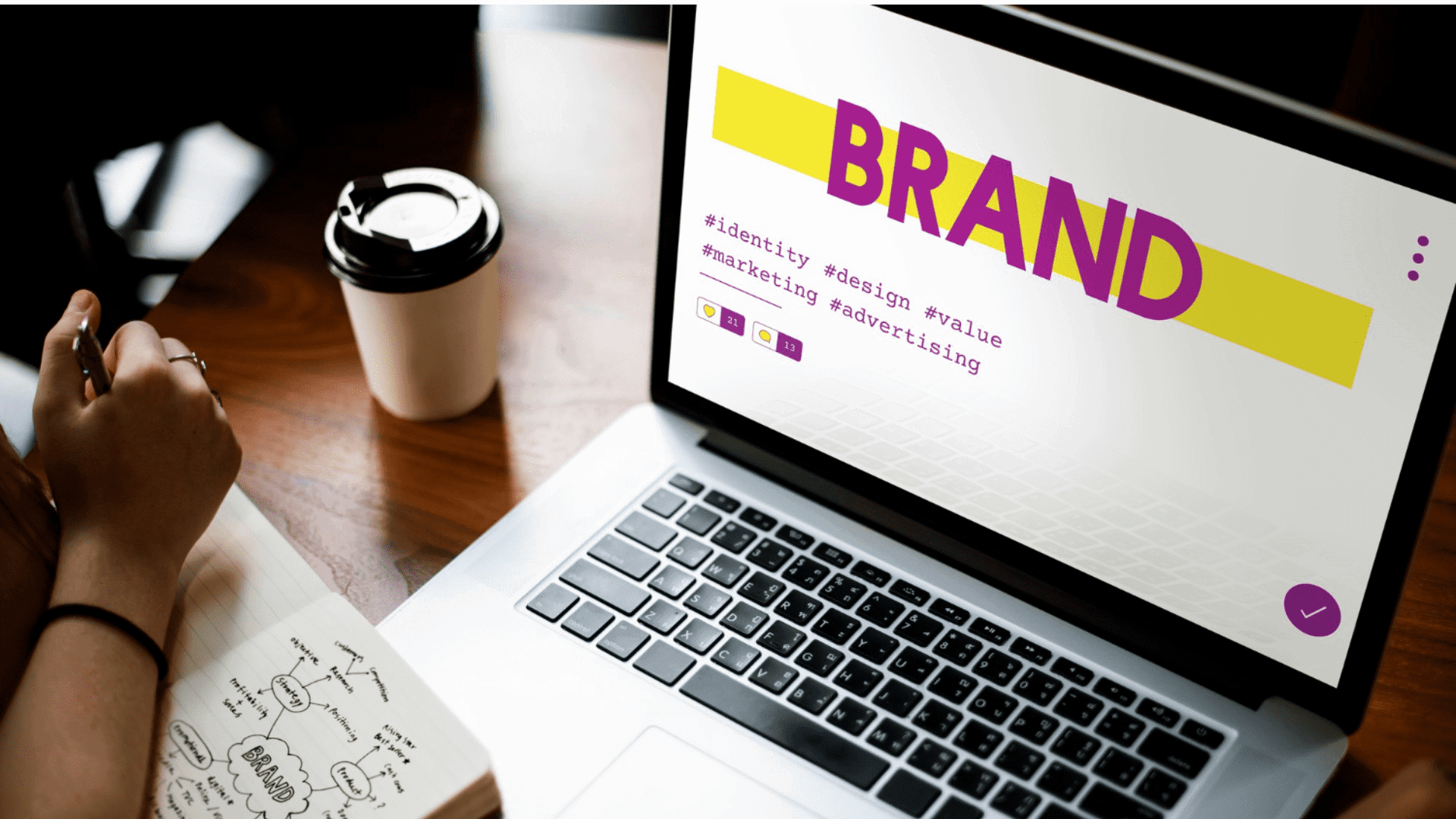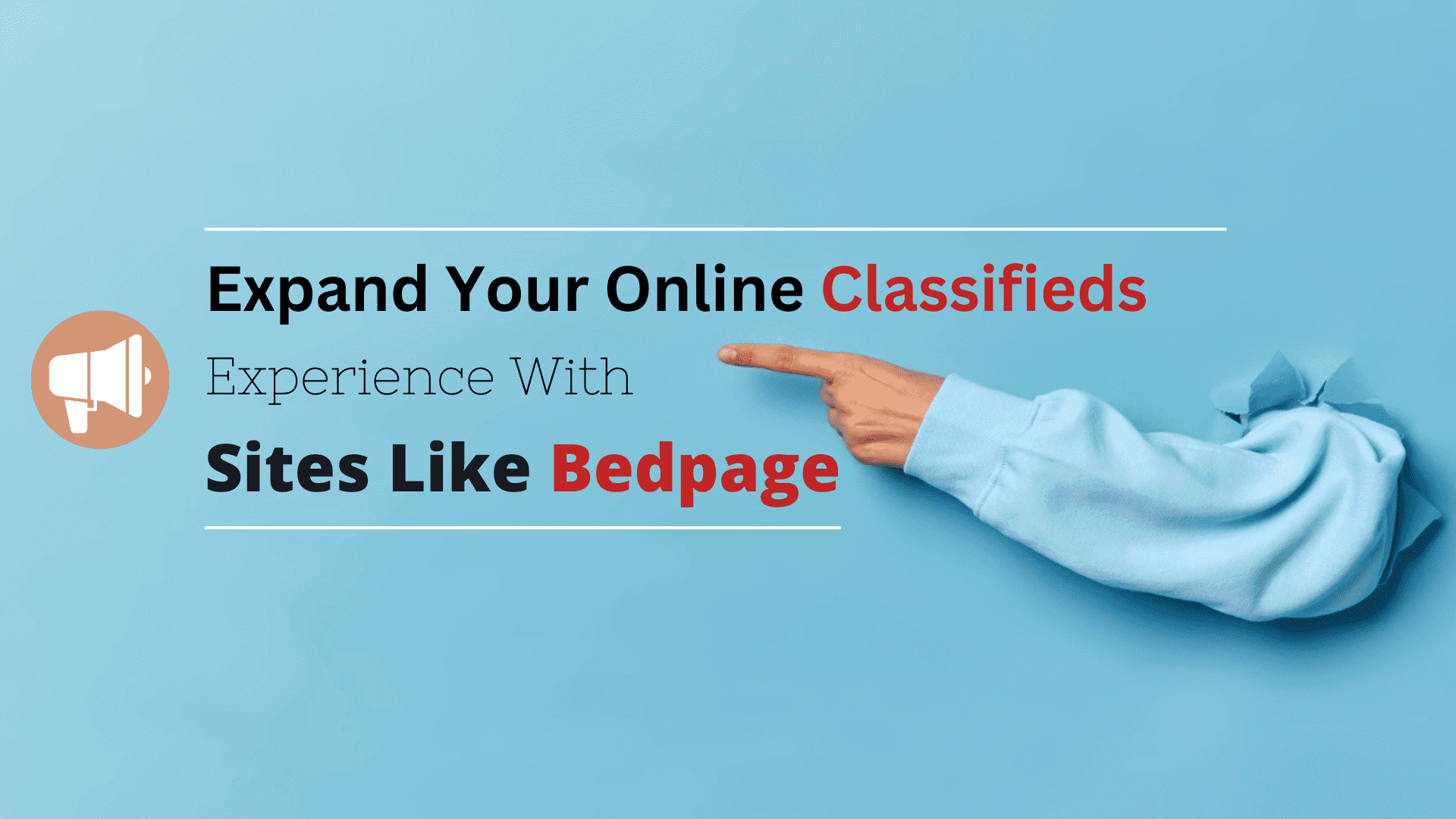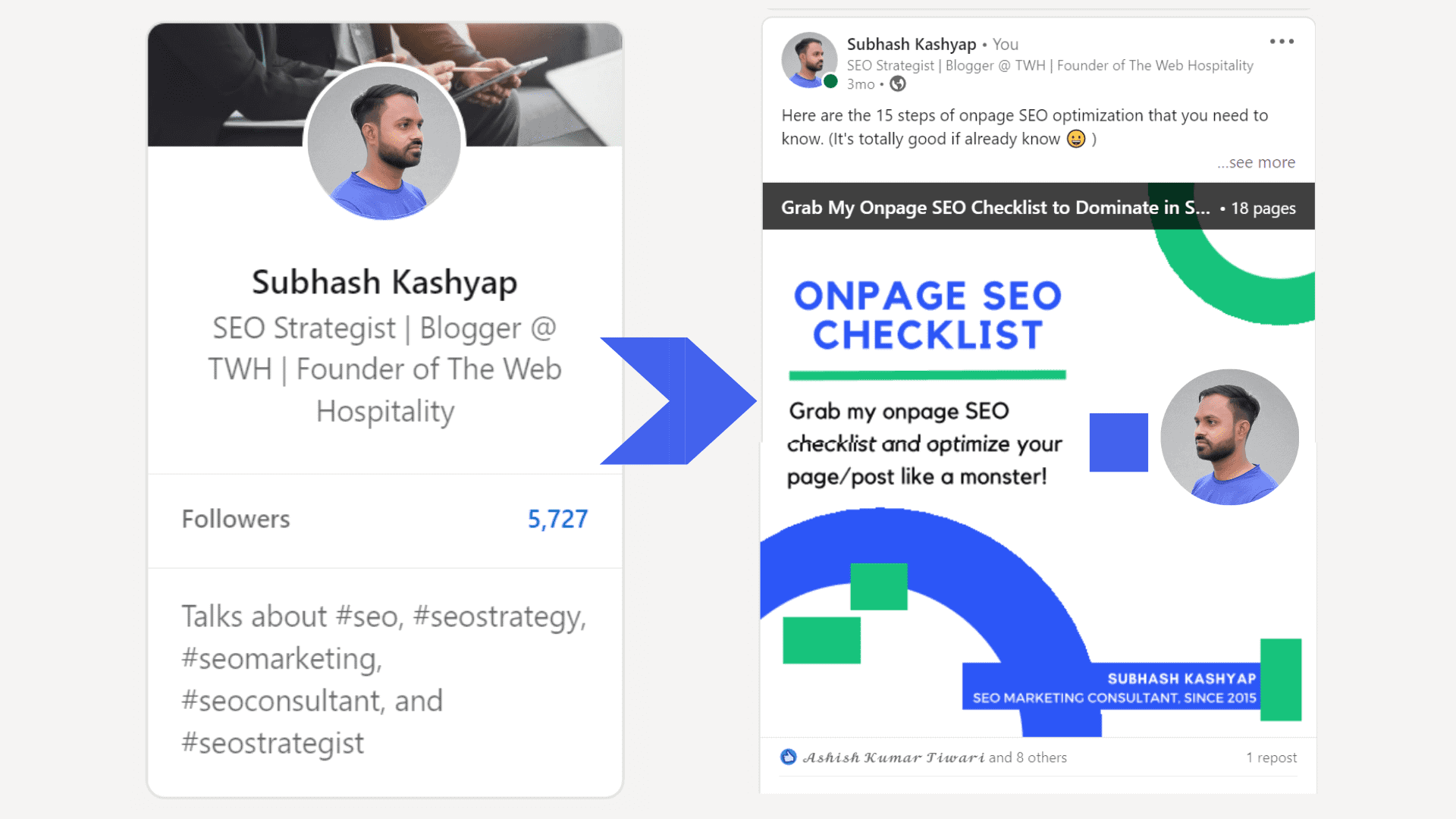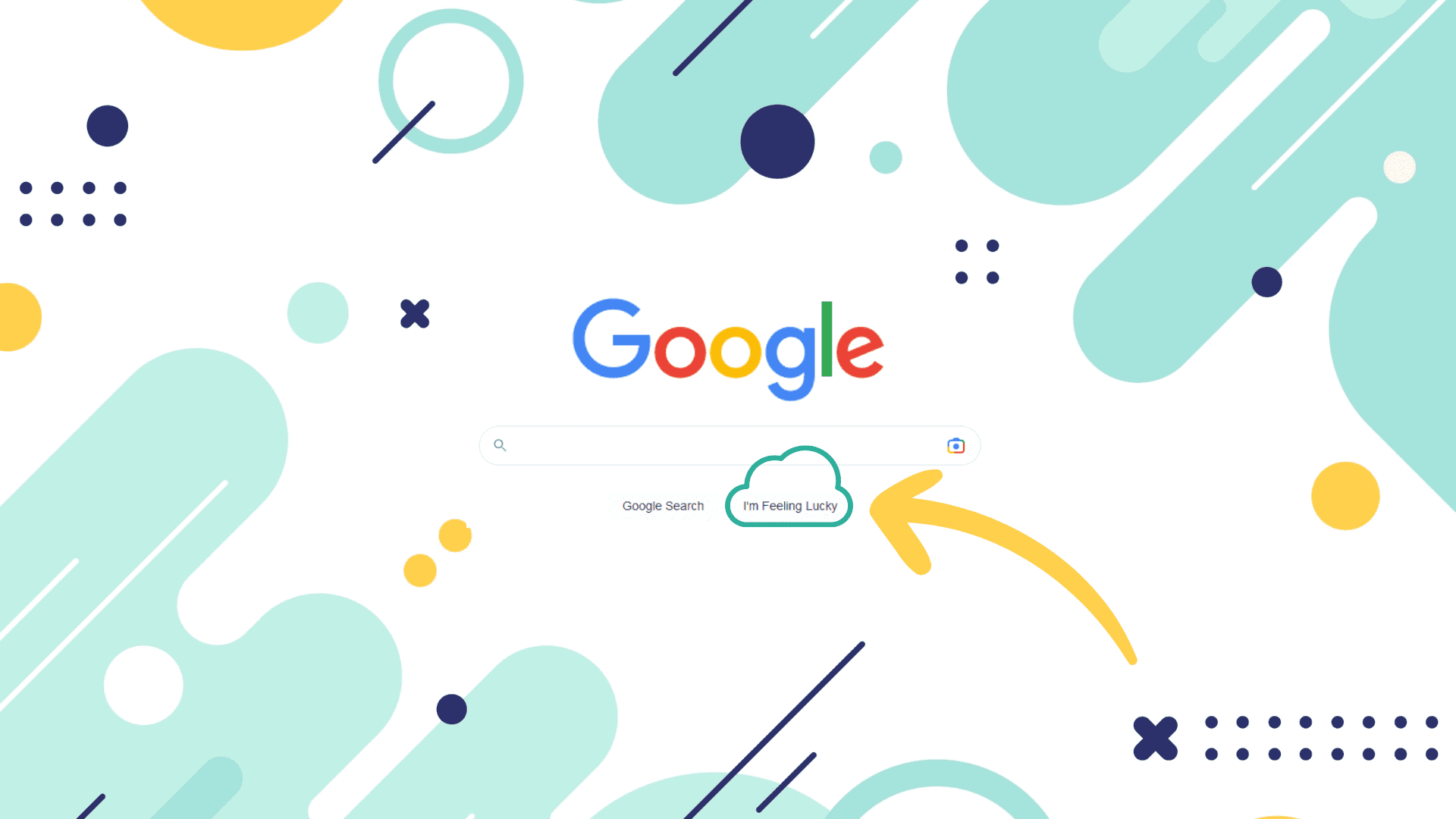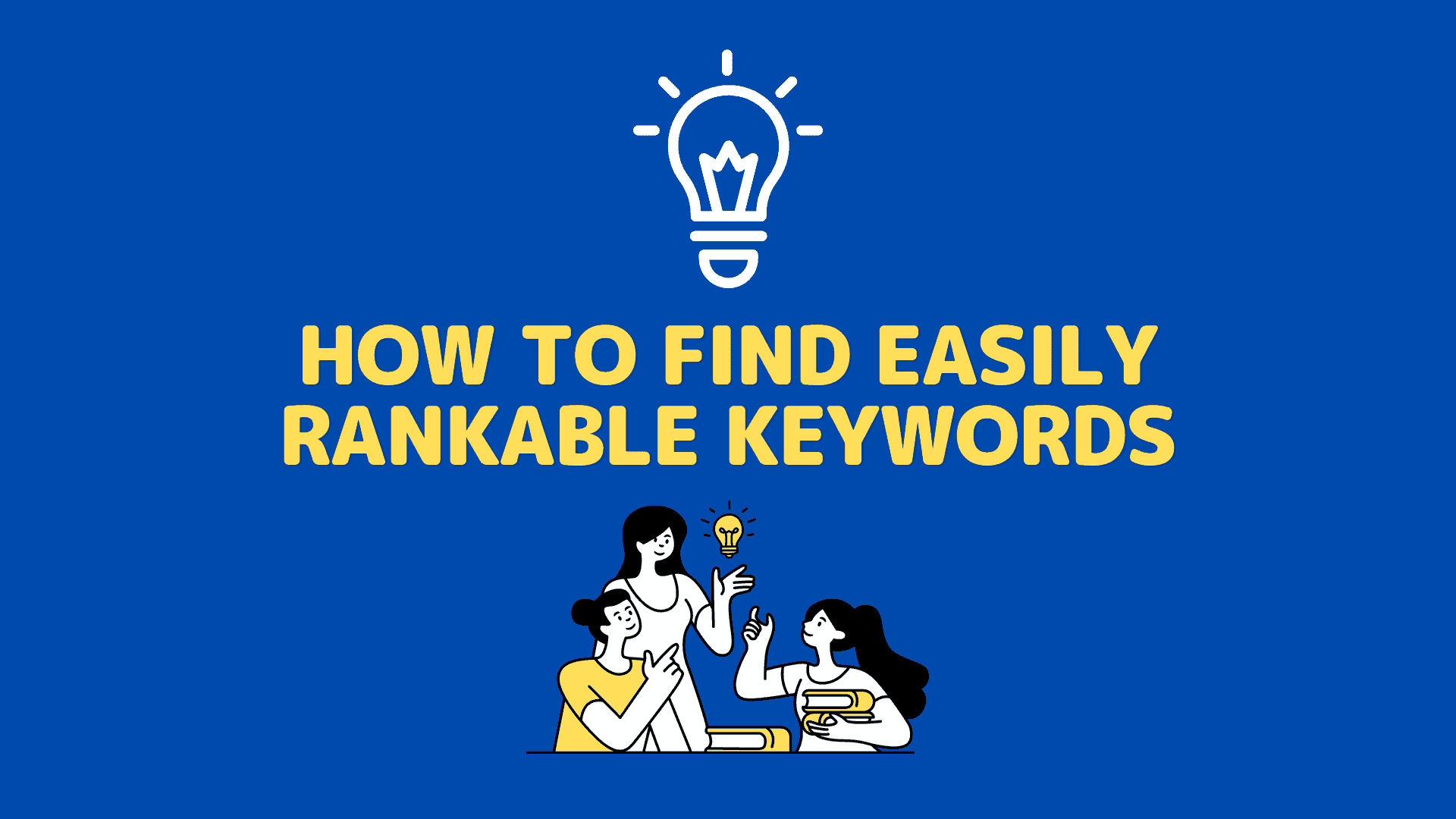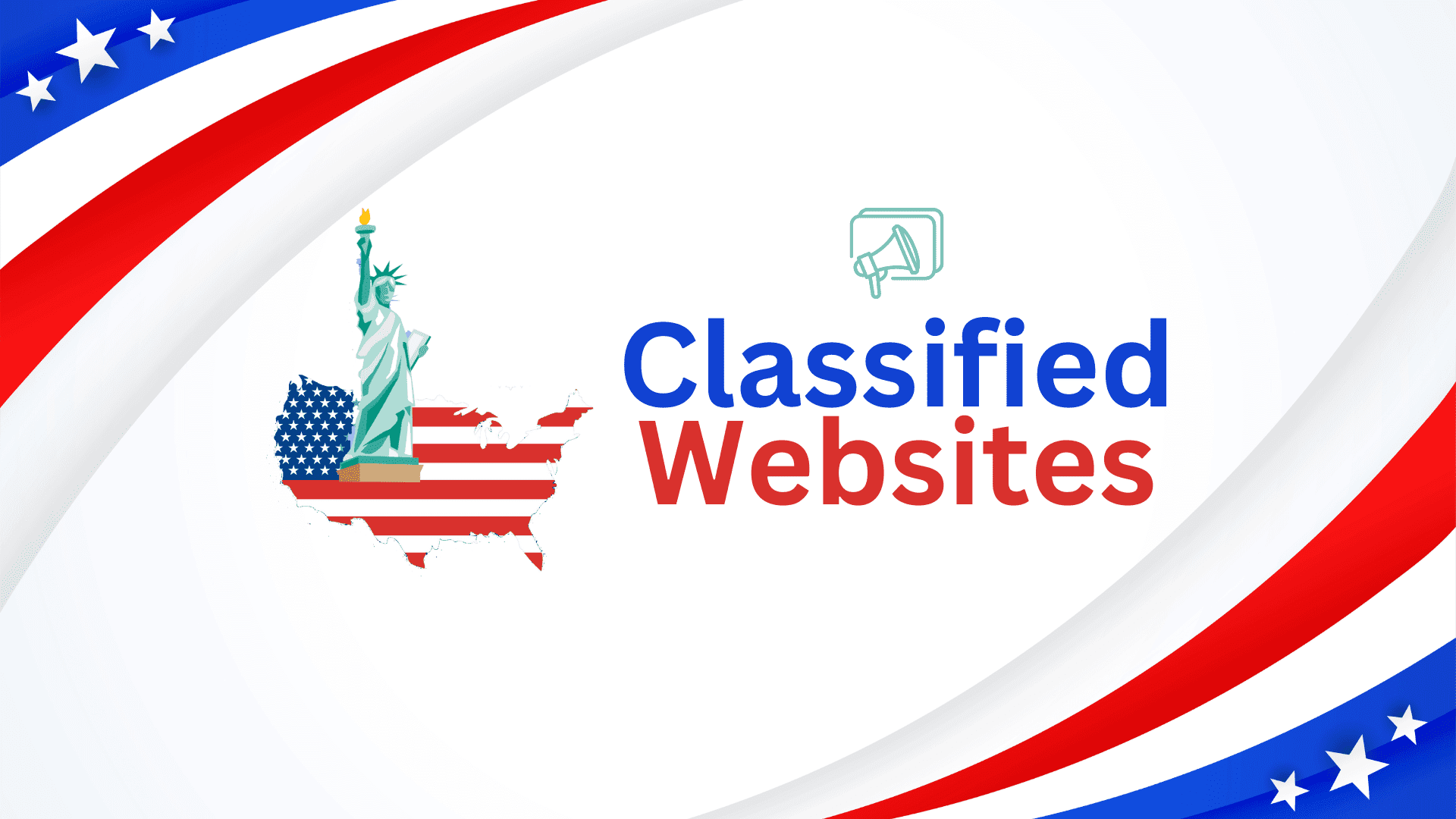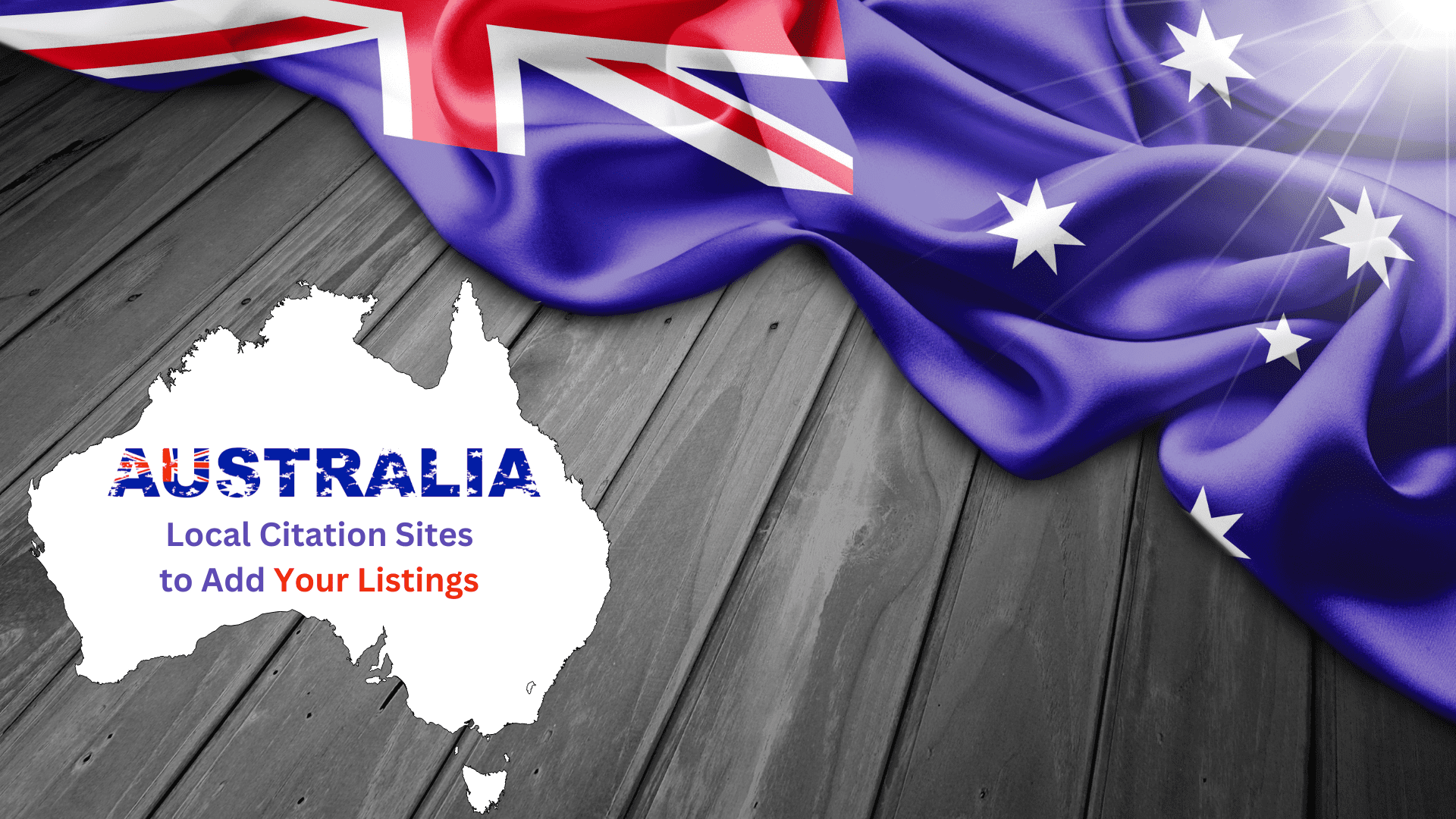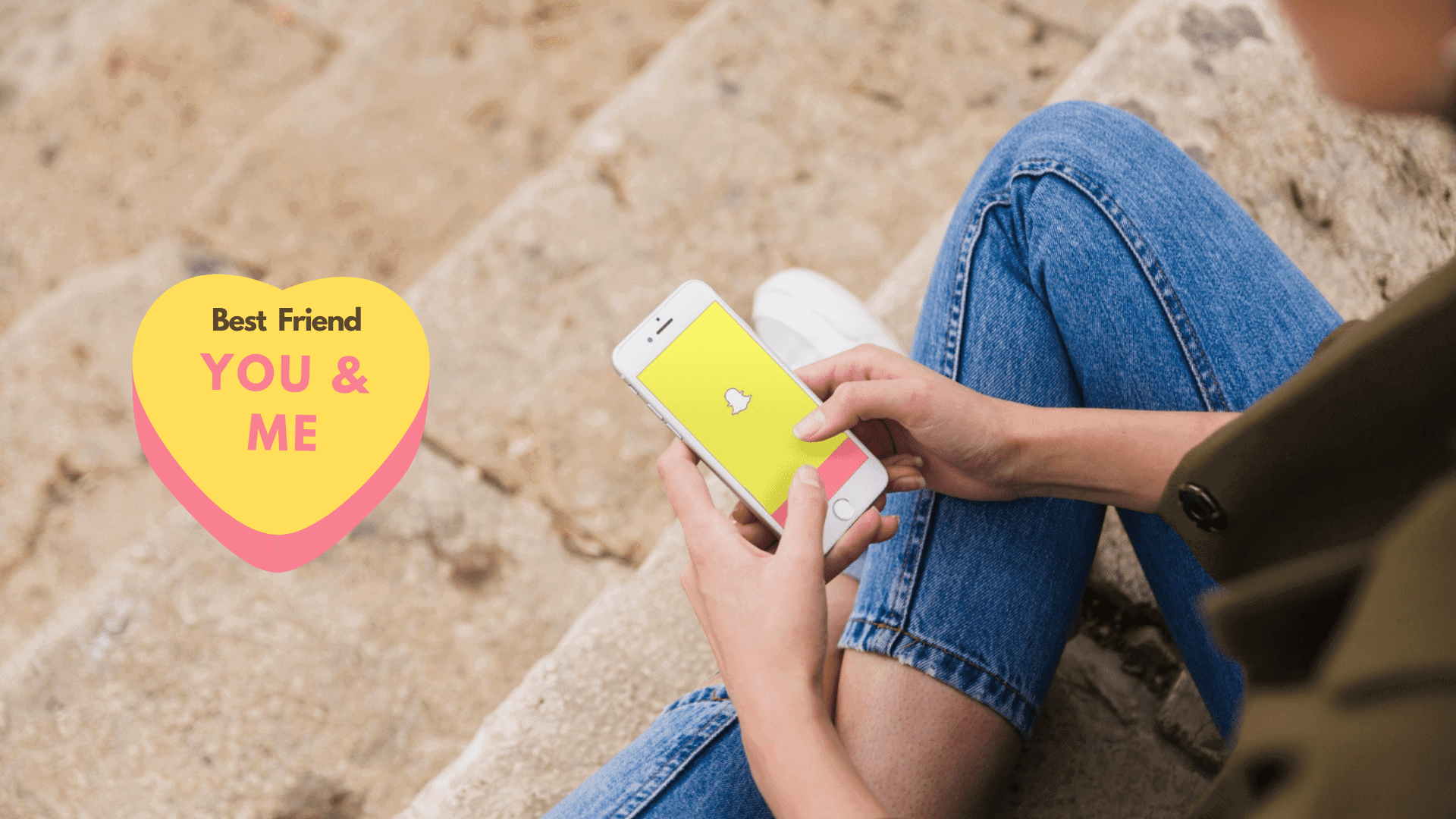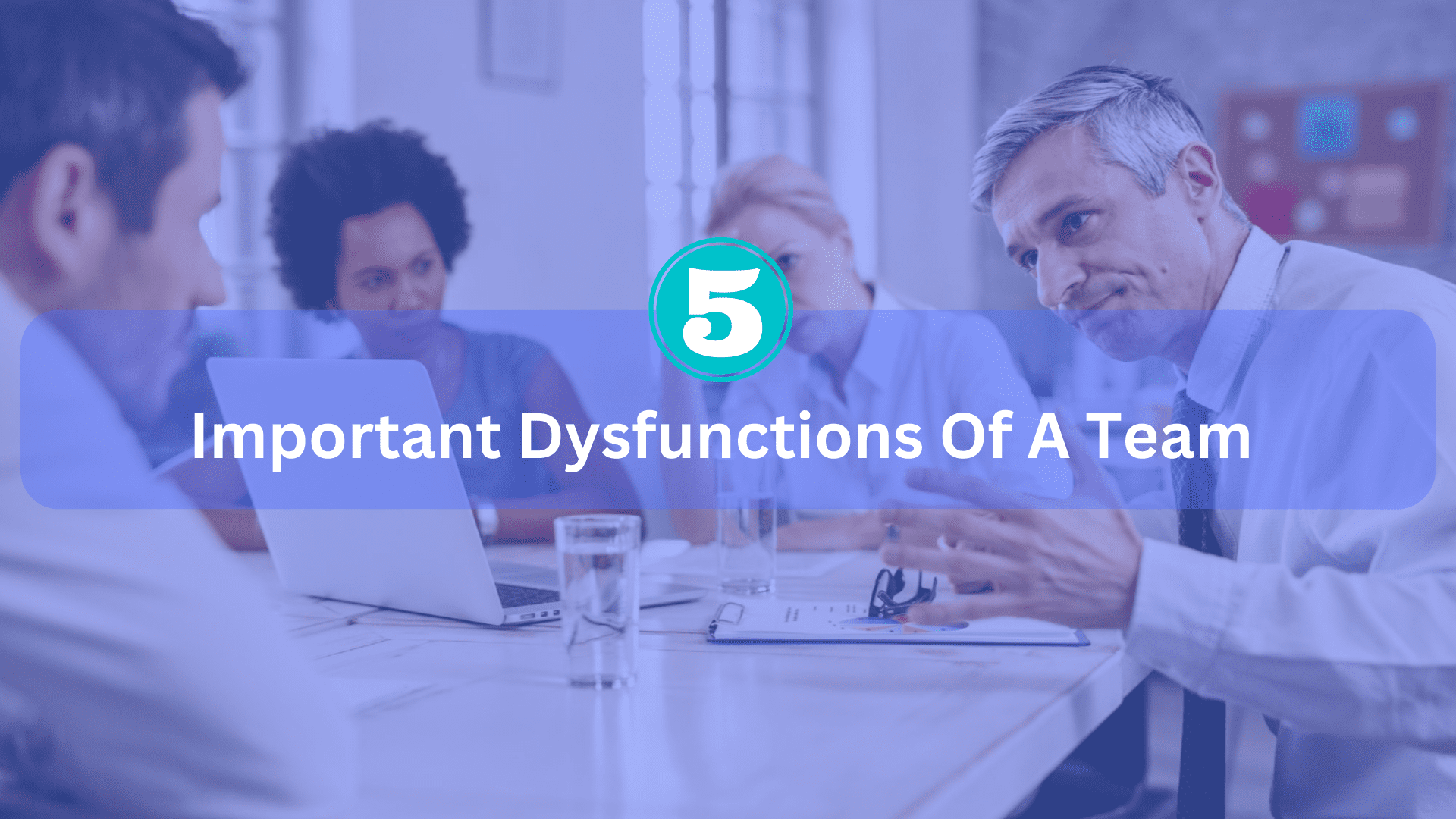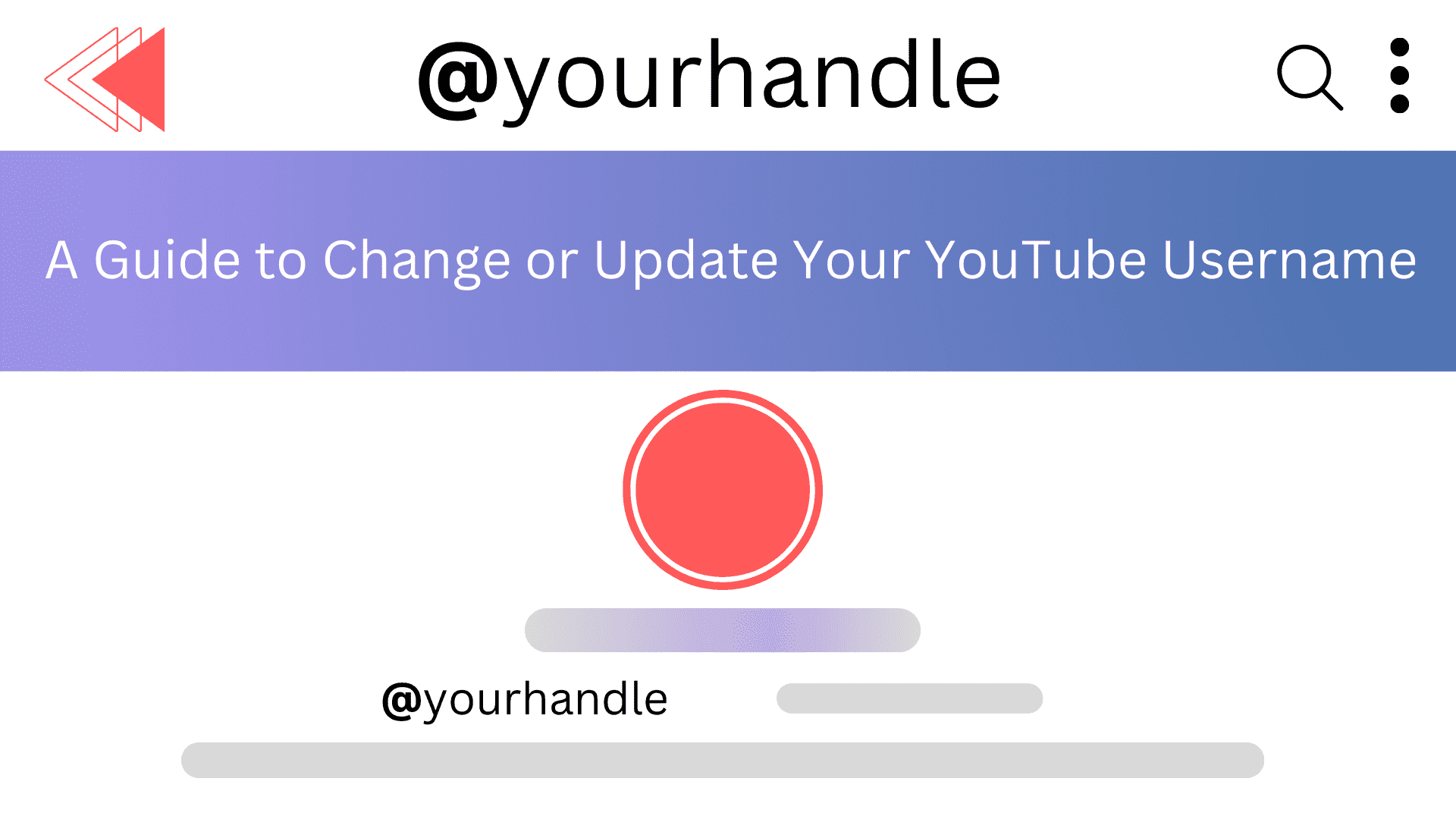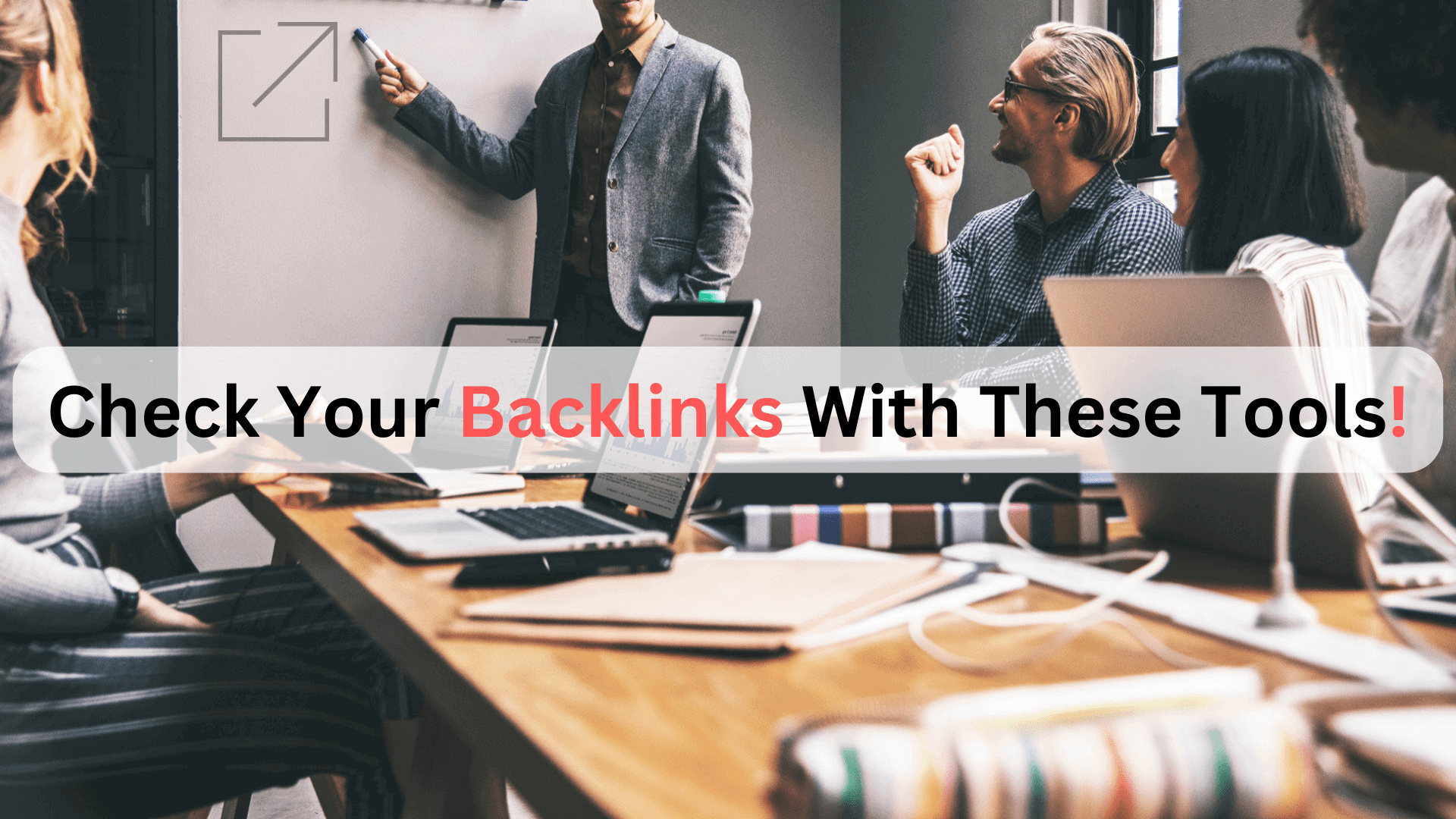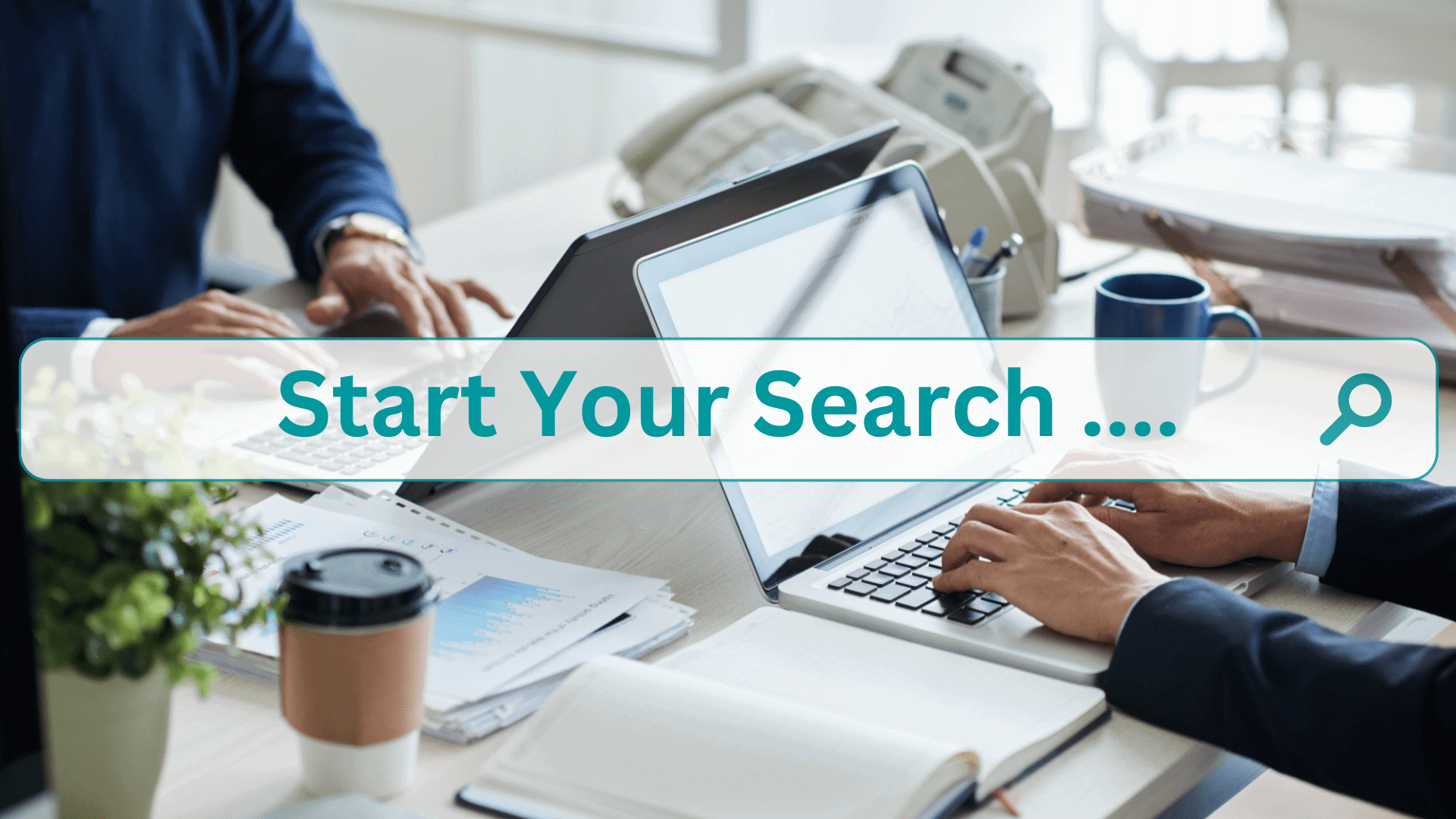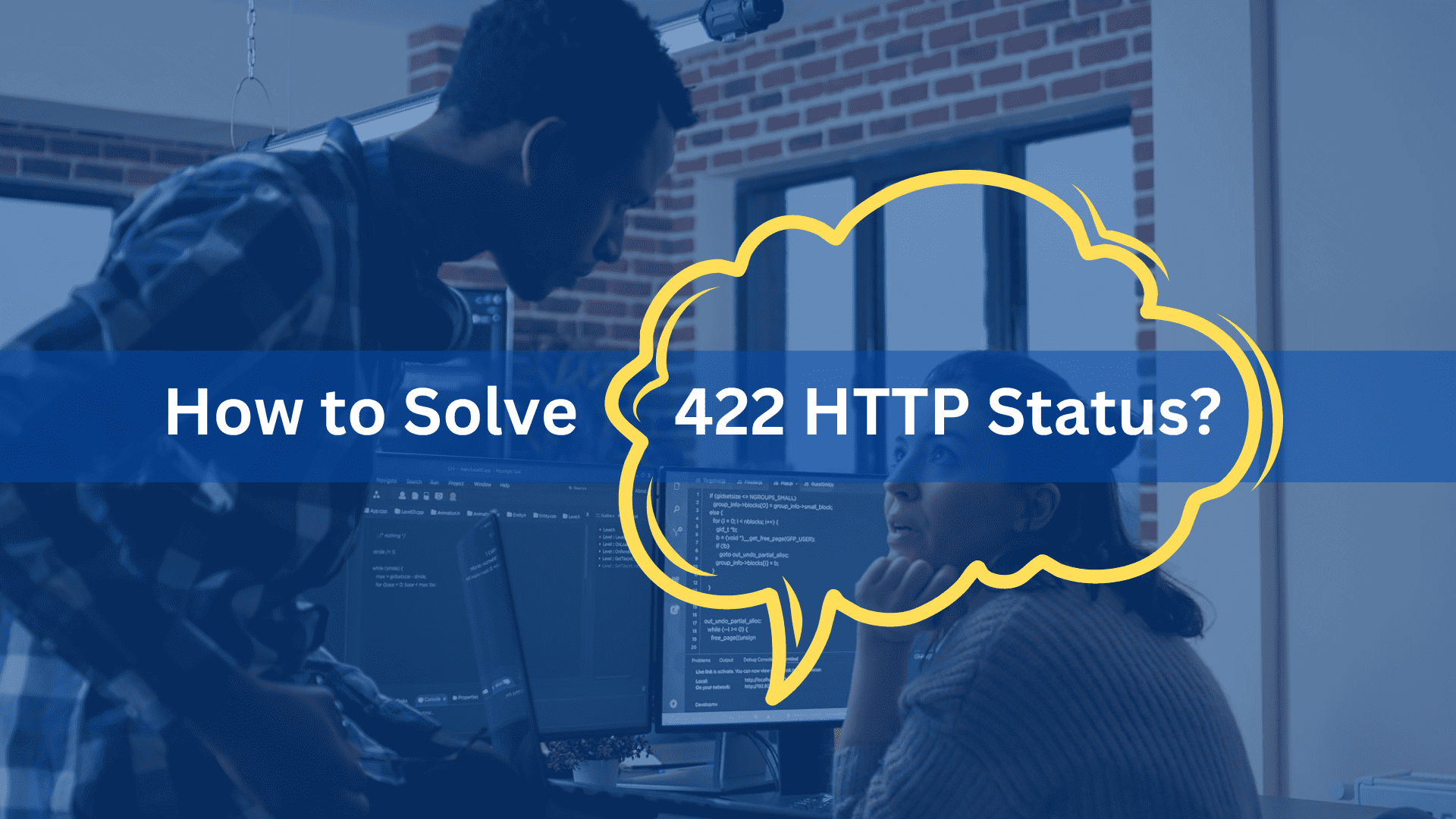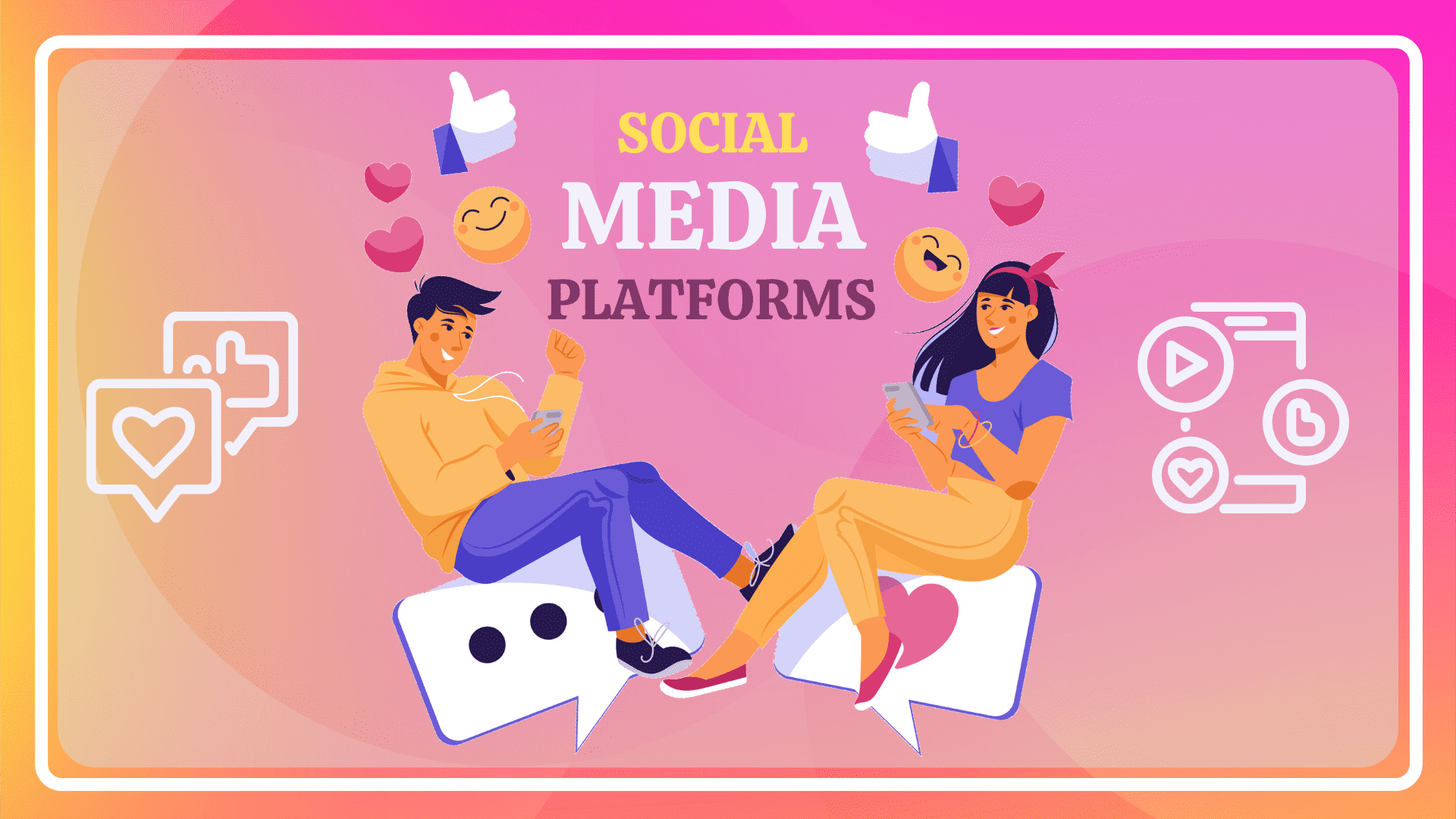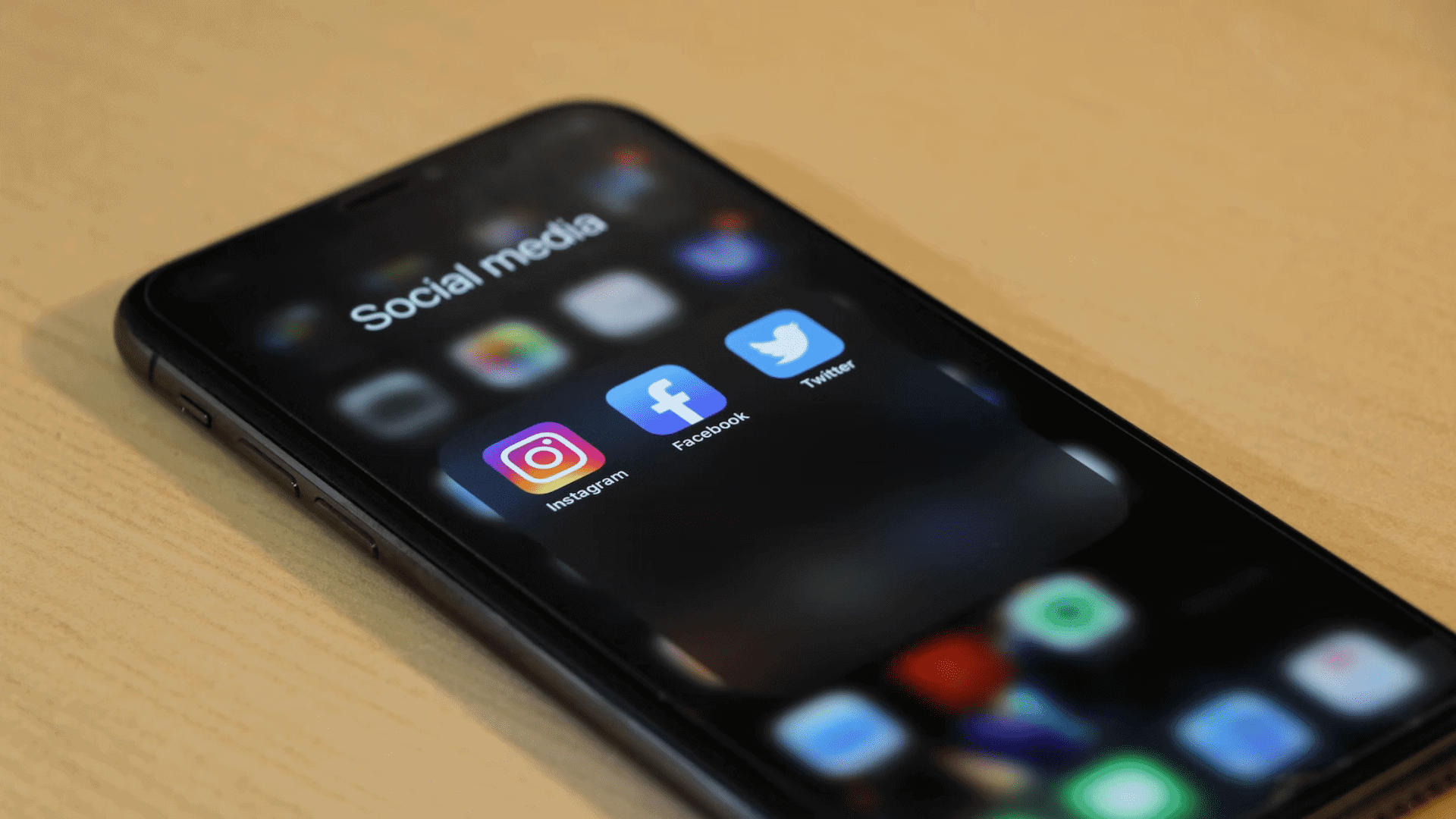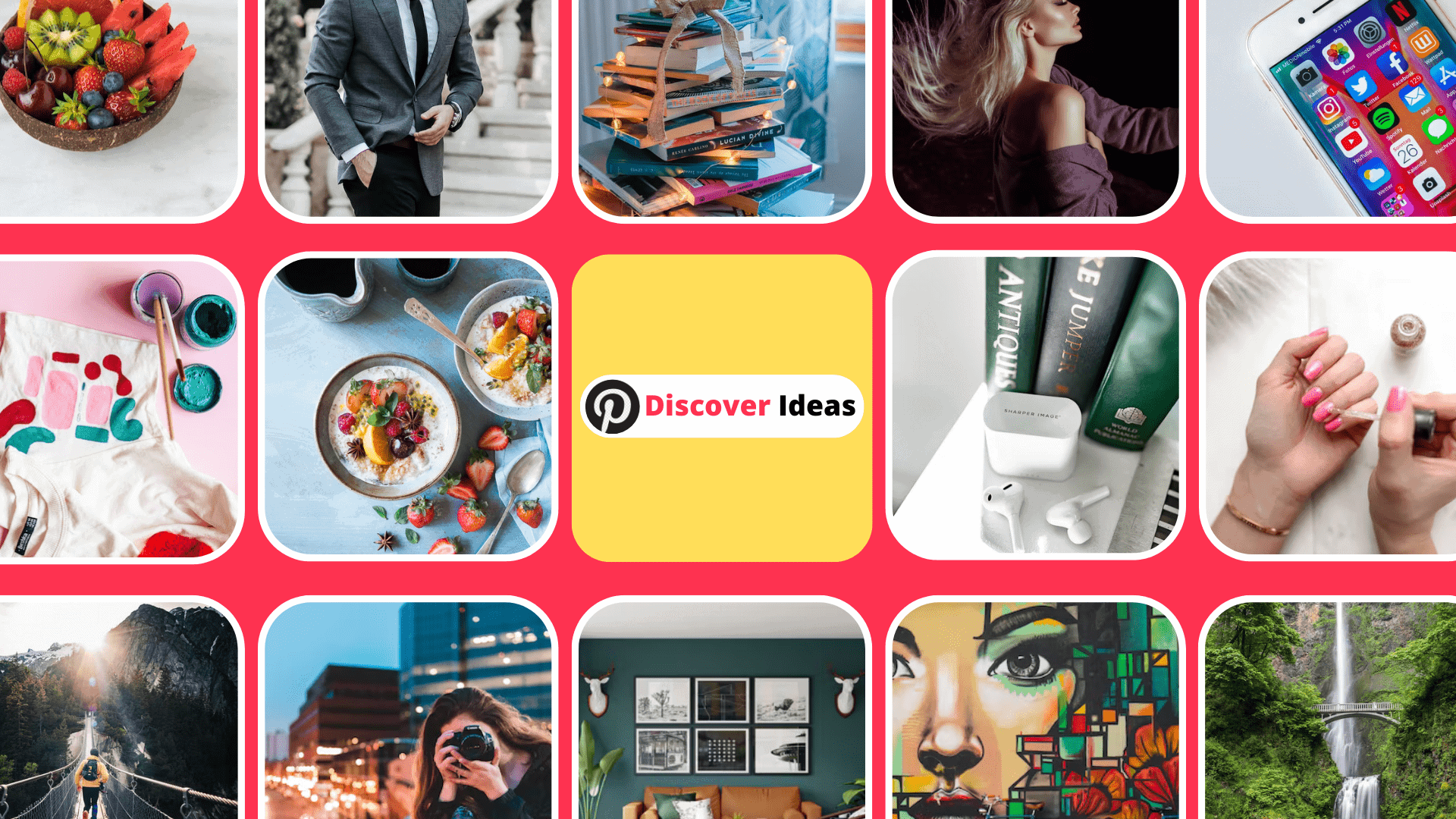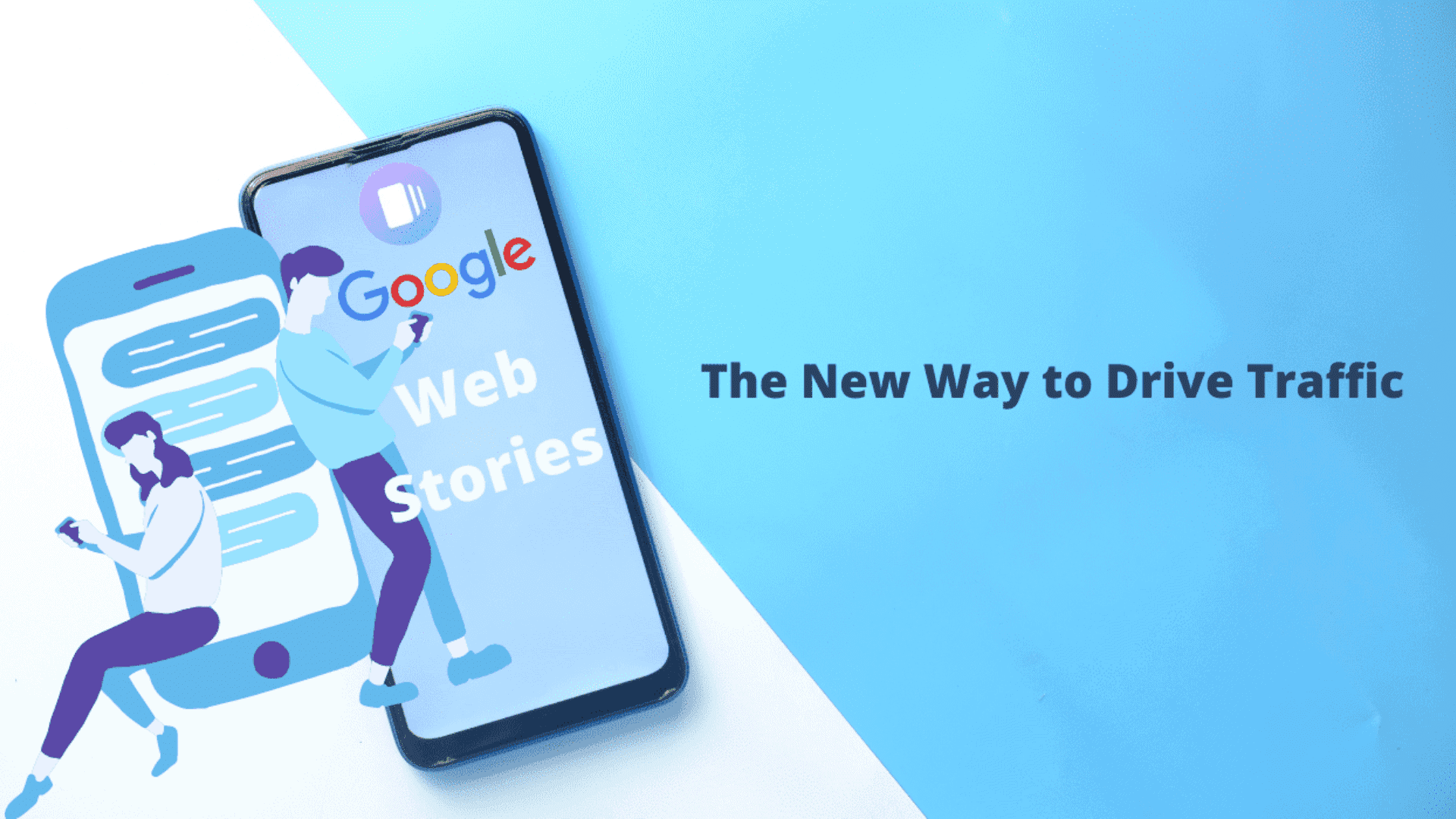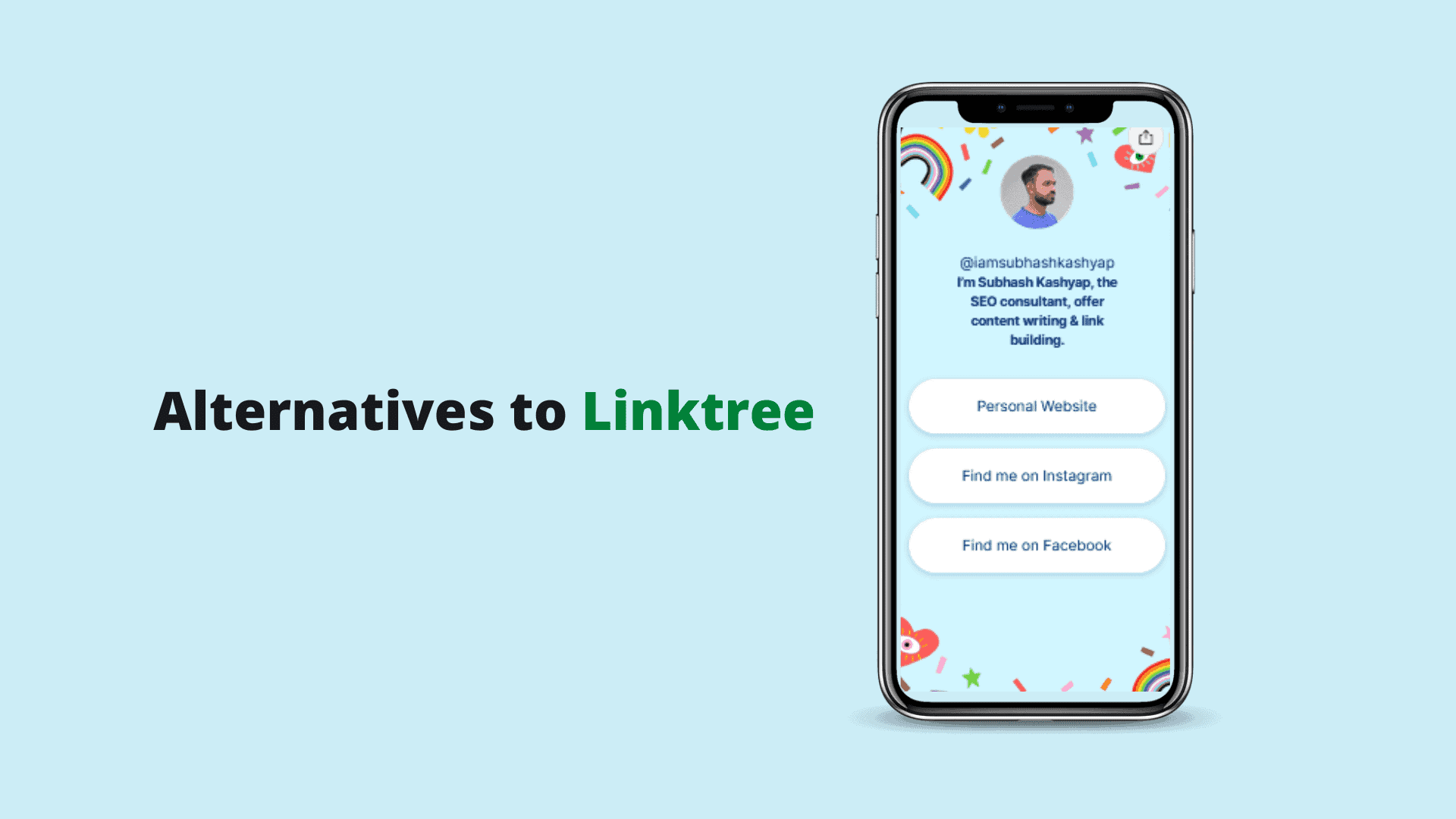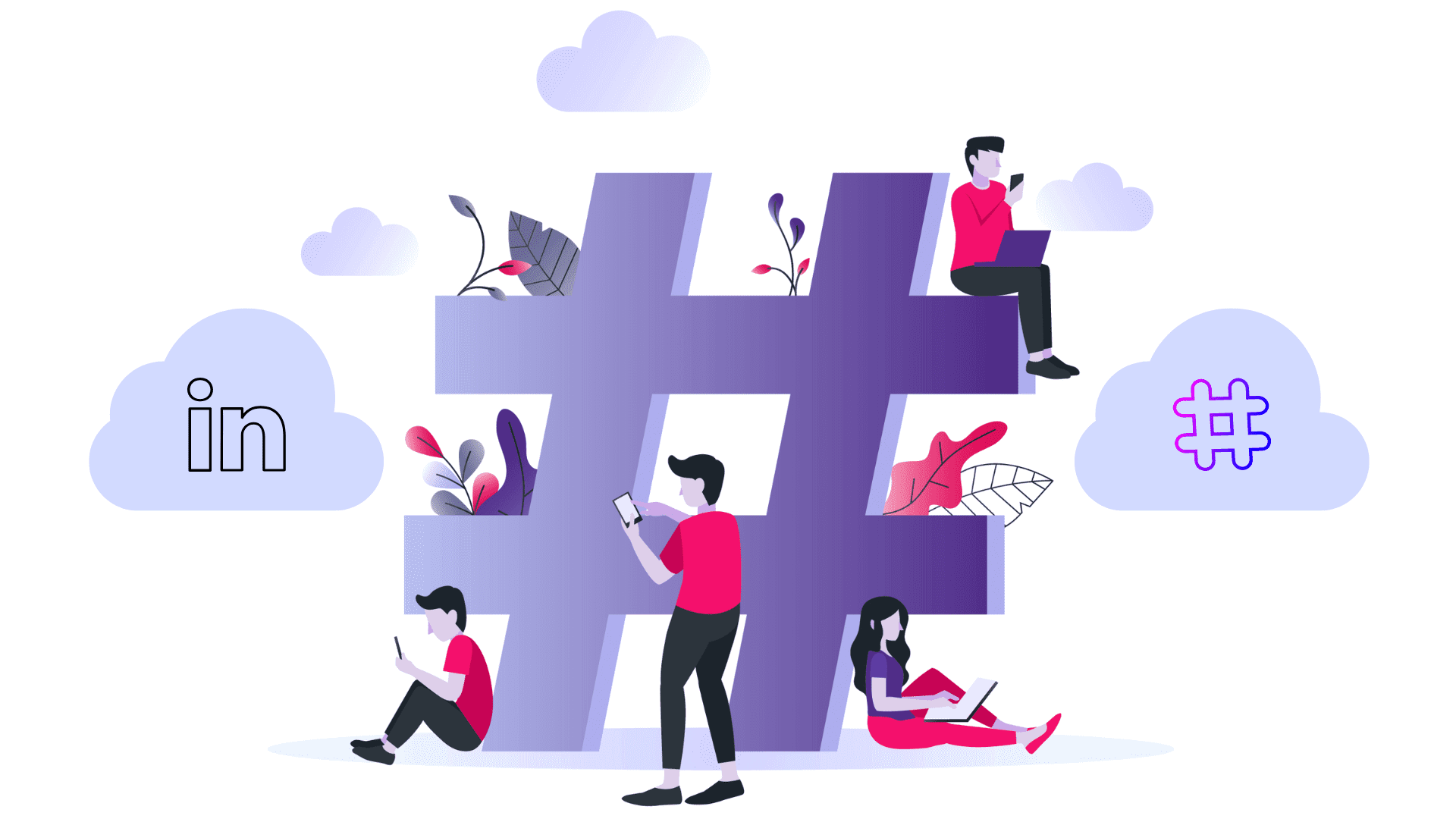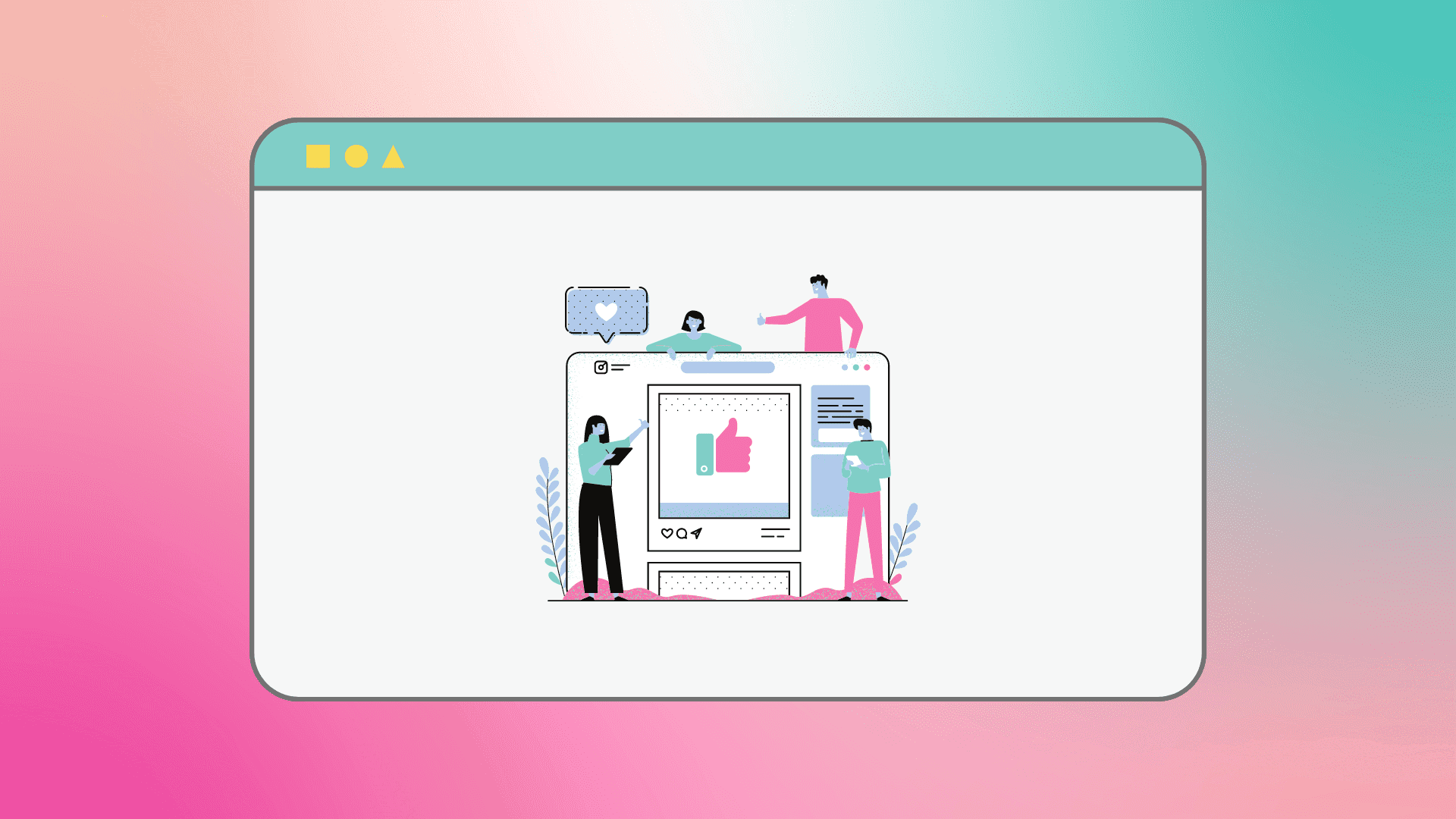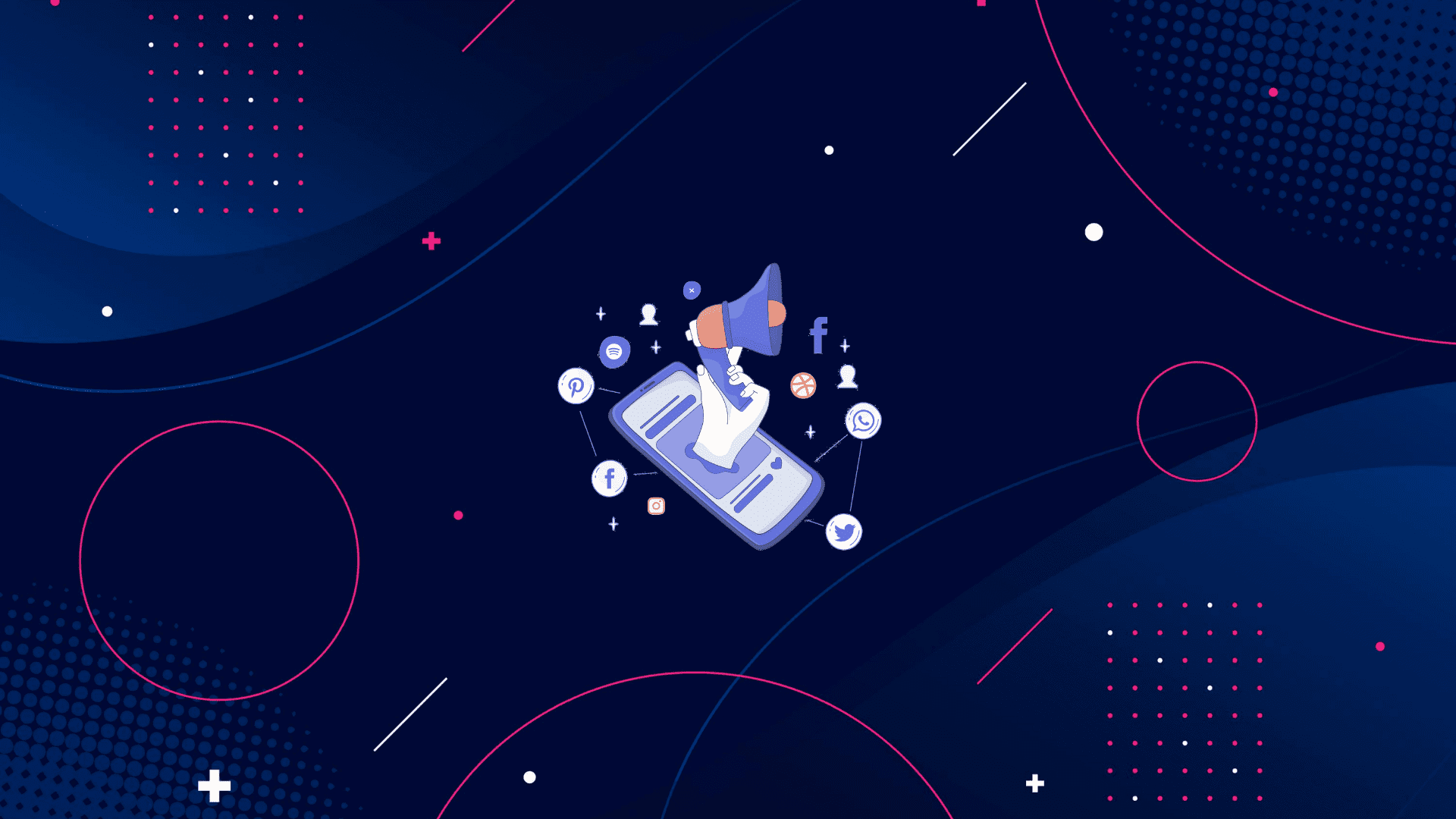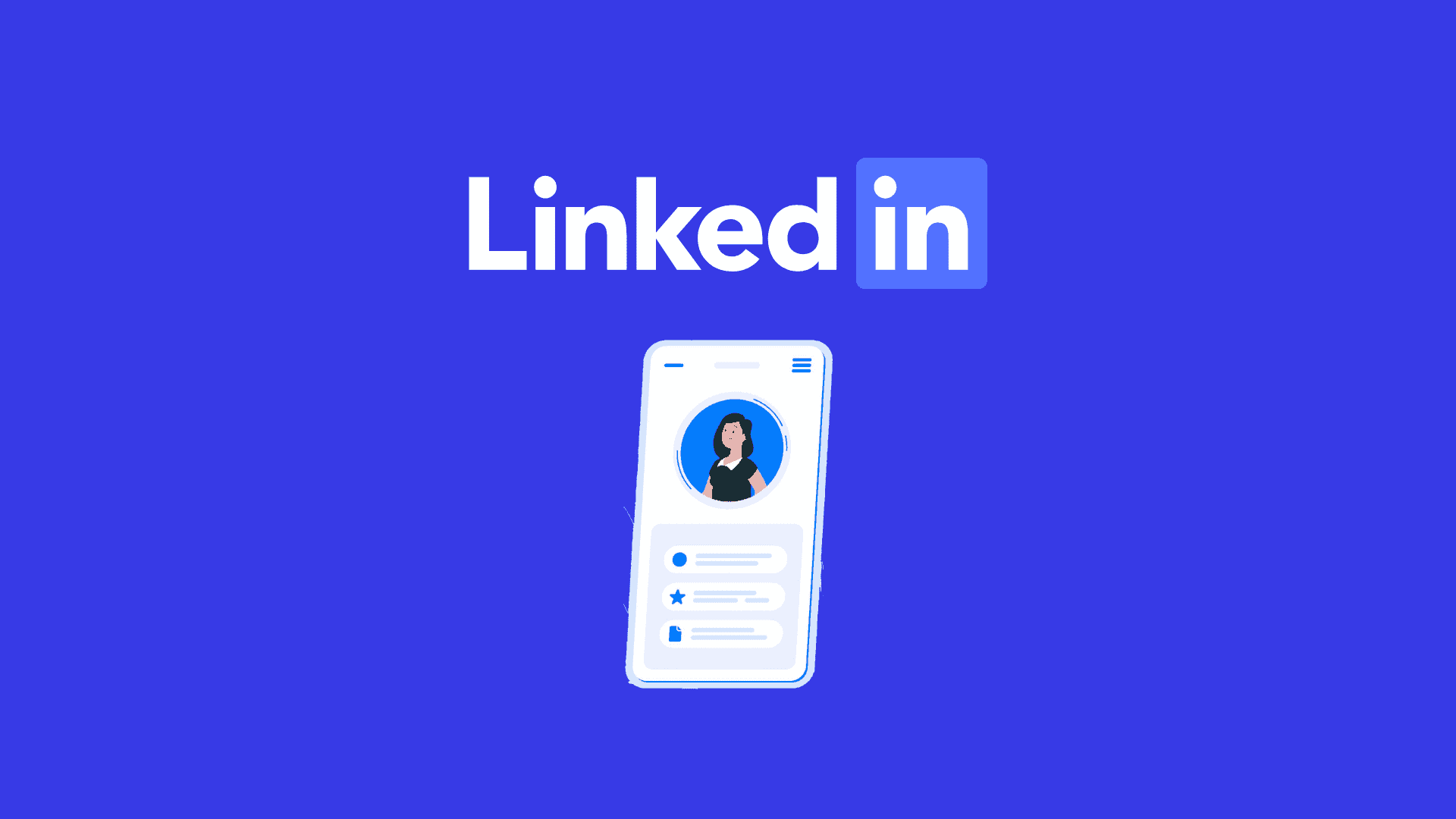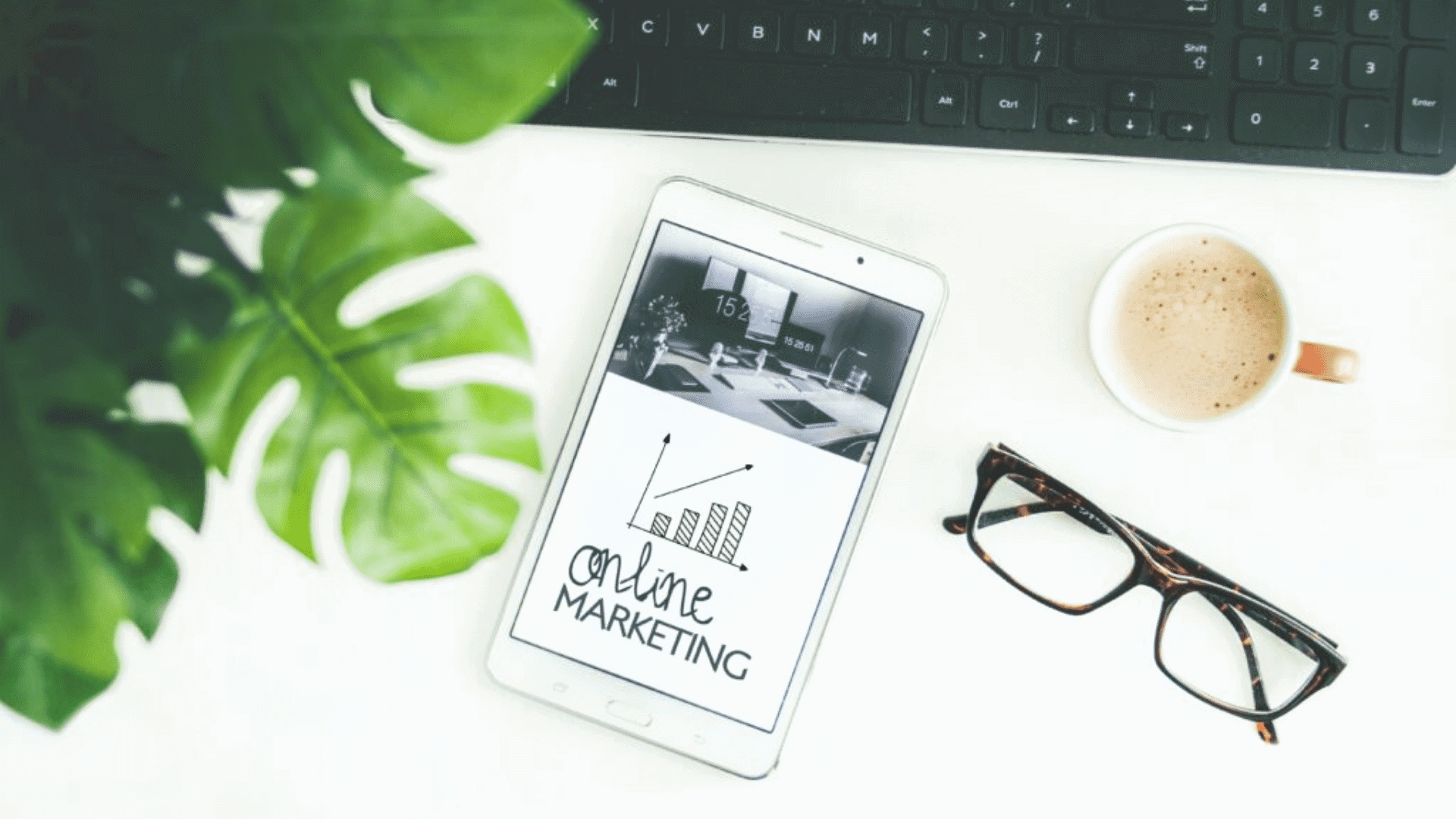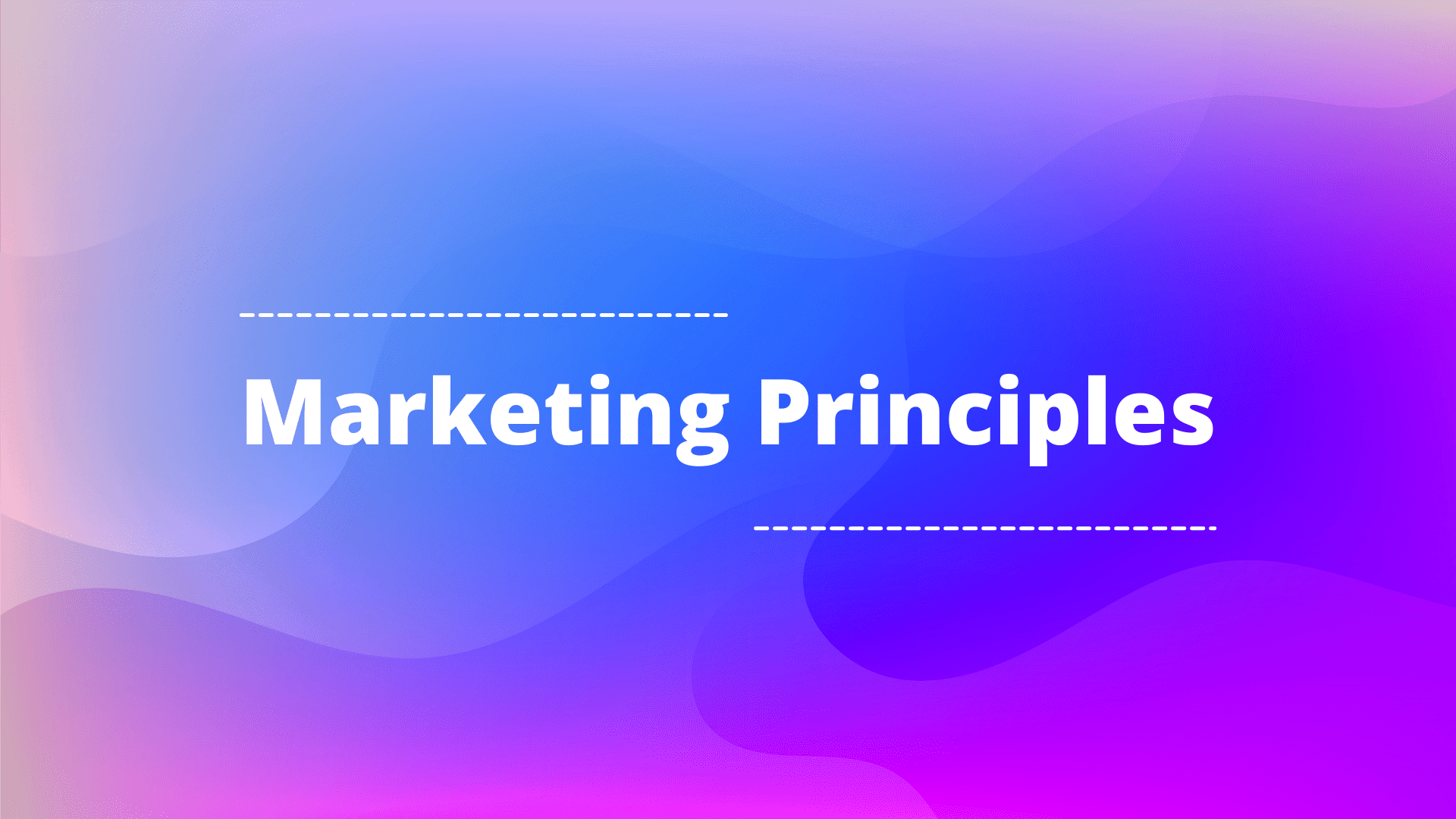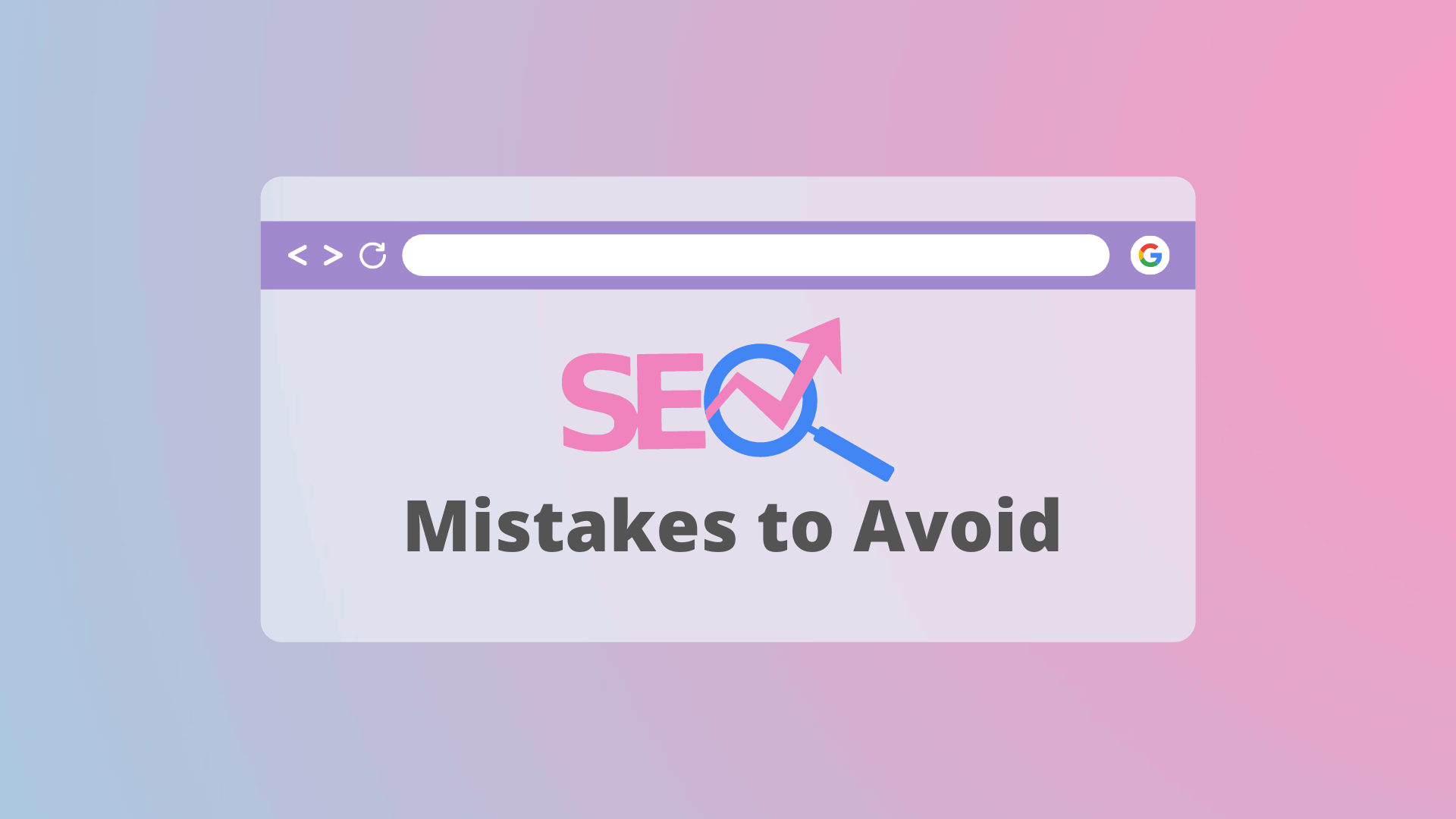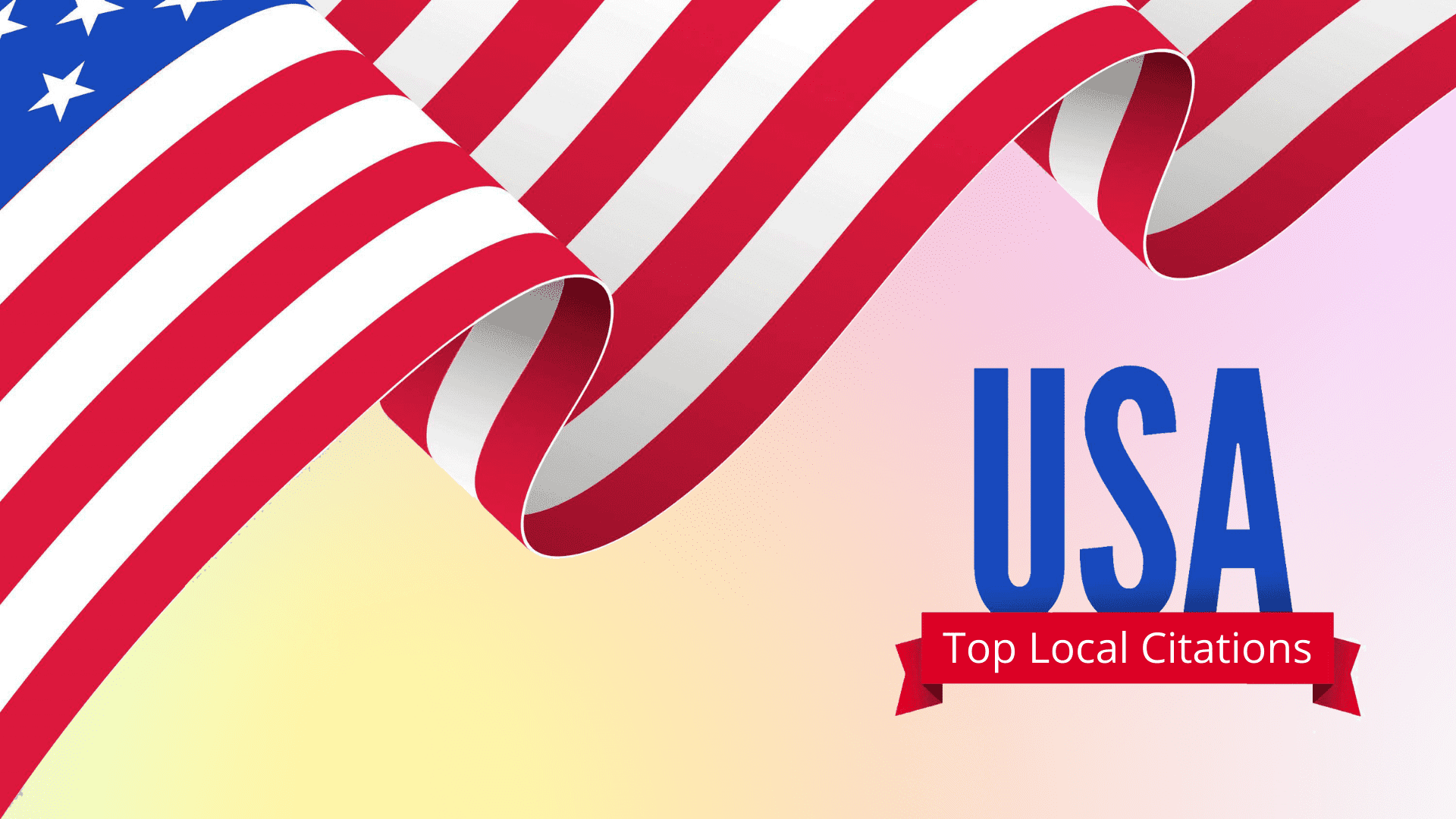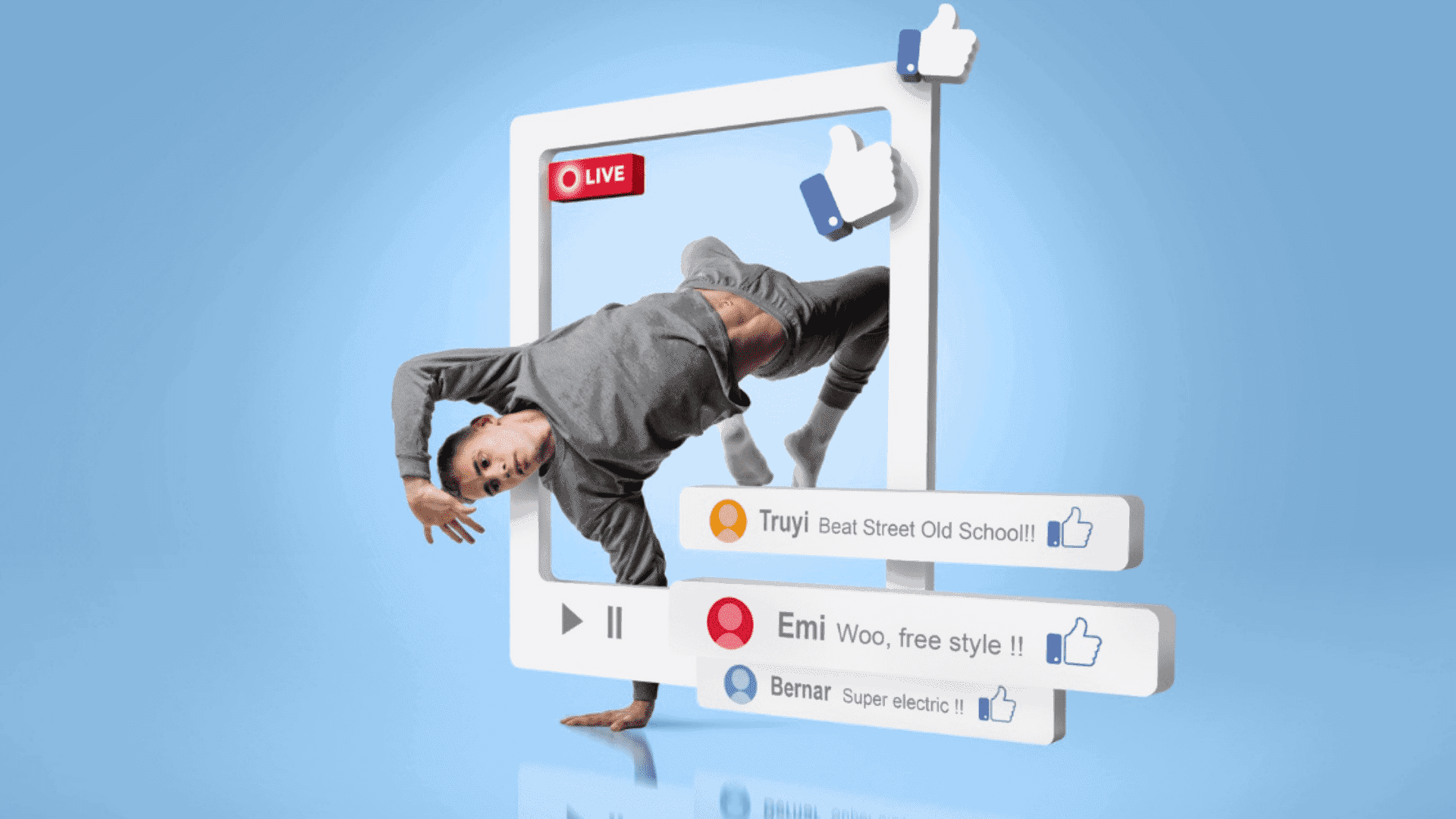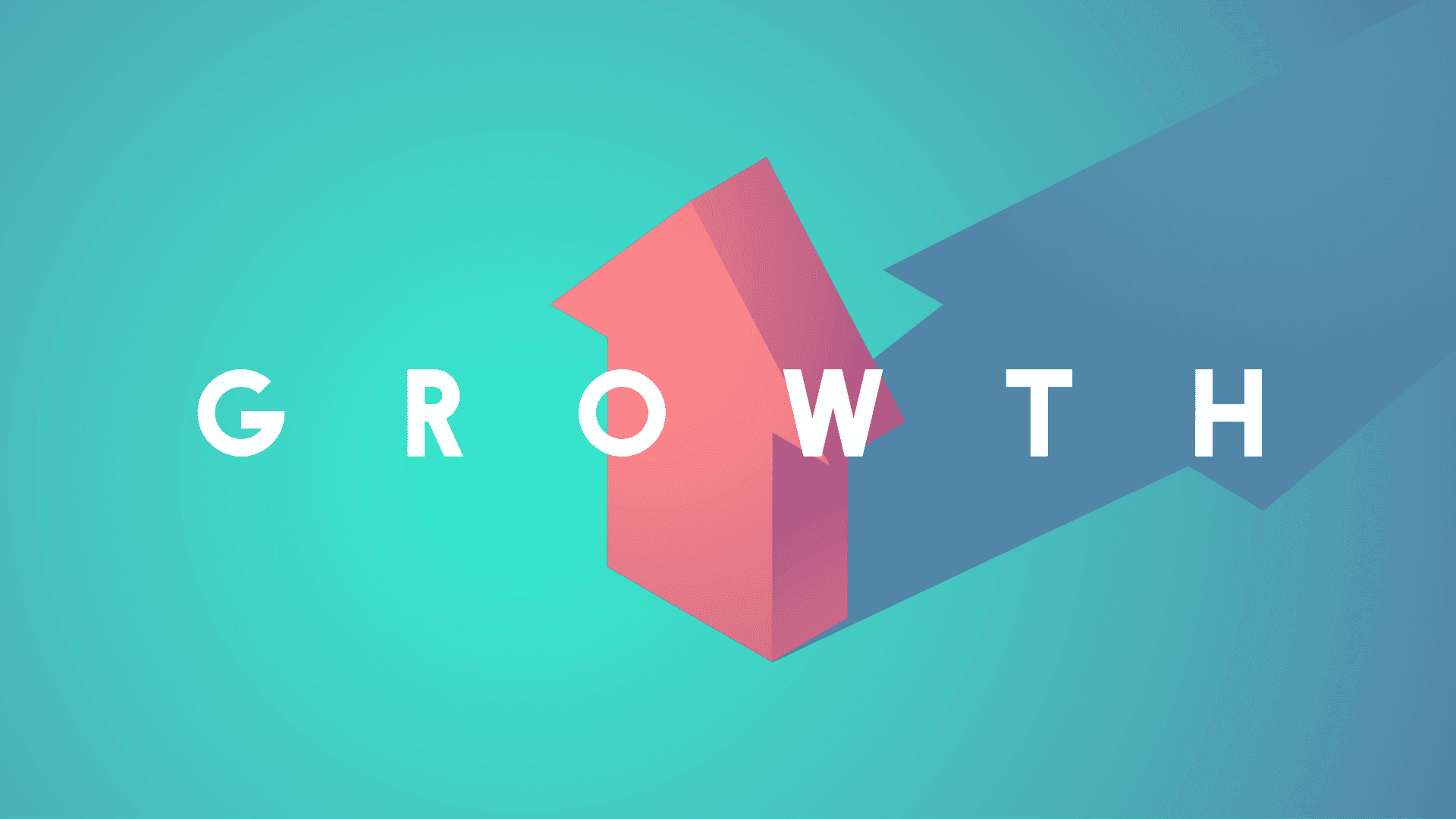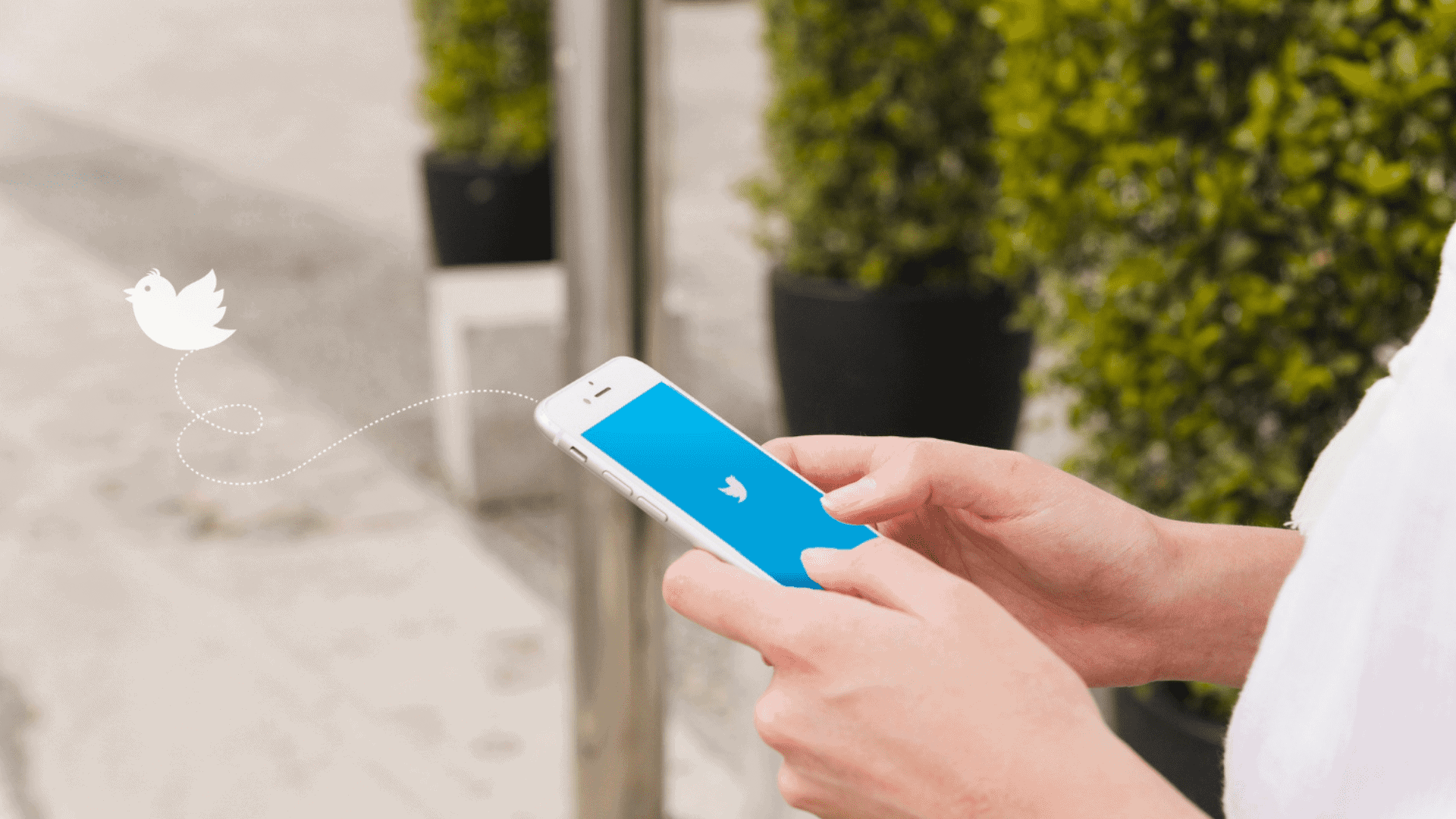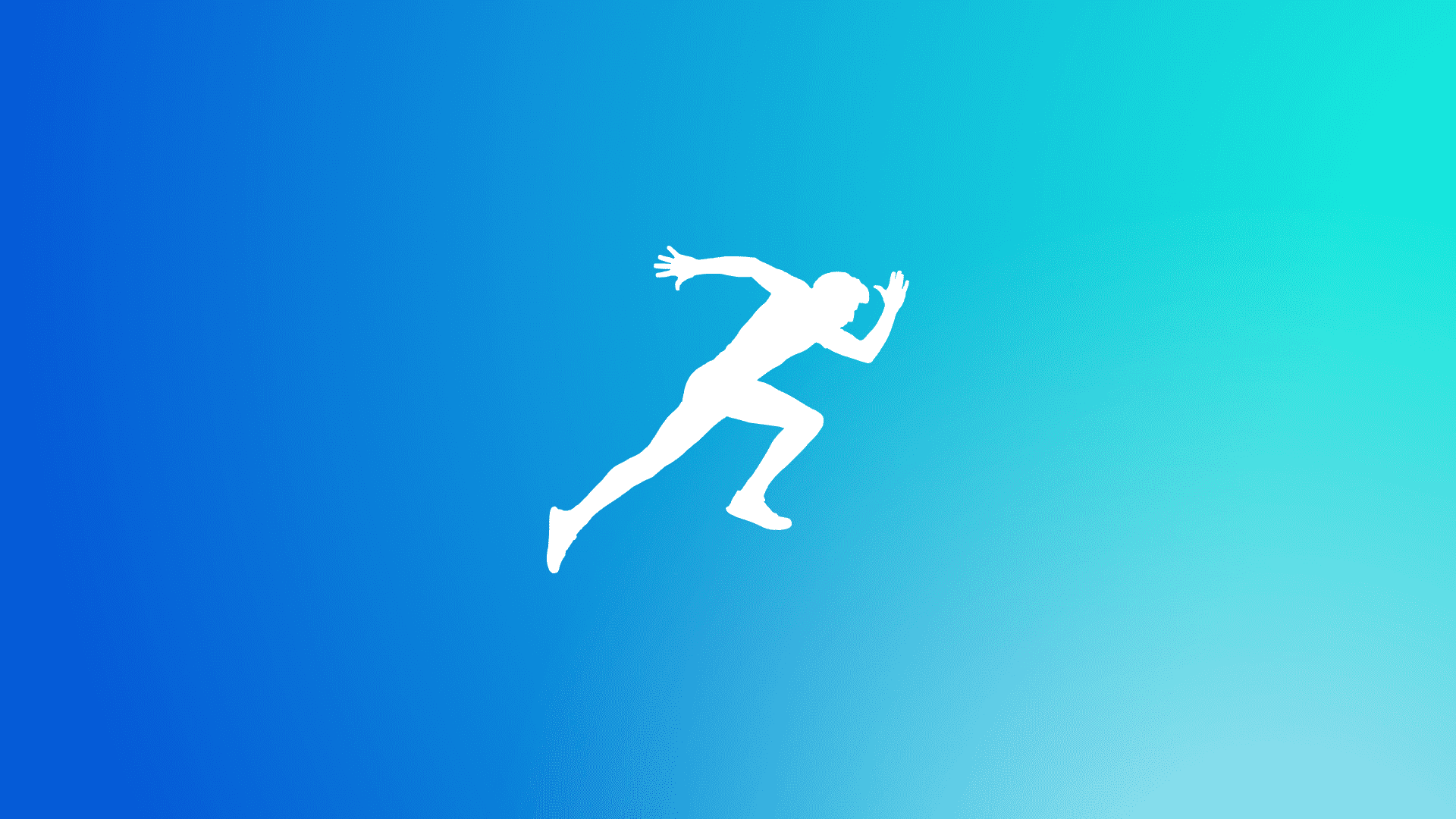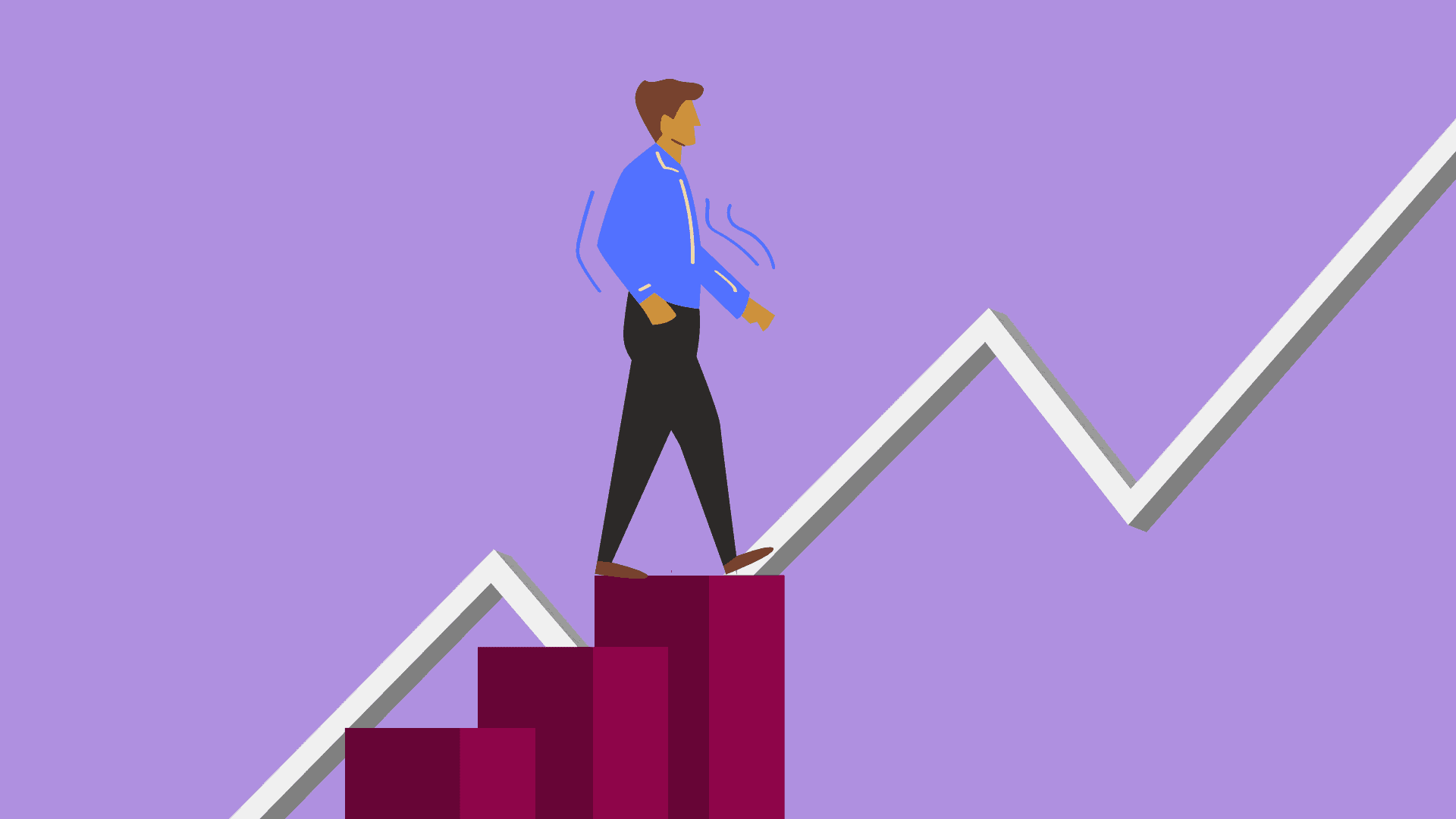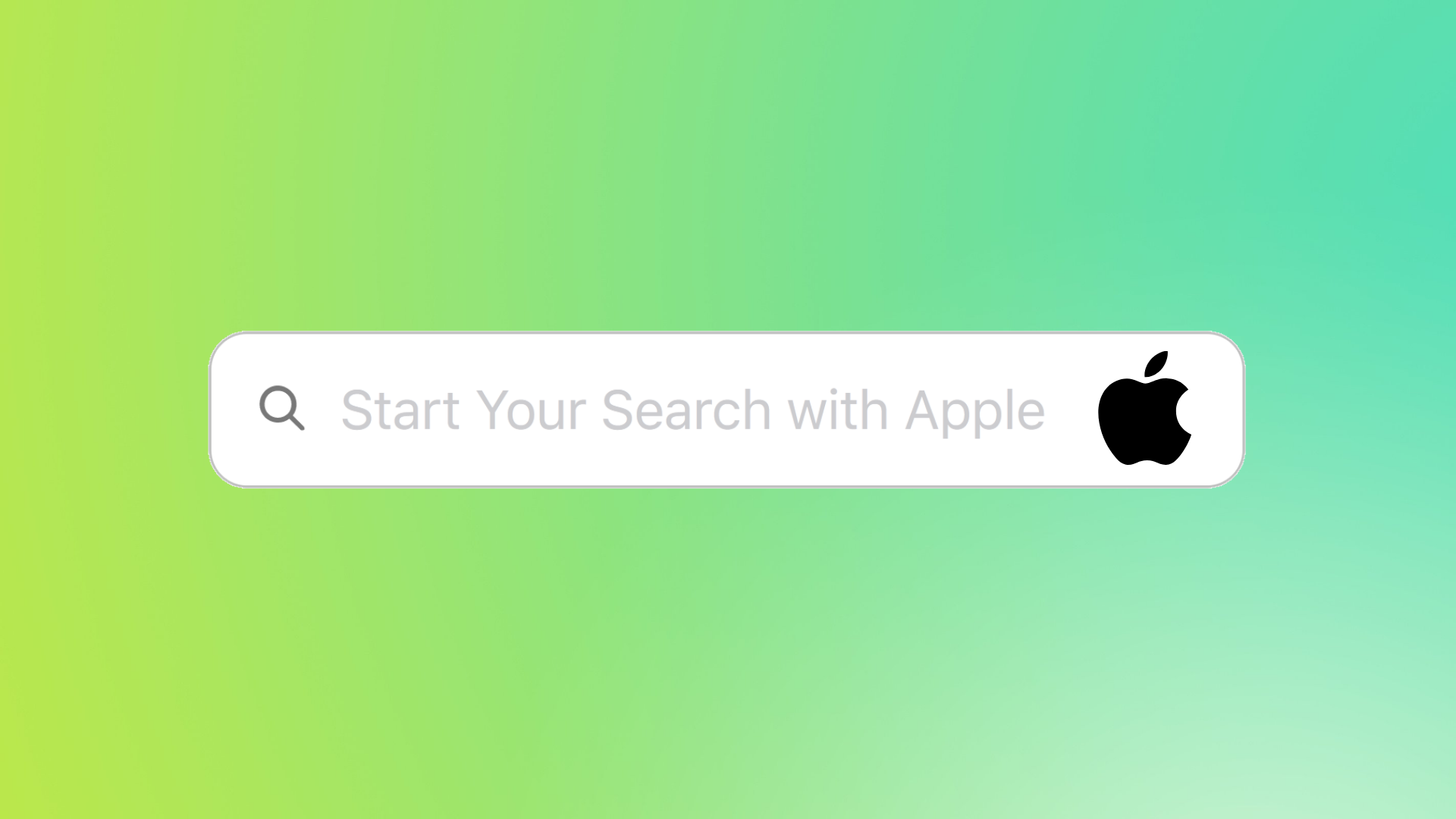Want to know how you can edit WordPress template using XD?
The layout of your site’s design is what people notice first when they visit.
The appearance of any site plays a significant role as it gives visitors a clue even before going through content or understanding the nature of your business.
How do you feel about using Adobe XD to create a website which speaks for itself and thus amplifies the conversions that you get?
In this article, you’ll be able to explore into Adobe XD and WordPress templates as well as figure out how XD can be used to edit a WordPress template.
Additionally, I have included some important tips for creating templates and answered frequently asked questions about modifying a WordPress theme in Adobe XD.
Let’s start with the basics.
Table of Article Contents
ToggleWhat is a WordPress Template?
Before you proceed to form one of the most attractive WordPress templates that exist, it is imperative that you first come to terms with what a WordPress template is.
In simple words, a group of files that are in charge of your site’s appearance as well as how it works is required in the case is called a WordPress template.
On installation, WordPress lets you work on a default template.
However, there are many other templates that can be downloaded for free of cost to help personalize your own website.
Yet, some adjustment may still need to be made on the template for better fitting. The colour, the font, the design, or maybe even the four of them could be this thing.
Without wasting more time, let’s jump into how to tune your template to your satisfaction.
Step-by-Step Process to Edit a WordPress Template Using Adobe XD
Editing a WordPress template using Adobe XD is super easy!
Here, I have compiled a step-by-step process for you to help you edit your WordPress template using Adobe XD – from creating your design to making it live.
Determine and Create your Template Design on Adobe XD
The most important thing is to decide the outlook of your template. What are your desires on the navigation buttons and the number of pages your website will have?
Once you have that decided, you can go ahead and create the design on Adobe XD.
Ensure you insert all the required elements like headers, footers, and sidebars.
Additionally, always keep in mind that whenever a template is being created from scratch, it would be good to list out all these components in order not forget anything crucial.
Export Your Template Design as an Image
When you’re done with the perfect design of your template, you can move on to the next stage of exporting it as a picture.
In Adobe XD, to export your template design, select “File” from the menu bar and then choose “Export”.
Even though you have the option of choosing the format that you would like your image exported in, my advice is that you just save it in either PNG or JPG if you want to achieve good results.
Import Your Customized Design to WordPress
Now, you need to upload the design you have created on WordPress.
To do so, please go to your WordPress dashboard and click on the option labelled “Appearance”.
From there, click on “Customize” and you can upload the image of your design which will serve as a header for your site, as well as footer or any other sections necessary.
Edit Your Adobe XD Template on WordPress
After uploading your Adobe XD template design on WordPress, it’s time for customization.
Head over to “Appearance” then “Editor”.
At “Editor” tab, locate files responsible for how your WordPress Website appears as well functions.
Enter your personalized design code here for it to be visible on the webpage.
Publish Your New Template
When you’re done editing your very own personalized WordPress template, you’re all set to let your viewers know.
Save your changes and publish the website to make your template go live.
Just to make sure everything works the way you want it to, manually search for your website and play around a bit to spot any errors.
Quick Tips for Editing Your WordPress Template Using Adobe XD
Here are some quick and easy tips to customize your WordPress template.
Consistency is Key
Keeping the design consistent is the best way to give a website professional look and establish a brand personality.
This implies choosing and implementing fonts, colors and design elements that look alike through out your website.
Failure to do this results in a design that is messy, revealing no attraction.
One Size Does Not Fit All
In designing a website template, it’s important that the template you come up with is responsive.
Responsive in this case simply means that whatever design you come up with should conveniently fit, and look super neat on all devices like desktops, tables or mobiles.
Test Test Test!
No matter how beautiful your design is, if it doesn’t work well, it won’t do well with your website visitors or search engines.
To make sure everything flows well, test your design on various devices and browsers before publishing it.
Testing will help you spot the errors before anyone else so you can always be the best in your game.
FAQ(s) about Editing WordPress Templates Using XD
Here are two of the most frequently asked questions about editing WordPress templates using Adobe XD.
You don’t really need to be a full fledged programmer to add your design on WordPress, but having some knowledge on HTML language will be helpful. However, if you don’t understand coding or don’t have time for this, then there are specialists who can do this job for you.
No, currently, WordPress does not support integration with Adobe XD. But, who knows? Maybe this will change in the future. At present, you may undergo the process outlined in this article.
Conclusion
Employing Adobe XD when editing your WordPress template is an excellent way of creating a unique look that suits your personal preferences.
My simple five-step guide, as well as some ideas for editing templates can aid one migrate designs created on Adobe XD into his or her WordPress settings seamlessly, completely a different one from others.
So, go ahead and create your perfect website now!